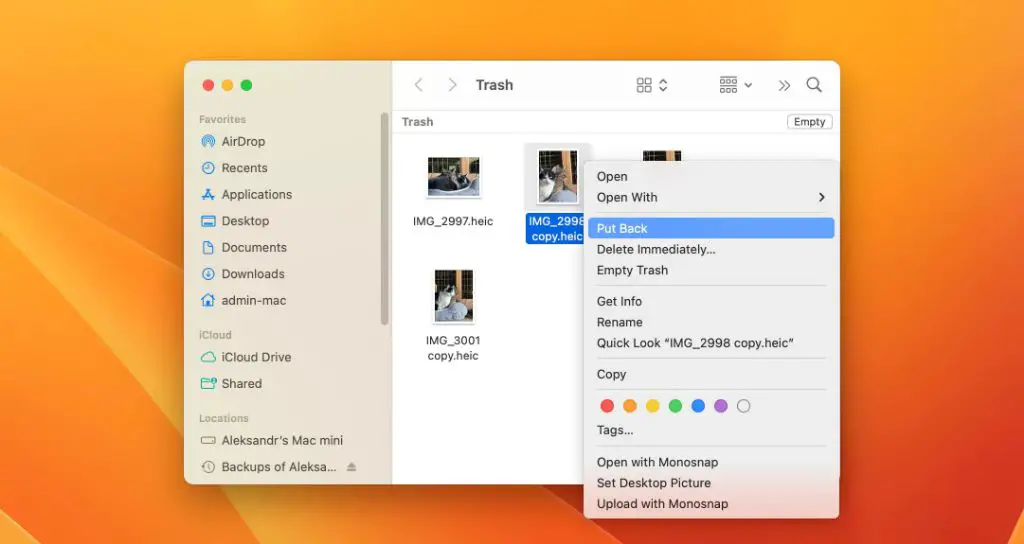When you delete a file on your Mac by moving it to the Trash, it may seem like it’s gone for good once you empty the Trash. However, that is not necessarily the case. Deleted files can often be recovered, even after emptying the Trash, using data recovery software.
Why deleted files don’t vanish immediately
When you delete a file on a Mac, either by dragging it to the Trash or using the keyboard shortcut Command+Delete, it is removed from the file system directory structure. However, the actual data that makes up the file remains on your hard drive until it is overwritten by new data. This is because of how file deletion works on macOS and most other operating systems.
Deleting a file simply removes the reference to the file from the file allocation table (FAT) that tracks which sectors on the hard drive are associated with which files. The data itself remains in place until the sectors it occupies are rewritten. When you empty the Trash, those deleted references get permanently removed, but the data is still there.
This allows deleted files to be recovered, as long as the original data remains intact and has not yet been overwritten. When a file is “undeleted” by data recovery software, it is simply associating the data on the disk with a new file reference so the operating system recognizes it again.
How long deleted files stay recoverable
There is no definite answer for how long a deleted file stays recoverable after emptying the Trash. It depends on several factors:
- How much new data is written to the drive: The more you continue to write new files to the drive, the higher the chance deleted file data gets overwritten.
- Drive size: Larger drives take longer to fill up, so deleted files remain recoverable for longer.
- File size: Larger deleted files are more likely to have their data survive longer compared to smaller deleted files.
- File system: Some file systems handle deletions and overwriting differently, affecting recoverability.
- File location: Files towards the end of the drive take longer to get overwritten than files in the beginning.
Generally, if you delete a file and then immediately stop using the drive, leaving it powered off, the file has a high chance of being recoverable even after emptying the Trash. However, once you continue adding and deleting files and folders as normal, the chances decrease over time.
Manual file recovery after emptying Trash
If you need to recover deleted files manually, before taking any other action like continuing to use the drive normally, you can try data recovery software.
Options like Disk Drill and Stellar Data Recovery have free versions that may allow you to restore deleted files after emptying the Trash, as long as the original data is still available and hasn’t been overwritten.
To use Disk Drill or a similar program for file recovery on a Mac:
- Download and install the data recovery software.
- Scan the drive where the files were deleted from for recoverable data.
- Preview found files to locate your deleted items.
- Recover the files to another drive – not the one you deleted them from.
This process may find files deleted long ago, as long as the file contents still remain intact on the drive and have not been overwritten.
File recovery limitations
While data recovery software often works well, file recovery after emptying the Trash has some limitations:
- Overwritten data is unrecoverable: Once deleted file data gets overwritten by new data, no software can bring it back.
- File fragmentation: Fragmented files may only be partially recoverable.
- Corrupted data: Files can’t be fully recovered if the data is damaged or corrupted.
- Drive errors: File system or disk errors can prevent access to deleted data.
So while it’s often possible to recover deleted files even after emptying the Trash, there’s no guarantee. The sooner you act and the less the drive gets used, the better your chances.
Enabling file recovery features in Mac OS
Newer versions of Mac OS have additional built-in file recovery features you can take advantage of to improve your chances of recovering deleted files, even after emptying the Trash.
Recoverable Items folder
Macs running macOS Mojave or later have a hidden Recoverable Items folder that stores recently deleted files for 30 days before removing them permanently. This serves as a temporary Trash that gives you a month to potentially restore accidentally deleted files.
To restore a file from the Recoverable Items folder, simply search for it using Spotlight search, then move it back to its original location. Or you can navigate directly to the folder in Finder by hitting Shift+Command+G and typing in /.Trashes
Time Machine snapshots
If you have backups enabled with Time Machine on an external drive, you may be able to dig into previous drive snapshots to recover deleted files. Even if you emptied the Trash, Time Machine may have copies of the files in one of its incremental backups.
To recover deleted files from Time Machine:
- Open Time Machine in Finder and browse through old backups.
- Find a backup snapshot made before you deleted the files.
- Navigate to the files and restore them to your main drive.
This allows you to essentially “undelete” files by going back to a time before you emptied the Trash.
Using the command line for file recovery
For advanced users, it’s possible to recover deleted files through the Mac command line using a utility called undeleter. It scans your drive and attempts to recover recoverable data.
To use undeleter to restore deleted files after emptying the Trash:
- Open the Terminal app and install undeleter with
brew install undeleter - Run
undeleter /dev/disk#replacing # with your drive identifier - Review the found deleted files and copy any needed files back to a safe location
Using undeleter requires knowledge of the command line but offers an alternative method beyond paid recovery apps.
Third-party SaaS file recovery
If you have deleted important files that can’t be recovered locally using data recovery apps, another option is using a dedicated file recovery service.
Companies like DriveSavers, Gillware, Secure Data Recovery and others offer advanced file recovery services for a fee, even for complex situations like:
- Water damaged drives
- Corrupted file systems
- Failed or crashed drives
- Permanently deleted files
While costs vary based on the situation, this type of professional-grade file recovery is sometimes the only option once local recovery methods fail. Prices range from a few hundred to a few thousand dollars in complex cases.
Tips to avoid needing file recovery
Needing to restore deleted files is inconvenient at best and potentially disastrous if critical data is lost. Here are some tips to avoid getting in a situation where you need to recover deleted files after emptying the Trash:
- Empty Trash cautiously – Be careful when emptying the Trash and first check to verify you don’t need anything in there.
- Enable backups – Use Time Machine to create regular backups you can restore from.
- Use iCloud – Store important files in iCloud or other cloud storage services.
- Duplicate key data – Keep extra copies of irreplaceable files in multiple locations.
- Check the Recoverable Items folder – Look there for recently deleted files.
Following these best practices greatly reduces the need to resort to file recovery software or services after accidentally deleting something important.
Conclusion
While emptying the Trash on a Mac removes files from view, it does not immediately make them unrecoverable in most cases. Deleted data remains on the drive until being overwritten by new files over time. Using data recovery software it’s often possible to restore deleted files for some period of time after emptying the Trash – but there is a limit. The chances of file recovery success diminish the more a drive continues being used normally. Your best bet is being cautious when deleting files and having good backups, but recovery options exist just in case.