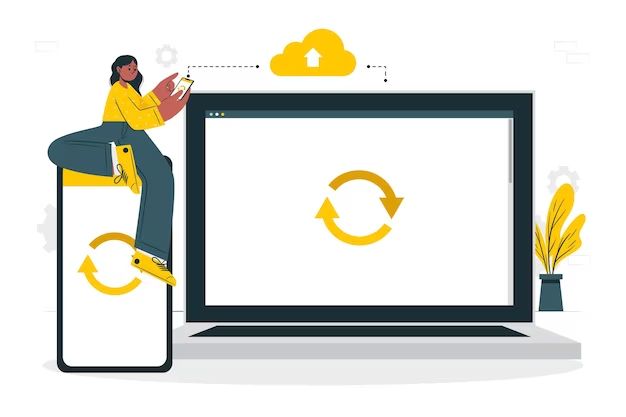Losing data on your Android device can be frustrating and upsetting. Important photos, videos, contacts, messages and other personal files suddenly gone – it’s enough to ruin anyone’s day. The good news is that Android data recovery is possible in many cases, allowing you to get back lost or deleted files.
In this comprehensive guide, we’ll cover everything you need to know about Android data recovery. We’ll explain the common causes of data loss, outline your recovery options, and provide step-by-step instructions to help you restore missing files on any Android device.
What causes data loss on Android?
There are a few main reasons why you might lose data from your Android device:
Accidental deletion
It’s easy to accidentally delete important files by mistake. For example, you might delete a photo while clearing space on your device, not realizing it’s something you wanted to keep. Accidentally deleting the wrong files is one of the most common causes of data loss.
Factory reset
Doing a factory reset (also called a hard reset) will wipe all data from your device and restore it to its original out-of-the-box state. This is useful if you’re selling your device or want to start fresh. However, it also erases all your photos, downloads and other personal files in the process.
System crash
If your Android operating system crashes or won’t boot properly, you could lose access to your files. The files themselves may still be intact on your device’s internal storage, but the OS crash prevents you from accessing them through normal means.
Rooting or ROM flashing
Rooting and flashing ROMs (custom operating system files) can sometimes go wrong, resulting in lost or corrupted data. Files may disappear if something goes wrong during the rooting or flashing process.
Hardware damage
Physical damage to your device, like a broken screen or water damage, can make it impossible to access your files even if the storage is still intact. Severe water or fire damage may physically destroy hardware and make data recovery impossible.
Theft or loss
Having your Android device lost or stolen means losing access to all its files and data. Even if you eventually get the device back, the new owner may have deleted or overwritten your files already.
Can I recover lost Android data?
The first question most people have after losing files is: can I get them back? Thankfully, the answer is often yes. There are a few different Android data recovery options that may help get your files back.
Before we get into specific solutions, here are a few quick tips to maximize your chances of successful Android data recovery:
– Don’t overwrite your lost files. Don’t save anything new to your device’s internal storage. This will prevent your old files from being permanently overwritten.
– Act quickly! Your deleted files may still be recoverable if you act fast, before they are overwritten.
– Avoid rooting or factory resetting your device before recovery. This could wipe out your missing files completely.
Now, let’s look at the different ways you may be able to recover lost Android data:
Via Android device backups
If you previously backed up your Android device, you may be able to restore missing files from the backup. Android has a built-in data backup option if you have a Google account added to your device. You can also use third-party backup tools. Restore from your latest backup if possible.
Using data recovery software
There are various data recovery apps and programs designed to recover deleted files from Android devices. We’ll go into detail on how these work in the next section. In many cases, this software can successfully recover lost or deleted data.
Connecting to a PC
You may be able to access lost files by connecting your Android device to a PC as a USB mass storage device. The PC may be able to access and recover data from the Android storage that you can’t access directly on the device.
Via a repair center
For severe cases like catastrophic hardware damage, your only hope may be taking your device to a professional repair center. Data recovery specialists have tools to repair damaged devices and recover data, but it’s expensive.
Not possible
In some unlucky cases, Android data recovery is just not possible. If files have been completely overwritten or physical hardware damaged beyond repair, the original data is likely gone for good. But don’t give up hope until you’ve tried all your options!
Using Android data recovery software
One of the most effective options for retrieving lost Android files is using data recovery software or apps. Let’s look closely at how Android data recovery software works and your main options.
How Android data recovery software works
Data recovery software works by scanning the internal memory of your Android device to find files marked as deleted. When you delete a file normally, it isn’t immediately erased from your device’s storage. Instead, it’s simply marked as deleted and the space it was using becomes available to write new data.
Recovery software looks for these deleted file signatures and attempts to restore them to a usable state. This sort of data recovery from internal storage can rescue your photos, app data, messages, contacts and other files.
Some data recovery apps also have extra capabilities like:
– Recovery from SD cards – Scan external SD cards for deleted data.
– App data recovery – Extract lost app data you can’t simply redownload.
– Broken Android data recovery – Pull data from non-functioning or damaged devices.
– Deep scanning features – More powerful scanning that can reveal more deleted files.
The key point is that this software relies on finding traces left behind by your deleted files. As soon as those file signatures are overwritten by new data, permanent data loss occurs. So you need to avoid overwriting data and act quickly before those traces are gone!
Top data recovery apps for Android
There are lots of Android data recovery apps out there. We recommend sticking to well-known options with positive reviews. Here are some top choices:
1. DiskDigger
DiskDigger is a longtime favorite thanks to its simple interface, wide device support, and strong overall recovery performance. Works without root access, great for accidental deletes or lost photos.
2. EaseUS MobiSaver
MobiSaver offers excellent all-around file recovery from Android internal memory or SD cards. Has extra tools like WhatsApp recovery.
3. UltData
UltData specializes in deep scanning features that can recover more files other apps may miss. Specific tools for WeChat, WhatsApp and more.
4. iSkysoft Toolbox
Toolbox has a robust suite of data management features beyond just file recovery. Great support for various file types.
These are just a few examples of the top options available. Read Android data recovery reviews to pick the best software for your needs.
Step-by-step Android data recovery guide
Ready to get started recovering your lost Android files? Follow these steps:
1. Select your recovery software
First, choose your preferred Android data recovery app from the top recommendations above. Install it on a computer, as most options don’t have a mobile app. You’ll need to connect your Android device to the computer to scan it.
2. Connect Android device to computer
Use a USB cable to connect your Android device to the computer running your data recovery software. You may need to enable USB debugging on your Android device before connecting.
3. Scan your device
Open up your data recovery app and start the scanning process. The software will dig through your device’s internal storage for any trace of deleted files. This may take some time depending on storage size. Avoid using your device while it’s scanning.
4. Preview and select files
Once the scan completes, the app will display all recoverable files it found. Browse through the list of deleted files and select those you want to restore. You can preview photos and documents.
5. Recover files to computer
When you’ve selected all the files you want to recover, set the app to restore them to your computer. The recovery process copies the files from your Android device back to a folder on your PC.
6. Save recovered files
You’ve now recovered your lost files! Double check they’ve been restored properly, then move them somewhere safe like an external hard drive or cloud backup. Your files are once again accessible and no longer only live on your Android device.
Tips for successful Android data recovery
Follow these tips and best practices to ensure you have the best shot at recovering your files successfully:
– Use read-only recovery tools that won’t alter your device’s storage. Rooting or unlocking your bootloader during the process could corrupt data.
– Act fast before deleted files get overwritten by new data. Your odds of recovery decline steadily over time.
– Know your Android device model and OS version – this helps ensure compatibility with recovery software.
– Organize your recovered files once restored. Data recovery tools don’t preserve original folder structures.
– Regularly backup photos, downloads and other important files even without data loss. Prevents disaster if you do lose data someday.
– In serious cases of physical damage, leave things to the pros. Amateur hardware repair attempts will likely just make things worse.
– Set your expectations properly – severely damaged devices may have unrecoverable data loss even for pros.
Can I recover deleted files without software?
While Android data recovery software provides the most efficient way to retrieve deleted files, there are a few alternative DIY methods you can attempt. These don’t involve using any apps or programs for recovery.
Via Android backups
As mentioned previously, if you have a prior automatic backup of your Android device, you may be able to restore missing files from the backup. Your options include:
– Android’s built-in Google backup, if enabled on your device.
– Manufacturer backup tools like Samsung Cloud or OnePlus Backup.
– Third-party backup services like Helium Backup or Syncios.
Just be aware backups can fail or become out-of-date. So you may not find everything you need.
Connecting to a PC
You can manually browse your Android device’s storage like a USB drive when connected to a Windows PC or Mac. Navigate to the folder where your missing files were originally stored.
With luck, you may find your deleted files still present but marked invisible by the system. You can copy them off the device to recover. However, this method is slow and unreliable.
Android file manager apps
Some Android file manager apps have a “recycle bin” or “restore deleted files” type feature. For example, ES File Explorer has an option to restore recently deleted files. Give this a shot, but don’t expect much.
These basic techniques can potentially help in some cases. But specialized data recovery software offers vastly more advanced scanning and restoration capabilities that lead to much higher success rates.
How can I avoid Android data loss?
They say that “an ounce of prevention is worth a pound of cure.” While Android data recovery provides a cure for lost files, it’s better to avoid data loss altogether. Here are some tips to help prevent disaster in the first place:
1. Backup your files regularly
The #1 thing you can do is maintain recent backups of all your Android device’s data. That provides an easy restore option if you ever lose your files or suffer hardware failure. Options for auto backups include Google Drive, OneDrive and iCloud. You can also manually back up data to a computer or external hard drive using Android’s built-in backup features. Set reminders to verify your backups run regularly.
2. Add an SD card for extra storage
Most Android devices support external microSD storage expansion. Add high-capacity SD card for supplementary storage space, and set your camera app to always save photos to the card. This provides a layer of protection if you ever lose data stored on internal storage.
3. Enable cloud syncing
For ultimate protection, enable auto-sync to the cloud for important file types like photos and videos. Google Photos and other services will automatically upload new files so they exist in two places. Destroying your phone won’t touch the online backups.
4. Handle physical damage carefully
Avoid exposing your Android device to situations that may cause hardware damage, like water exposure or dropping your device. Damage makes data recovery vastly more difficult. A protective case can help minimize some risk.
5. Know your warranty and insurance options
Review the manufacturer warranty and your insurance policy regarding device failure or accidental damage. You may be able to get a replacement device insured or under warranty if yours is damaged. This provides the easiest path to “recovery” since your data still exists in the cloud.
Conclusion
Losing photos, files and other personal data is upsetting. But in many cases Android data recovery is possible if you act quickly and use the right tools. Data recovery apps can retrieve deleted files from internal storage as long as they aren’t yet overwritten. You also have options like cloud backups that may help restore your files.
We recommend installing highly-rated data recovery software like DiskDigger or EaseUS MobiSaver in advance so it’s ready if you ever need it. Following best practices like regular backups will also help protect your memories and important information.
With a robust recovery plan in place, you can use your Android device without quite as much worry about accidentally deleted files or hardware failure. Just be sure to back up often, act fast when data loss occurs, and utilize secure cloud storage for availability of your files everywhere.