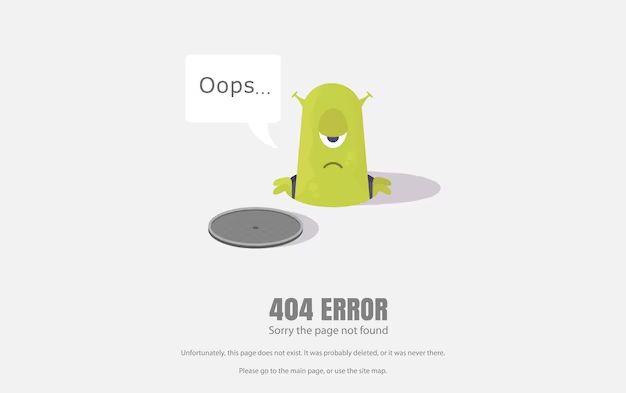When you delete a photo from your iPhone, it may seem like that picture is gone forever. However, that is often not the case. Deleted photos can remain on your iPhone in a few different places, at least for a while. Knowing where deleted photos may still exist can help you either recover or permanently erase them.
Quick Answers
Here are quick answers to some common questions about where deleted iPhone photos go:
- Deleted photos remain in the Recently Deleted album for up to 30 days before being permanently erased.
- Deleted photos may still be stored in iCloud backups or iTunes/Finder backups of your iPhone.
- Deleted photos may remain in storage on your iPhone if you stop iCloud Photos or turn off iCloud Backup.
- Any app or cloud service connected to your Photos app may retain copies of deleted photos.
- Deleted photos are removed from iCloud Photos across your devices pretty quickly after deletion.
Recently Deleted Album
When you first delete photos on your iPhone, they are moved to the Recently Deleted album in the Photos app. This serves as a temporary holding place for deleted photos for up to 30 days. It allows you a chance to recover photos you may have deleted by accident before they are permanently erased from your device.
To view your Recently Deleted album:
- Open the Photos app
- Scroll down on the Albums tab until you see the Recently Deleted album
- Tap the album to view all of your recently deleted photos
Photos will automatically be removed from the Recently Deleted album after 30 days. At that point, they cannot be recovered or viewed on your iPhone again unless you have a backup that still contains them.
You can also manually delete photos from the Recently Deleted album to permanently erase them before the 30-day period:
- Tap Select in the upper right corner of the Recently Deleted album
- Tap each photo you want to permanently delete
- Tap the Delete icon in the bottom left corner
iCloud Backups
If you have iCloud backups enabled, copies of photos you delete may still be stored in your iCloud backups for up to 30 days. iCloud automatically backs up your iPhone daily when it is connected to power, WiFi, and has over 50% battery.
To automatically save space, iCloud will eventually remove deleted photos from a backup if a new backup occurs more than 30 days after deletion. However, as long as a backup retains the deleted photo, you can recover it from that backup.
Here’s how recovering deleted photos works with iCloud backups:
- Delete a photo from your iPhone
- iCloud backs up your iPhone, retaining the deleted photo temporarily
- You can recover the deleted photo from the iCloud backup within 30 days
- After 30 days, iCloud deletes the photo from backups and it can no longer be recovered
So in summary, any photos backed up to iCloud within the last 30 days could potentially be recovered, even if deleted from your iPhone and Recently Deleted album.
iTunes or Finder Backups
Just like iCloud, iTunes and Finder can back up your iPhone to your computer. These wired backups will also retain deleted photos for up to 30 days.
To recover a deleted photo from an iTunes or Finder backup:
- Connect your iPhone to your computer
- Open iTunes or Finder and view the backups
- Select the backup you want to restore from
- Click Restore to restore your data and photos from the backup
This process will overwrite your current iPhone data and settings with the backup data. So you should only use it if you need to recover deleted photos or other lost data.
iPhone Storage
When you delete photos using the Photos app on your iPhone, it does not actually erase that data from your device right away. The space is simply marked as available to overwrite with new data.
Until that space is overwritten, the deleted photos may still be present in iPhone storage. However, they won’t show up in your Photos app anymore unless you have a backup that retains them.
Here are some cases where deleted photos may still be lurking in iPhone storage:
- You stopped using iCloud Photos: iOS won’t delete local photo files that were already downloaded from iCloud.
- You turned off iCloud Backup: iOS won’t erase photos that have been backed up there.
- Your iPhone is low on storage: Less free space means deleted files are less likely to be overwritten.
- You reset your iPhone: A standard reset doesn’t wipe all data so some deleted photos could remain.
To truly delete photos from your iPhone storage, you would need to do a full factory reset or wipe the data partition. But then you would lose everything else on your iPhone as well.
For most users, the easiest way to remove deleted photos from iPhone storage is simply to overwrite them by taking new photos and videos. If you do that consistently, then your deleted pictures will get erased over time as part of the device’s normal storage operation.
iCloud Photos
If you use iCloud Photos across your Apple devices, copies of your photos are stored in iCloud and synced across all devices. When you delete a photo, it gets deleted from iCloud Photos and removed from your synced devices pretty quickly, often in a matter of seconds.
However, the deleted photo may still be retained in the iCloud Photos folder on your devices for up to 30 days. This provides a window for you to recover deleted photos easily from any synced device before they are permanently erased from iCloud.
Here is how iCloud Photos handles deletion:
- Delete a photo from your iPhone
- The photo is deleted from iCloud Photos servers
- Within seconds, the photo disappears from your other Apple devices
- For up to 30 days, the deleted photo may still be in the iCloud Photos folder on your devices
- After 30 days, the photo is permanently deleted from iCloud Photos including the folder on devices
So in summary, deleting a photo removes it pretty quickly across all your iCloud Photos devices. But you have up to a month to recover the photo from iCloud before it’s gone for good.
Photo Apps and Cloud Services
If you have any photo editing apps or cloud storage services connected to your iPhone’s Photos app, they may retain copies of your deleted photos even if those pictures are erased from your iPhone and iCloud.
For example, here are some apps that could potentially preserve your deleted iPhone photos in certain situations:
- Google Photos app if you use it to back up your camera roll
- Dropbox app if you autosync your iPhone camera roll folder
- Adobe Creative Cloud if you store iPhone photos in it
- Facebook app if you set it to upload your photos
- Instagram app if you posted the photo there (stored for account recovery)
- WhatsApp if you sent the photo to a chat or group
To make sure a deleted photo is erased from an app, you would need to delete it either within the app itself or on the associated cloud service as well. But if you want to recover deleted iPhone photos, these apps and services are good places to check just in case.
Finding & Recovering Deleted Photos
If you need to find and hopefully recover deleted photos from your iPhone, here are some steps to try:
- Check the Recently Deleted album in the Photos app and restore photos from there if available.
- Restore an iCloud or local iTunes/Finder backup that contains the deleted photo.
- Use data recovery software to scan your iPhone storage for deleted files.
- Log into iCloud.com and see if the photo is still in the iCloud Photos folder there.
- Connect your iPhone to a computer and browse its filesystem for image files marked as deleted.
- Check any apps connected to your Photos app where the deleted picture may still reside.
Recovering deleted photos gets more difficult over time as they are permanently overwritten or removed from backups and cloud storage. So act fast if you need to retrieve a deleted photo that’s important to you.
Permanently Erasing Deleted Photos
If you need to make sure your deleted photos are permanently erased and unable to be recovered from your iPhone, here are a few options:
- Manually delete photos from the Recently Deleted album so they don’t persist there.
- Turn off iCloud Backup and iCloud Photos so that copies aren’t stored there.
- Erase your iPhone and restore it without using a backup to exclude photos.
- Use secure deletion software to overwrite the area of iPhone storage where photos were saved.
With a bit of effort, you can be confident that your deleted iPhone photos are truly gone for good.
Avoiding Data Recovery
If you want to make sure other people can’t recover your deleted iPhone photos using data recovery tools and techniques, here are some tips:
- Use a longer and more complex passcode to prevent access to your iPhone.
- Set your iPhone to erase after 10 failed passcode attempts to protect data.
- Encrypt your iPhone backups and delete them regularly.
- Turn on two-factor authentication for your Apple ID and online services.
- Don’t resell, donate or recycle your iPhone until after securely wiping it.
With strong security habits, you can reduce the chances of someone else accessing your deleted photos without your permission.
Conclusions
Here are some key takeaways to remember about deleted photos on your iPhone:
- Recently deleted pictures remain recoverable for up to 30 days in the Photos app.
- iCloud and local backups may retain deleted photos for up to 30 days.
- Deleted photos could still reside untouched in iPhone storage until overwritten.
- iCloud Photos removes deleted pictures quickly but they can be recovered for up to 30 days.
- Apps and cloud services can preserve photos even after deletion from your iPhone.
Knowing where deleted photos may still exist gives you the power to recover them or permanently erase them as you see fit.