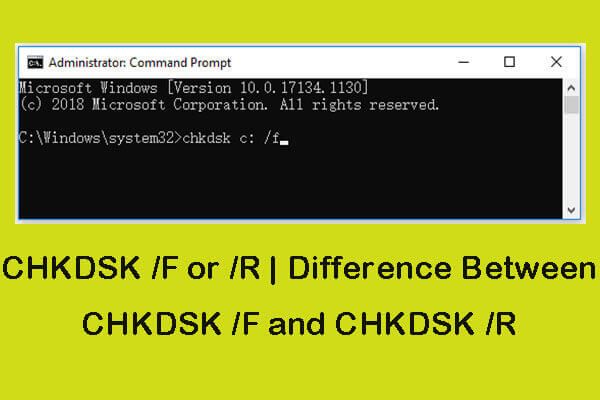CHKDSK is a command-line utility in Windows operating systems that checks a disk drive for errors and repairs them. It is used to examine file system integrity and to fix logical file system errors. CHKDSK scans the file system for logical and physical errors and fixes any problems that are found. It can fix things like bad sectors, lost clusters, file system corruption, directory errors, and cross-linked files. CHKDSK verifies the file system integrity of a volume and fixes logical file system errors. It is an important tool for preventing file and data loss due to disk errors.
CHKDSK /R
The /R switch for CHKDSK tells it to locate bad sectors on the hard disk and recover readable information. Essentially, CHKDSK /R scans the surface of the disk, identifies any bad sectors, and tries to restore any readable data.
Bad sectors can occur due to physical damage or defects on the disk surface. They prevent data from being read from those areas of the disk. By running CHKDSK /R, it attempts to repair the bad sectors by restoring any readable data that can be recovered.
Any data stored in a bad sector not recoverable by CHKDSK is usually lost for good. But running CHKDSK /R regularly can help identify bad sectors early before too much data is irretrievable. It also attempts to move data from newly developing bad sectors into good sectors to avoid permanent data loss when possible.
CHKDSK /F
The /F switch tells CHKDSK to fix errors it finds on the volume. Here’s what happens when you run CHKDSK /F:
- CHKDSK will scan the volume for file system errors and bad sectors.
- If it finds errors, it will attempt to repair them automatically. This includes things like:
- Recovering readable information from bad sectors.
- Moving files from bad sectors to good sectors.
- Recovering lost clusters and fixing invalid file allocation tables.
- Fixing cross linked files.
- Recovering directory structure corruption.
- The /F switch tells CHKDSK that if it can’t fix the errors automatically, it should simply remove the problematic files rather than leaving them damaged.
- Log files detailing what was found and fixed will be saved.
In summary, CHKDSK /F does a thorough check of the file system, tries to automatically fix any errors it finds, and removes anything it can’t repair. It’s the most comprehensive repair option in CHKDSK.
Key Differences
The main difference between CHKDSK /R and CHKDSK /F is the level of repair they perform on the disk.
CHKDSK /F performs a more surface-level scan and fix of errors on the disk. It looks for issues in the file system structure and fixes errors related to bad sectors, lost clusters, cross-linked files, directory errors, invalid security descriptors, and invalid mount points. It cannot repair more serious errors like disk corruption.
CHKDSK /R does a much more thorough scan and attempts to repair disk corruption and major file system structural issues. It locates bad sectors on the disk surface and recovers readable data. /R triggers a surface scan of the disk, repairing physical errors as well as fixing file system problems that /F cannot fix. However, /R does take much longer to run than /F.
In summary:
- /F does a quick scan and fixes simple filesystem errors.
- /R does an extensive scan and repairs more serious disk corruption and structural file system issues that /F cannot fix.
- /R takes considerably longer to run than /F.
Sources:
https://www.reddit.com/r/techsupport/comments/ov69l/chkdsk_r_vs_f/
When to Use /R
The CHKDSK /R parameter is recommended when your disk has major corruption issues or is unreadable. According to Minitool, CHKDSK /R can fix errors on disks that won’t mount or have become corrupted and unreadable. It does a more in-depth scan and repair of disk errors than the basic /F parameter.
As explained on iBoysoft, you should use CHKDSK /R if your disk is unmounted, unreadable, inaccessible, or corrupted. The /R switch will attempt to fix any possible errors on the disk while also scanning the drive for problems. This makes it ideal for troubleshooting major disk issues.
In summary, the CHKDSK /R command is the best option when dealing with an unreadable, unmounted, or corrupt drive that requires extensive repairs. The deep scan and focused repair abilities of /R make it well-suited for resolving major disk problems and errors.
When to Use /F
CHKDSK /F is recommended when you want to check for file system errors and automatically fix any errors found. According to EaseUS, CHKDSK /F will scan the volume for file system errors and attempt to repair any errors discovered. It will fix any bad sectors, recover readable information from bad sectors when possible, and repair any directory errors.
Some scenarios where you would want to use CHKDSK /F include:
- Your computer is experiencing crashes, freezes, or other system instability issues that could potentially be caused by file system errors.
- You are receiving error messages indicating hard drive errors or bad sectors.
- You suspect your hard drive may have file system corruption or errors.
- As part of regular hard drive maintenance and health checks.
- When recovering data from a corrupt or failing hard drive.
In general, CHKDSK /F is a good option any time you want to scan your drive for errors and fix any problems automatically. It performs a more in-depth scan and repair than the basic CHKDSK command.
Performance Impact
CHKDSK /R takes longer to run than CHKDSK /F because it does an additional surface scan to detect and repair bad sectors. According to Leo Notenboom, CHKDSK /F may take several minutes to complete while CHKDSK /R can take much longer depending on drive size. On larger drives, CHKDSK /R may run for hours.
The extra surface scan in CHKDSK /R has a significant impact on performance. As MiniTool explains, CHKDSK /F checks files and folder structure, which has minimal impact on performance. However, the bad sector check in CHKDSK /R can slow down the entire system and disrupt access to files while it’s running.
In summary, CHKDSK /F has a smaller performance hit since it focuses on file structure. CHKDSK /R results in longer scan times and greater system impact from its in-depth surface scan to repair sectors.
Repair Capabilities
CHKDSK /R has more extensive repair capabilities than CHKDSK /F. According to Leo Notenboom, CHKDSK /F only scans and fixes logical file system errors related to the file system information. In contrast, CHKDSK /R locates bad sectors on the disk and recovers readable information, essentially repairing physical disk errors.
As explained on iBoysoft, CHKDSK /F cannot detect and resolve physical issues like bad sectors. It mainly fixes file system errors like cross-linked files, directory errors, etc. CHKDSK /R goes beyond file system checks to scan the surface of the disk and repair physical damage. So for more comprehensive repairs, CHKDSK /R is better.
In summary, CHKDSK /F has limited repair capabilities focused on file system errors while CHKDSK /R can fix both file system issues and physical disk problems like bad sectors. To repair all detectable disk problems, CHKDSK /R is the preferred choice.
Recommendations
When deciding whether to use CHKDSK /R or /F, consider the following recommendations:
Use CHKDSK /F for a quick check and repair of file system errors. It will identify and fix logical disk errors related to things like file system corruption, lost clusters, cross-linked files, and directory errors. Run CHKDSK /F regularly as part of routine maintenance [1].
Use CHKDSK /R when you suspect there are physical disk surface errors or bad sectors. It will perform everything /F does, plus a surface scan to identify bad sectors and attempt to repair them by remapping to a good sector. Only use /R when necessary since it takes much longer to run [2].
Consider using CHKDSK /F first to fix any file system errors, then run CHKDSK /R later if issues persist that could indicate physical disk problems. This staged approach prevents remapping bad sectors unnecessarily [3].
Schedule CHKDSK tasks during system downtime since they can impact performance as they run. Allow extra time for /R to complete since the surface scan takes much longer than just checking file system errors.
Conclusion
In summary, the key differences between CHKDSK /R and CHKDSK /F are:
-
CHKDSK /R locates bad sectors on the hard disk and recovers readable information. CHKDSK /F fixes errors on the disk and attempts to recover data in bad sectors.
-
CHKDSK /R is less intensive so it has less impact on performance. CHKDSK /F is more thorough so it takes longer to run.
-
CHKDSK /R is best used for preventative maintenance on healthy drives. CHKDSK /F is better for repairing corrupted files or file system errors.
In summary, CHKDSK /R is quicker and less intensive so it’s good for routine checks. But when drive errors or file corruption occur, CHKDSK /F is better equipped to thoroughly scan the drive and repair any issues found.