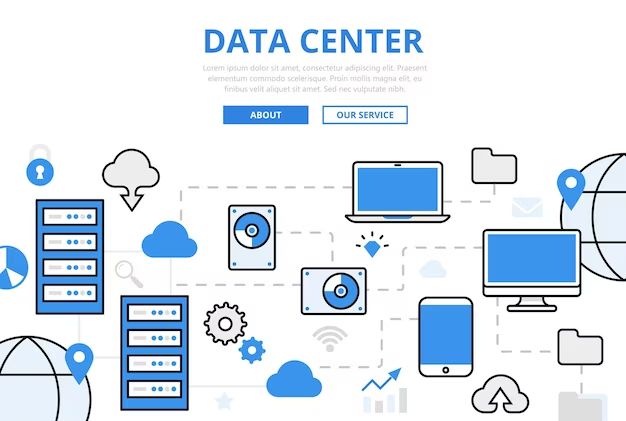With the rise of big data and cloud computing, data centers are under increasing pressure to provide fast data access and high storage capacities. Two main types of storage drives used in data centers are solid state drives (SSDs) and hard disk drives (HDDs). Choosing between SSDs and HDDs depends on factors like performance, cost, lifespan, and use case.
What is an SSD?
SSD stands for solid state drive. It uses flash memory to store data, similar to a USB flash drive but at a larger scale. SSDs have no moving mechanical parts, allowing very fast read and write speeds. Data can be accessed randomly rather than needing to move a read-write head to different parts of a disk like in a HDD.
Advantages of SSDs
- Much faster read/write speeds – SSDs can be 10-100x faster than HDDs for random reads and writes. Sequential speeds are 2-10x faster.
- Lower latency – No moving parts means very low access times of 0.1-0.2 ms vs. 2-5 ms for HDDs.
- Greater physical durability – No moving parts makes SSDs better able to withstand bumps and vibrations.
- Lower power consumption – SSDs consume around 2-3W idle vs. 6-8W for HDDs.
- Lighter weight – SSDs weigh about 1/7th as much as the same size HDD.
- Silent operation – No noise from spinning disks or moving heads.
Disadvantages of SSDs
- More expensive per GB – SSDs typically cost around 2-10x more than the same capacity HDD.
- Lower capacities available – HDDs go up to 20TB while the largest SSDs are around 100TB.
- Lifespan limited by writes – SSD cells wear out after around 10,000 writes. Requires over-provisioning spare cells.
- File system fragmentation – Performance can degrade over time with fragmented data placement.
What is an HDD?
HDD stands for hard disk drive. It uses spinning magnetic disks to store data that is read by moving read-write heads over the rotating disks. HDDs have been used for data storage for over 50 years and are the traditional disks used for primary storage in computers and data centers.
Advantages of HDDs
- Much cheaper per GB – Smaller SSDs can be 10x more expensive than HDDs per GB.
- Higher capacities – HDD capacities range from 120GB to 20TB.
- Rewritable – No cell wear limits like SSDs. Disks can be rewritten indefinitely.
- Proven technology – HDDs have 50+ years of development while SSDs are newer.
Disadvantages of HDDs
- Slower speeds – HDDs have slower random and sequential read/write times due to moving parts.
- Higher latency – Seek time for finds data locations makes latency higher.
- Noise and heat – Spinning disks generate noise and require cooling.
- Failure from shocks – Drops or vibration can damage moving heads over disks.
- Higher power draw – Moving parts require 5-6x more idle power than SSDs.
- Heavier – HDDs can weigh 7x more than SSDs for the same capacity.
Comparing SSDs vs HDDs
| Attribute | SSD | HDD |
|---|---|---|
| Read Speeds | Up to 600 MB/s sequential; tens of thousands IOPS random | Up to 230 MB/s sequential; 100-200 IOPS random |
| Write Speeds | Up to 550 MB/s sequential; thousands of IOPS random | Up to 180 MB/s sequential; 100-200 IOPS random |
| Latency | .1 ms average access time | 2-5 ms average access time |
| Lifespan | Estimated for 1-5 years with normal use before performance degrades | Proven for 5-10 years of continuous use with good performance |
| Capacity | Currently up to 100 TB | Currently up to 20 TB |
| Cost Per GB | Around $0.20 per GB for SATA models | Around $0.03 per GB for enterprise models |
| File Fragmentation | Can degrade performance over time | No major impact on performance |
| Power Usage | 2-3 watts idle; 5-7 peak | 6-8 watts idle; 10-14 peak |
| Heat Output | Minimal. No cooling required. | Moderate for enterprise arrays. Individual drives need cooling. |
| Noise | Silent | Noticeable hum/vibration from spinning disks |
| Shock Resistance | Excellent with no moving parts | Poor due to head crashes over platters |
SSD vs HDD – When to choose each
There is overlap in use cases between SSDs and HDDs, but some guidelines apply for when each works best.
SSDs tend to provide the most value in these cases:
- Applications needing very high speeds for small block I/O or low latency like databases
- Workloads with high percentage of random reads and writes
- Boot drives holding operating systems and programs
- Small form factor computers like laptops and tablets
- High shock or vibration environments
HDDs tend to be a better choice in these cases:
- Very large storage capacities are needed
- Bulk sequential data transfers like backups or video storage
- Cost per GB is critical, but performance needs are moderate
- Proven long term 5-10 year reliability is mandatory
- Environment has minimal shocks and vibration
SSD vs HDD – Best uses in data centers
In today’s data centers, SSDs and HDDs both have important roles based on their strengths.
SSDs provide the most value for these data center uses:
- Database servers needing low latency for transactions
- Web servers requiring fast caching and static content serving
- Virtual desktop infrastructure bootstorms needing high IOPS
- Write-heavy logging and metadata workloads
HDDs are most cost efficient for these data center applications:
- High capacity dense storage like Hadoop containers
- Streaming video servers and content repositories
- Nightly backups and archiving cold data
- Storing infrequently accessed “cold” data
Combining SSDs and HDDs in the data center
A best practice in modern data centers is to combine SSDs and HDDs together in a tiered storage architecture. This allows you to put frequently accessed “hot” data on high performance SSDs, while less accessed “cold” data goes on large capacity HDDs.
Examples of SSD+HDD hybrid architectures include:
- SSD caching on front of HDD storage pools
- SSDs in a flash array paired with HDD backup
- Tiering SSDs inside an HDD storage array
- Server-side flash cache over a SAN array with HDDs
- All flash arrays with cloud/object storage HDD tiers
Determining the optimal SSD vs. HDD ratio depends on the working set of hot data vs. colder archives, and the relative cost per GB of flash vs. HDD capacity.
New technologies improving cost and density
Emerging technologies are improving the cost per GB and storage densities of both SSDs and HDDs.
For SSDs:
- QLC NAND squeezes 4 bits per cell for lower cost but slower performance
- New controllers better optimize wear leveling and garbage collection
- NVMe is a new interface that can double sequential speeds over SATA SSDs
For HDDs:
- Helium sealed drives reduce friction and power for higher densities
- SMR overlaps tracks for increased density with sequential workloads
- Shingled magnetic recording (SMR) squeezes more tracks by overlapping them
External SSDs and HDDs for additional capacity
External direct attached storage can provide additional capacity without needing to add internal drives.
External SSDs connect over USB or Thunderbolt. They provide 1-2 TB typically with 500+ MB/s speeds not limited by SATA or NVMe bottlenecks. Latency is higher though than internal SSDs.
External HDDs usually connect over USB and offer 4-10 TB capacities today. Speeds max out around 200 MB/s over the USB interface. They offer low cost bulk storage for backups or archives.
Choosing between enterprise and consumer drives
Enterprise and consumer SSDs and HDDs have significant differences that impact their usage in data centers.
Enterprise SSDs offer:
- Higher mixed workload performance consistency
- Longer 5 year lifespans with 3+ drive writes per day (DWPD)
- Higher reliability with strict QA to minimize uncorrectable bit error rates
- Data protection like power loss capacitors and secure erase
Consumer SSDs have:
- Inconsistent performance due to less sophisticated firmware
- 1-3 year usable lifespans with 1 DWPD
- Lower reliability and higher failure rates
- Less data protection against loss from unexpected power outages
Enterprise HDDs offer:
- Higher performance consistency over full drive and longer life
- Longer 5 year life span with 550+ TB transferred per year
- 24×7 operation rating and higher duty cycles
- Tighter specifications for reliability and data integrity
Consumer HDDs have:
- Slower and more variable performance as drive fills up
- Shorter 2-3 year lifespans with 180 TB/year transfers
- Lower duty cycles around 8 hours/day rating
- Less stringent testing and higher annual failure rate (AFR)
Conclusion
SSDs provide major performance benefits over HDDs but at a higher cost per GB. HDDs deliver cost efficient capacity for backups, archives, and other throughput oriented workloads. The best practice is using SSDs for hot data needing speed, while HDDs store cooler bulk data affordably. New technologies are improving cost per GB and densities for SSDs and HDDs. Overall both SSDs and HDDs have important roles based on their strengths and weaknesses.