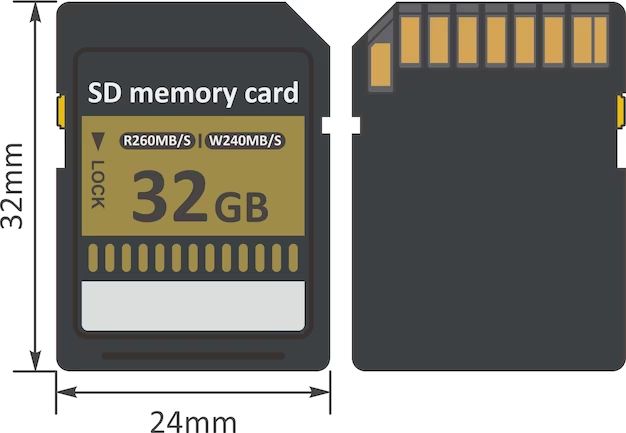Formatting an SD card is an important process to prepare the card for use in devices like cameras, phones, and computers. Choosing the right software to format the SD card can ensure maximum compatibility, performance and protect your data. In this comprehensive guide, we will discuss the best SD card formatting tools for different platforms and use cases.
Quick Overview
Here are some quick answers to common questions about formatting SD cards:
– For Windows, the best free SD card formatter is the official SD Memory Card Formatter from the SD Association. It’s the most compatible and optimized for SD cards.
– On Mac, Apple’s built-in Disk Utility is the best option for formatting SD cards. It’s free and works well.
– For Linux, GParted is a great open-source choice that supports ext4 and other filesystems.
– SDFormatter is a good cross-platform portable app that works on Windows, Mac and Linux.
– For advanced users, command line tools like mkfs.fat and fdisk can format cards on any platform.
– In general, it’s best to use the official formatter for your card’s file system – like SD Association’s tool for SD cards.
– Quick formatting is faster but less secure than full formatting which scans for bad sectors.
– Back up important data before formatting which erases everything on the card.
Best SD Card Formatters for Windows
On Windows, the most compatible and optimized formatter for SD cards is the official SD Formatter tool from the SD Association. Here are the best SD card formatters for Windows:
SD Formatter
The SD Association’s formatter is designed specifically for SD cards. It maximizes compatibility with different devices and fullyoptimized for best performance. It supports SD, SDHC and SDXC cards.
Key Features:
– Official formatter from the SD Association
– Optimized for all brands and types of SD cards
– Supports SDHC (32GB or less) and SDXC (more than 32GB)
– Securely erases data on SD card
– Can do full format to scan for bad sectors
– Free and portable tool for Windows
Windows File Explorer
Windows’ inbuilt File Explorer provides a basic quick format option for SD cards. But it lacks some of the optimizations of the official SD tool.
Key Features:
– Quick and easy formatting
– Limited options compared to SD Formatter
– May not format SDXC cards over 32GB
– No scan for bad sectors
– Integrated into File Explorer for convenience
Diskpart
The command line disk partitioning tool diskpart in Windows also allows formatting disks including SD cards. This is good for advanced users but not ideal for everyone.
Key Features:
– Powerful command line formatting tool
– Supports different file systems like exFAT, FAT32, NTFS etc.
– Automatable with scripts for advance users
– No optimizations specific to SD cards
– Intimidating for beginners unfamiliar with command line
Third Party Tools
Some third party formatters like MiniTool Partition Wizard, EaseUS Partition Master also work for SD cards in Windows. But the SD Association’s formatter remains the optimal choice.
In summary, SD Formatter is highly recommended as the best SD card formatter on Windows due to its seamless compatibility and customization for optimal SD card performance. For quick everyday formatting, File Explorer is handy but lacks some advanced features.
Best SD Card Formatters for Mac
For Mac users, the built-in Disk Utility application is typically the best choice for formatting SD cards. Here are the top options:
Disk Utility
Apple’s Disk Utility is free and included with MacOS. It provides an easy graphical interface for erasing and formatting volumes including SD cards, flash drives etc.
Key Features:
– Free with all Mac computers
– Simple graphical interface
– Supports common formats like FAT32, exFAT, APFS
– Securely erases data
– Can partition and reformat any drive
– Reliable tool from Apple
SD Formatter for Mac
The SD Association also offers an SD Formatter app customized for MacOS. It contains the same optimizations as the Windows version.
Key Features:
– Official formatter designed for SD cards
– Optimized for maximum SD card performance
– Supports all SD card types and brands
– More customizable advanced options
– Easy to use GUI formatting tool
Command Line Tools
Advanced users can format SD cards on Mac using terminal commands like diskutil, newfs_msdos, newfs_exfat etc. But this requires comfort with command line.
Disk Utility remains the easiest and most widely compatible formatter for average Mac consumers. But the SD Association’s app brings extra customization and optimization for SD card specific needs.
Best SD Card Formatters for Linux
Linux offers several excellent open source tools for formatting SD cards. Here are some top options:
GParted
GParted is a powerful open source partitioning tool for Linux. It allows creating, deleting and formatting partitions with various file systems.
Key Features:
– Open source software for Linux
– Supports key file systems like FAT32, NTFS, ext4, ext3
– Graphical user interface for easy use
– Can resize, move, copy, backup partitions
– Useful for dual booting operating systems
– Actively developed and stable
SD Formatter for Linux
The SD Association’s SD Formatter is also available for Linux. It contains the same customized optimizations for SD cards.
Key Features:
– Official Linux formatter from SD Association
– Made specifically for optimal SD card performance
– Supports SD, SDHC, SDXC cards
– Securely wipes data on SD cards
– More advanced technical options for power users
Command Line Formatters
For advanced Linux users, command line formatters like mkfs.fat, fdisk and gdisk can be very powerful for formatting SD cards and other storage media. But they require knowledge of terminal commands.
For most Linux users, GParted offers the best balance of an intuitive interface along with partitioning flexibility for SD cards. The SD Formatter app also brings helpful optimizations tailored specifically for SD cards.
Choosing Between Full or Quick Format for SD Cards
SD card formatters typically offer both full and quick format options. Here are the key differences:
Full Format
– Scans the entire SD card for bad sectors
– Improves reliability by mapping out any bad areas
– Reduces risk of data corruption
– Takes longer time to complete full scan
Quick Format
– Only erases file system information
– Does not scan card for errors
– Faster process but less secure
– Risk of undetected bad sectors
For brand new SD cards, a quick format is typically fine. But for older used cards, a full format helps ensure all areas of the card are still functioning properly.
It’s recommended to do a full format at least occasionally even for new SD cards as preventative maintenance and to maximize reliability.
How to Securely Erase Data on SD Card
Before selling, gifting or recycling an old SD card, it’s important to securely erase all sensitive data. Here are some tips:
– Use the secure erase function in tools like SD Formatter and Disk Utility
– Do a full format rather than quick format
– Overwrite the card with zeros using Linux dd command or wiping software
– Use multiple passes for wiping data if card contained highly sensitive info
– Physically destroy card if it contained very sensitive data
– Backup useful data before formatting or erasing the card
Simply deleting files or doing quick format is not sufficient to fully erase data. The secure erase function built into SD tools uses techniques like overwriting with random data to prevent recovery.
How to Recover Data after Formatting SD Card
If you accidentally formatted an SD card containing useful photos or other data, recovery software can help rescue deleted files in some cases. Here are some options:
– Recuva – Free easy-to-use recovery tool for Windows
– TestDisk – Open source recovery utility popular on Linux but works on Windows too
– EaseUS – Has paid tier but free version recovers limited data
– Disk Drill – Full-featured Mac recovery software with free trial
– PhotoRec – Specializes in recovering lost media files like photos, video, documents etc.
– Remove the card and don’t write new data immediately after formatting
– Some cases may require professional data recovery services
The chances of recovery depend on how much new data has overwritten the card and the formatting method. But overall the right software can recover surprisingly large amounts of deleted data.
Top Tips for SD Card Maintenance
Here are some top tips for keeping your SD cards in optimal condition:
– Use trusted brands for quality – Samsung, SanDisk, Sony, Lexar etc.
– Handle cards gently, avoid moisture, extremes of heat
– Use protective case and avoid touching metal contacts
– Regularly full format cards even when not in active use
– Reformata after moving card between devices
– Backup important photos and videos regularly
– Replace old cards that have slowed down
– Store unused cards properly avoid dust, scratches
Proper maintenance and handling makes a huge difference in the lifespan of SD cards. Following the manufacturer’s guidance helps maximize reliability and performance.
SD Card FAQs
Here are answers to some frequently asked questions about SD cards and formatting:
What is the difference between SD, SDHC and SDXC cards?
SD refers to original cards up to 2GB. SDHC is for cards between 4GB to 32GB. SDXC is used for cards above 32GB. They require different formatting utilities.
Do different brands of SD cards matter?
Yes, it’s best to stick with major established brands for reliability. Avoid dodgy cheap no-name cards.
Is FAT32 or exFAT better for SD cards?
FAT32 works with all devices but only supports up to 32GB. exFAT handles larger cards but has less compatibility.
Is it bad to format an SD card frequently?
Frequent full formatting can reduce the lifespan of a card due to the extra writes. Occasional reformatting is fine but don’t overdo it.
Can I recover photos after formatting a memory card?
Yes recovery software can often recover deleted photos if the card has not been overwritten significantly yet. But results vary.
Conclusion
Choosing the optimal SD card formatter is important to maximize performance and compatibility across devices. The official SD Formatter gives the best results tailored specifically for SD cards. On Windows and Mac, the integrated Disk Utility also works well for simple everyday formatting needs.
Specialized formatting software is preferred over a plain quick format through general file managers. Features like bad sector mapping, data erasing and partitioning optimize the formatting process. Remember to backup data before formatting and utilize data recovery options in case of accidental erasing.
With high quality SD cards and the right formatting tools, you can confidently capture, store and transfer photos, videos and data. Properly formatting the SD card lays the foundation for reliable storage and usage.