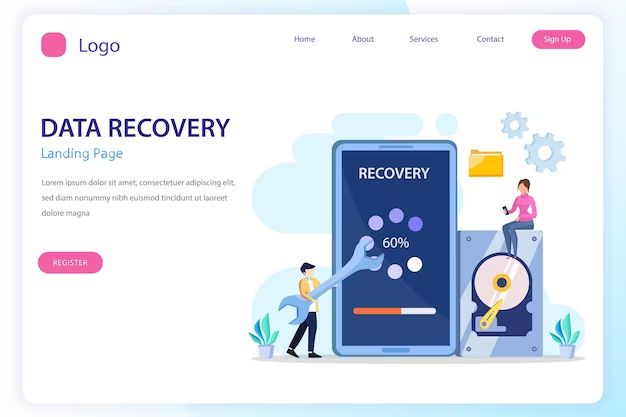Losing data on your mobile device can be devastating. Photos, videos, contacts, messages and other irreplaceable files may disappear in an instant through accidental deletion, system crashes, water damage, hardware failure, and other disasters. When this happens, powerful data recovery software can help you get it back.
Mobile data recovery tools scan your device to find and restore lost or deleted content. Some programs can even recover data from phones that won’t turn on. When choosing data recovery software for your mobile device, you want one that is reliable, easy to use, and works with your specific phone.
Top Recommendations for Mobile Data Recovery Software
After extensive research, we have identified the top data recovery programs for retrieving files from Android and iOS devices.
For Android
- DiskDigger
- EaseUS MobiSaver
- GT Recovery
For iOS
- Fonelab
- iMyFone D-Back
- EaseUS MobiSaver
Key Factors for Comparison
We evaluated the leading mobile data recovery apps based on several important criteria:
- Recovery success rate – The percentage of data the software can restore from various file types and scenarios.
- Ease of use – How intuitive the interface is and how easy it is to navigate and understand.
- Compatibility – Which mobile operating systems, device types, and data loss situations the tool supports.
- Recovery options – Ability to retrieve specific file types, scan for deleted data, extract data from broken phones, etc.
- Additional features – Such as backup capability, selective recovery, preview function, etc.
- Price – One-time fees or subscriptions for the software.
Reviews of Best Mobile Data Recovery Apps
Here are in-depth reviews of our top picks for Android and iOS data recovery software to help you choose the right one for your needs.
DiskDigger
Key Specs
- Works on: Android devices
- Recovery success rate: Very good for photos, videos, documents; lower for app data, call logs, messages
- Price: Free or $2.99 for full version
Overview
DiskDigger is free Android data recovery software that performs well for photos, videos and other media files. The free version allows you to scan your device and preview recoverable files. You must purchase the full program to export the data. DiskDigger is easy to use with a simple interface even for beginners.
Key Features
- Recovers photos, videos, music, documents, archives, call logs and more
- Allows file preview before recovery
- Sorts files by type for organized scanning and selection
- Filters scan by date modified
Pros
- Free version available
- Simple, intuitive interface
- Good results for image, video and document files
- Sorts and filters files
Cons
- Must purchase for full data recovery capabilities
- Lower success rate for messages, contacts, app data
- Only available for Android devices
EaseUS MobiSaver
Key Specs
- Works on: iOS and Android devices
- Recovery success rate: Very high for all data types
- Price: $49.95/month, $69.95/year, or $79.95 one-time purchase
Overview
EaseUS MobiSaver offers full-featured data recovery for iOS and Android with excellent restoration capabilities across messages, contacts, photos, video, and other lost files. Its simple interface makes it easy for anyone to scan, preview and recover data with just a few clicks.
Key Features
- Recovers up to 35+ file types
- Allows preview before recovery
- Retrieves data from broken Android devices
- Extracts iPhone and iPad backups
Pros
- Very high success rates across all data types
- Supports both Android and iOS
- Recovers from damaged or crashed phones
- Easy to use with intuitive interface
Cons
- More expensive than some competitors
- iOS version lacks some advanced features of Android version
GT Recovery
Key Specs
- Works on: Android devices
- Recovery success rate: Excellent for most data types
- Price: Limited free version; $49.95 for full version
Overview
GT Recovery is a professional-grade data recovery tool for Android with advanced capabilities to restore lost or deleted files. Its impressive scanning technology yields excellent results across photos, messages, call logs, documents and other data. It may require some learning to master its full features.
Key Features
- Recovers up to 29 types of files
- Recovers data from damaged devices
- Allows preview of recoverable files
- Retrieves app data
Pros
- Very high recovery success rates
- Recovers from crashed devices
- Restores app data and other uncommon file types
- Free trial available
Cons
- More complex interface with steeper learning curve
- More expensive than some competitors
- Android only
Fonelab
Key Specs
- Works on: iOS devices
- Recovery success rate: Excellent for all data types
- Price: $59.95 for 1-year plan
Overview
Fonelab is a robust iOS data recovery app with advanced capabilities to restore lost or deleted iPhone and iPad files. Its scanning technology yields high success rates across common data types. The tool is easy to use with a streamlined interface.
Key Features
- Recovers up to 30+ types of iOS files
- Allows preview before recovery
- Recovers data directly from iCloud and iTunes backups
- WhatsApp Transfer to restore WhatsApp chats
Pros
- Excellent recovery rates for iOS data
- Recovers data from iCloud and iTunes backups
- Dedicated WhatsApp recovery
- Simple, elegant interface
Cons
- More expensive than some competitors
- Limited to iOS devices only
iMyFone D-Back
Key Specs
- Works on: iOS devices
- Recovery success rate: Very good
- Price: $49.95 for 1-year plan
Overview
iMyFone D-Back can recover lost iOS files like photos, messages, contacts, videos, notes and more. It delivers strong results, especially for recovering data directly from iTunes and iCloud backups. The interface could be a little more user-friendly, but still easy to use.
Key Features
- Recovers multiple data types
- Recovers data from iCloud and iTunes backups
- 3 recovery modes: Smart, Private and Deep
- 24/7 technical support
Pros
- Recovers well from iOS backups
- Good results for common file types
- Solid technical support
Cons
- Slightly higher learning curve
- Only recovers iOS data
How to Choose the Right Mobile Data Recovery Software
With many data recovery apps on the market, it can be tricky to decide which one will best suit your needs. Here are some tips for choosing the right software for your situation:
- Consider your mobile OS – Android or iOS? Choose a tool optimized for that platform.
- Compare success rates for your valuable data types like photos, messages, contacts, etc. Prioritize software with higher recovery rates.
- Evaluate ease of use – Can you understand and navigate the interface quickly?
- Assess compatibility with mobile devices, operating system versions, data loss scenarios.
- Check if the tool can recover data from broken or unresponsive phones.
- Consider pricing structure – free, one-time fee, or subscription.
- Look for additional features like selective file recovery, file preview before recovery, sorting/filtering, etc.
- Read reviews from independent testers and actual users.
Pay close attention to recovery success rates and ease of use when choosing mobile data recovery software. It’s also ideal to find a program optimized for your specific device.
How to Recover Deleted Files from Android Phone
Here are the general steps to recover deleted files from an Android phone or tablet with data recovery software:
- Select your recovery software – Choose an app with high ratings and success rates like DiskDigger or EaseUS MobiSaver for Android.
- Install the software – Download it to your computer, launch the program and follow any setup guides.
- Connect your device – Use the appropriate USB cable to connect your Android device to the computer running the software.
- Allow USB debugging – Access your device settings to enable USB debugging which allows data transfer.
- Scan for data – Select the file types and location on your device to scan for recoverable data.
- Preview and recover – The software will display scanned data. Preview files then select those to recover.
- Save recovered data – Choose a folder on your computer to save the restored files.
Some tips for success:
- Don’t overwrite the device’s data before scanning – this lowers chances of recovery.
- Rooted device may yield higher recovery rates.
- Pay for advanced or full version to recover more data.
How to Recover Deleted Files from iPhone
These are the general steps for recovering lost data from an iPhone with iOS data recovery software:
- Select software – Choose a top-rated iOS recovery app like Fonelab or iMyFone D-Back.
- Download and install – Get the software on your computer and complete any setup.
- Connect iOS device – Use an appropriate Lightning cable to connect the iPhone or iPad to the computer.
- Trust computer – On the iOS device, tap “Trust This Computer” to enable data access.
- Scan device – The software will scan your device for recoverable data based on file types you select.
- Preview and restore – The program will display files that can be recovered. Select those you want to restore.
- Save files – Choose a folder on your computer to save the recovered iOS data.
Some additional tips:
- Connect your iOS device to power source before recovery.
- For best results, scan device before overwriting data.
- Pay version may allow recovery of more data.
Top Tips for Successful Mobile Data Recovery
Follow these best practices when using data recovery software to rescue your mobile data:
Act Quickly
Your chances of recovering deleted files diminishes over time as that space is overwritten with new data. Move quickly to scan your device before its too late.
Avoid Overwriting Data
Don’t save anything new to your device prior to scanning as this overwrites deleted content making recovery harder.
Enable USB Debugging on Android
Turn on USB debugging in your device settings to allow full data access so the software can thoroughly scan.
Keep iOS Device Charged
Connect your iPhone or iPad to a power source so it stays charged throughout the potential lengthy scanning and recovery process.
Upgrade to the Full Paid Version
Free or trial versions limit data recovery capabilities. Purchase the full software for access to all features and highest success rates.
Select Specific File Types
Optimize scan time and likelihood of restoring your most important data by selecting specific file types to target such as photos or messages.
Save Recovered Data Elsewhere
When restoring recovered files, save them to another location like an external hard drive rather than the original device.
Contact Tech Support if Needed
If you run into any trouble, reputable programs usually offer technical support via phone, email or chat.
Conclusion
Losing important files on your mobile device can cause frustration. Powerful data recovery software makes it possible to retrieve deleted photos, messages, videos, contacts, documents and other data from Android and iOS phones and tablets – in many cases even from damaged devices.
Look for a user-friendly program with high recovery success rates for the file types most valuable to you. Act quickly, avoid overwriting device data, and purchase the full software version to maximize your chances of data recovery success.
With the help of the right mobile data recovery tool, you can rescue your lost files and reverse the nightmare of permanent deletion.