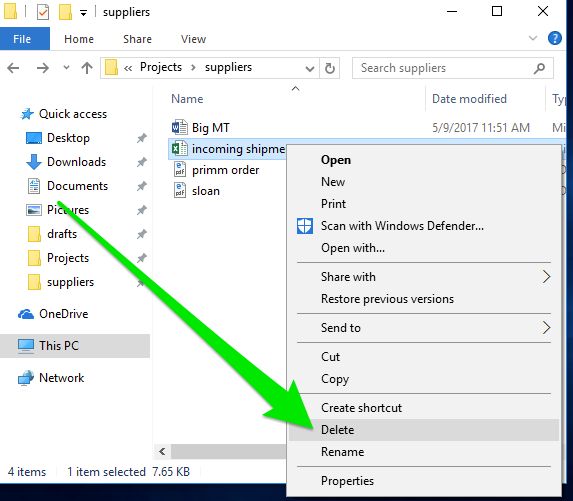When you delete a file on your desktop by selecting it and hitting delete, it may seem like the file is gone forever. However, that is often not the case. Deleting a file does not fully erase it from your system right away. Here’s a quick look at what actually happens when you delete a desktop file.
The File is Marked as Deleted
When you hit delete after selecting a file, the operating system does not actually remove the file contents immediately. Instead, it marks the file as deleted in the file system index. This simply tells the OS that the space taken up by that file can be overwritten whenever needed. The actual file contents remain on the hard drive or SSD until they are eventually overwritten.
Space is Made Available for Other Files
Once a file is marked as deleted, the space it previously occupied is made available to be overwritten by new data. When you save a new file to your desktop or hard drive, the OS may overwrite parts or all of the deleted file’s data in order to make room for the new file.
The File Appears to Be Deleted from Your Desktop
Although the contents of a deleted file remain on the hard drive, it will appear to be deleted from your desktop or file explorer immediately. This gives the illusion that deleting a file removes it completely and right away. But behind the scenes, the data remains available to be overwritten.
The File Data is Overwritten Eventually
So when exactly are the contents of a deleted file overwritten? It depends on a few factors:
- How full your hard drive is – The more data you have on your drive, the faster deleted files will be overwritten as new data competes for space.
- The size of the deleted file – Larger deleted files are more likely to be overwritten quickly as the OS looks to fill sizable gaps.
- Activity on your computer – The more active your PC is with creating/saving new files, the faster deleted file space will be reused.
With normal computer use, most deleted files are completely overwritten within days or weeks. But fragments of deleted data could remain untouched in gaps between active files indefinitely.
File Recovery is Often Possible
Because most deleted files are not immediately erased from a system, recovery is often possible using file recovery software until the deleted data areas are overwritten. File recovery scans the hard drive and assembles deleted file fragments that have not yet been overwritten.
However, the more you use your computer normally after deletion, the higher the chance fragments of a deleted file will get overwritten with new data, making recovery impossible. So for best results, you need to act quickly and use reliable recovery software.
Secure Deletion Overrides Normal Deletion
If you want to make sure a deleted file is completely erased and unrecoverable, you need to use a secure deletion technique. This overwrites the file’s data areas with random bits of data multiple times to ensure the original contents can never be reconstructed.
Deletion and Solid State Drives
On modern solid state drives (SSDs), deletion works a bit differently. The TRIM command deletes data more securely by wiping file contents immediately rather than just marking them as deleted. This makes file recovery from SSDs much more difficult.
Conclusion
So in summary, when you normally delete a desktop file, the file contents remain on the hard drive until overwritten. The file seems deleted, but recovery is often possible if done quickly before the original data areas get overwritten with new data. The only way to securely delete a file beyond recovery is to use special software that overwrites the data multiple times.
Additional Details on the File Deletion Process
Now that we’ve covered the basics, let’s go into more technical detail on exactly what happens in a file system when you delete files and how the data is eventually overwritten…
File Allocation Tables
File systems like NTFS and FAT use file allocation tables (FAT) or master file tables (MFT) to keep track of used and unused areas of the drive. These tables map out where each file’s data is stored on the physical drive platters.
When you delete a file, the reference to that file is removed from the FAT/MFT. The data remains in place on the drive, but the tables show that clusters as being available for future data storage.
Metadata Deletion
In addition to removing file references from the FAT/MFT, the file system metadata that describes the deleted file is overwritten. This includes the file name, size, creation date, and other attributes.
File Contents Remain
Until the space is needed for another file, the actual contents – the photos, text documents, or other data you deleted – remain intact in the previously allocated clusters on the hard disk.
Overwrite Process
When you create new files and save data, the file system looks for available space marked by the FAT/MFT. It will begin overwriting the data areas previously occupied by deleted files in clusters or sectors. These are then reallocated to store the new data.
The overwrite process is not necessarily immediate, as previously discussed. It depends on factors like disk usage, disk fragmentation, and new file size.
Secure Overwrite
Secure delete programs will immediately overwrite deleted file space with junk data, then repeat the overwrite process multiple times using alternating data patterns to ensure permanent erasure. This leaves no chance of recovering the original deleted file.
Solid State Drive Differences
Unlike magnetic hard disks, SSDs use flash memory chips to store data. When you delete an SSD file, the reference is immediately removed from the address translation table that maps logical blocks to physical blocks. The TRIM command erases the actual data soon after deletion.
This makes file recovery much more difficult on SSDs compared to traditional hard drives. The only way is to attempt reconstruction before the deleted data areas are scrubbed by TRIM.
Real-World Examples
Deleted Office Documents
When you delete a Microsoft Word or Excel file on your desktop, it may seem instantaneously erased. But in the background, the deleted file’s data remains in place until overwritten.
If you immediately realized you deleted a document by accident, recovery software could potentially restore it completely if the file space has not been reallocated and overwritten with new desktop files yet.
Deleted Photos
Similar to office documents, your digital photos often remain recoverable after deletion from the Recycle Bin. As long as the space has not been claimed for new data storage, recovery tools can scan the disk and restore deleted photos.
However, if you continued saving new files that occupy the same physical disk clusters, portions of deleted photos could get overwritten, making full recovery impossible.
Erased System Files
Accidentally deleting critical Windows system files could cause problems like crashes or failed boots. In some cases, specialized software can identify and restore erased system files as long as the original data clusters remain intact and not yet overwritten.
But if Windows wrote enough new system data to disk after deletion, recovery becomes much less feasible due to overwritten file contents.
Best Practices
Understanding how file deletion really works can help you better manage your data storage and security:
- Recover Deleted Files Quickly – When you realize a file was deleted accidentally, use recovery software right away before data clusters are reallocated. This improves chances of complete restoration.
- Use Secure Deletion When Necessary – If you have sensitive files that need to be completely erased and unrecoverable, use a dedicated secure delete program rather than just deleting normally through the OS.
- Solid State Drives Have More Secure Deletion – The TRIM command on SSDs means greater difficulty recovering deleted files. Keep this in mind when choosing storage media.
- Maintain Plenty of Free Space – Having lower disk occupancy gives less opportunity for deleted file contents to be immediately overwritten with new data.
Summary
In summary, here are some key points to understand about file deletion:
| What happens… | Explanation |
|---|---|
| Right when you delete a file | The file reference is removed from the file tables, but contents remain on disk |
| Subsequently when you use your PC | The deleted file’s clusters may be overwritten with new data as needed |
| Making deleted files recoverable | Un overwritten file contents can be reconstructed using recovery software |
| To permanently delete beyond recovery | Secure delete utilities overwrite data areas multiple times |
In the end, the key is understanding that standard file deletion only removes file system references rather than the actual contents immediately. Recovery is possible until the deleted data areas are reused and overwritten with new data. Hopefully this gives you a better idea of what really happens behind the scenes when deleting files from your desktop or hard drive.