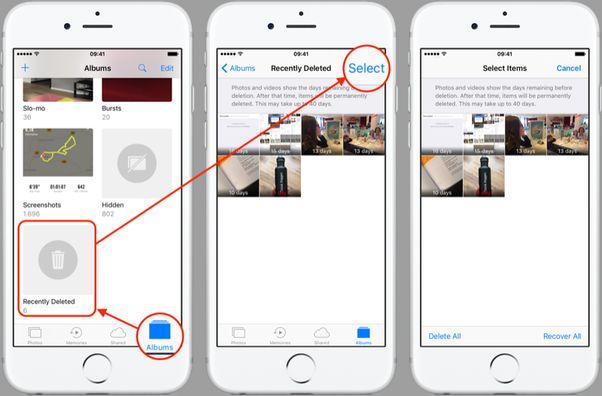If you have deleted photos from your iPhone or other iOS device but notice they still appear in your iCloud Photos library, there are a few possible reasons for this.
How iCloud Photos Library Works
The iCloud Photos library keeps all your photos and videos stored in iCloud, rather than just on your device. Any photos you take on your iPhone automatically get uploaded and stored in your iCloud Photos library.
When you delete photos from your iPhone, you are just removing the local copy of the photos from your device. The photos still exist in your iCloud Photos library online. So even though you deleted the photos from your iPhone, the iCloud versions remain available and synced across your devices.
Enable iCloud Photo Library
In order for your photos to sync across devices through iCloud, you need to enable the iCloud Photos library:
- Go to Settings > [your name] > iCloud
- Turn on iCloud Photos
With this setting enabled, any photo you take on your iPhone will automatically be uploaded and stored in iCloud. Your iCloud library then stays in sync across your iPhone, iPad, Mac, and on iCloud.com.
Only Store Photos Locally
If you do not want your photos stored in iCloud, you can disable iCloud Photos and choose to only keep photos stored locally on your device:
- Go to Settings > [your name] > iCloud > Photos
- Turn off iCloud Photos
With this setting off, your photos will only be stored on your device. They will not upload to iCloud. So when you delete a photo, it will be deleted from your local storage and will not still appear in iCloud.
Delete Photos from iCloud
If you have iCloud Photos enabled and want to permanently delete photos from both your device and iCloud, follow these steps:
- Open the Photos app
- Tap Select in the top right
- Select the photos you want to delete
- Tap the Delete icon in the bottom left
- Confirm that you want to delete the photos
This will remove the photos from both your device and your iCloud Photos library online.
Delete Photos from iCloud.com
You can also delete photos directly from your iCloud Photos library on the web:
- Go to iCloud.com and sign in
- Click on Photos
- Select the photos you want to remove
- Right click and choose Delete Photos
- Confirm that you want to delete the selected photos
This will delete the photos from both iCloud and all synced devices.
Empty Recently Deleted Folder
When you delete photos on your iPhone, they get moved to a Recently Deleted folder that holds them for 30 days before permanent deletion. To make sure photos are completely removed from iCloud, empty the Recently Deleted folder:
- Open the Photos app
- In the bottom left, tap the Albums tab > Recently Deleted
- Tap Select > Delete All
This will permanently remove all the photos in the Recently Deleted folder from both your device and iCloud.
Disable iCloud Photo Library
If you want to delete all your iCloud photos entirely, you can turn off iCloud Photo Library. This will stop syncing your photos across devices and delete the online copies from iCloud:
- Go to Settings > [your name] > iCloud > Photos
- Turn off iCloud Photo Library
- Tap Delete from My iPhone to confirm
Once iCloud Photo Library is disabled, all your photos will only exist locally on your device and will be removed from iCloud storage.
Check Recently Deleted on Other Devices
If you have multiple iOS devices using the same iCloud account, check the Recently Deleted folders on those devices as well. Any photos deleted on one device go into the Recently Deleted folder on that device, but remain available on other synced devices.
To fully remove the photos, empty the Recently Deleted folder on all of your linked iCloud devices. This will delete the photos from both the devices and your iCloud Photo Library online.
Allow Time to Sync
Keep in mind also that it takes some time for deletions to sync across iCloud. If you recently deleted photos, allow some time for that change to replicate across your devices before expecting them to disappear from everywhere.
The iCloud Photos library automatically syncs when connected to Wi-Fi, so it may take a few minutes or hours to update after you delete photos from one location.
Conclusion
In summary, here are some key points to remember about deleting photos from your iCloud library:
- Deleting photos on one device does not remove them from iCloud
- Turn off iCloud Photo Library to only store photos locally
- Delete photos from the Photos app or iCloud.com to remove from both locations
- Empty the Recently Deleted folder on all devices
- Disable iCloud Photo Library to delete the entire library
- Allow time for deletions to sync across iCloud
Following these steps should ensure that any photos you want deleted are fully removed from both your local devices and your iCloud photo storage.
Frequently Asked Questions
Why do my deleted photos reappear in my iCloud Photos library?
If you delete photos from your iPhone or other device, but still see them in your iCloud Photos online, it’s because deleting photos locally does not remove them from iCloud. The photos still exist in your cloud storage even if deleted from a device. To fully delete them, you need to use the Photos app or iCloud.com to remove them from the iCloud library itself.
How can I recover photos I deleted from iCloud?
If you accidentally deleted photos from your iCloud Photos library that you want to recover, all is not lost. Go into the Recently Deleted folder on your iPhone – this holds your deleted photos for 30 days. You can restore photos from Recently Deleted back into your Photos library. If it has been over 30 days, unfortunately those photos are likely gone for good.
Why do some photos not delete from iCloud?
In some cases, certain photos may fail to properly delete from iCloud even if you remove them from a device or the cloud library. This is likely a syncing issue or bug. Try turning iCloud Photo Library off and back on again to force a re-sync. Also double check Recently Deleted folders on all devices to make sure they are empty.
How do I delete photos from iCloud on my Mac?
On a Mac, open the Photos app, select the photos you want to delete, then press the Delete key. Alternatively, you can go to iCloud.com, sign in, click Photos, select images, and click Delete. This removes them from both your Mac and iCloud storage online.
What happens when I disable iCloud Photo Library?
Disabling iCloud Photo Library will stop syncing your photos across devices through iCloud. All photos will remain stored locally on each device, but the master online library in iCloud will be deleted. Only disable this if you no longer wish to use iCloud to store your photos.
Example Table
| Photo Location | Impact of Deleting Photos |
|---|---|
| iPhone Camera Roll | Deletes local copy on iPhone only |
| iCloud Photos App | Deletes from both device and iCloud |
| iCloud.com | Deletes from iCloud and synced devices |
| Recently Deleted | Permanently removes photos from all locations after 30 days |
This table summarizes what happens when you delete photos from different locations, either locally on your iPhone or from the iCloud Photos library online.
Conclusion
In summary, photos deleted from your iPhone or other device will still persist in your iCloud Photos library online. To fully remove photos from everywhere, you need to delete them specifically from the iCloud Photos app or iCloud.com. Give the changes time to sync across your devices, and double check Recently Deleted folders.
With a few simple steps, you can take control of your iCloud photo library and remove any images you no longer want stored there. Just be aware that deleting locally is not the same as deleting from the cloud. With some diligence, you can keep only your favorite memories safely stored in iCloud.