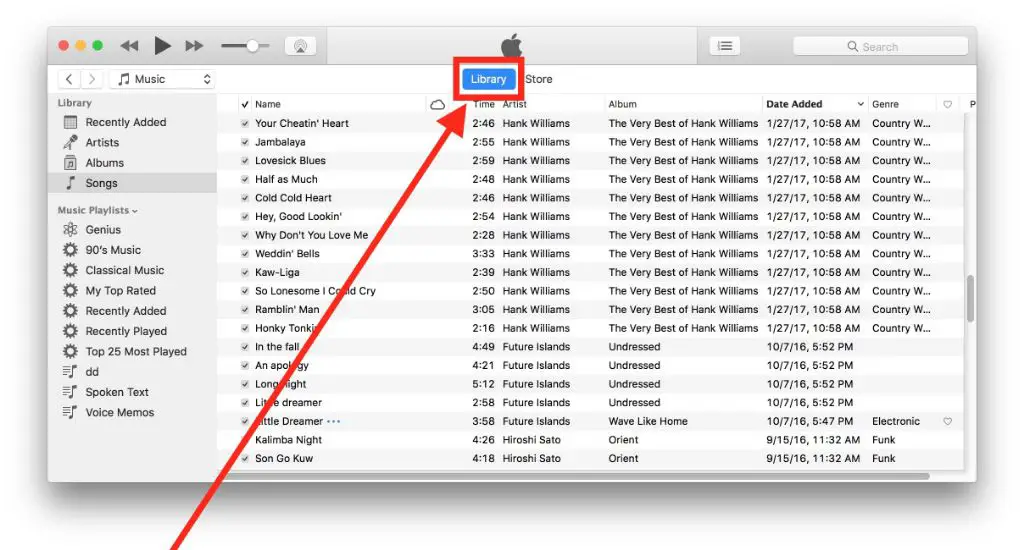There are a few common reasons why you may not be able to find a song in your iTunes library:
The song file is corrupted or missing
If the actual song file (.mp3, .m4a, etc) is corrupted or has been deleted/moved from its original location, iTunes will not be able to find and play it in your library. When this happens, you’ll usually see an exclamation point next to the song title in your library. To resolve it, you’ll need to locate the original file and add it back to your library.
The song is not properly imported into your library
If you simply dragged a song file onto your iTunes window or desktop, that does not actually import it into your library. In order to get a song into your iTunes library, you need to use the Import or Add to Library command within iTunes. If you have songs stored on your computer that are not showing up in iTunes, try using the Import command to bring them into your library.
The song file has incorrect or missing metadata
iTunes relies on accurate metadata (information like song title, artist, album, etc) to organize your music. If that information is missing or incorrect, iTunes may not be able to find it or display it properly in your library. You can try editing the metadata directly in iTunes or using a metadata editing tool to fix it.
You don’t have the appropriate library or playlist selected
If you have multiple libraries or playlists set up in iTunes, make sure to double check that you have the correct one selected. Switch between different libraries using the drop down menu in the upper left corner of iTunes. The song you’re looking for may simply be in another playlist or library.
The song is not available in your country
In some cases, certain songs or albums are only available in specific countries due to licensing restrictions. So if you loaded a song from another country’s iTunes store, it may not be playable in your home country. You’ll have to switch back to that country’s store to access the song.
You need to authorize your computer
If you’ve purchased songs from the iTunes Store but cannot find them on a new computer, you may need to authorize that computer. Go to Account > Authorizations > Authorize This Computer. This allows you to access your purchased media on the new device.
The song is not included in an Apple Music subscription
For songs you’ve added from the Apple Music subscription catalog, they may have subsequently become unavailable if Apple’s licensing agreement for that song or album expired. Disappeared Apple Music songs usually cannot be recovered.
The song is hidden
In iTunes preferences, you can choose to hide certain songs from view in your library. Check Preferences > Media to make sure you don’t have a setting enabled to hide tracks.
The search filter is not properly reset
If you’ve applied some type of search filter in your iTunes library and then forgotten about it, this could be preventing the missing song from appearing. Make sure to click Music at the top left of the iTunes window to reset and show all songs again.
The library XML file is damaged
iTunes relies on an XML file called iTunes Library.itl to keep track of your media library contents and metadata. If this file becomes corrupted, it can cause all sorts of issues with missing songs, artwork, playlists, etc. Deleting this file and restarting iTunes can rebuild your library from scratch.
You need to reset iTunes sync settings
If you’re trying to find a song on an iOS device, but it’s missing from the synced music library, try toggling the Sync Music switch off and back on under the device’s summary tab. This will re-copy your music library to the device.
The song is not supported by your version of iTunes
Very old versions of iTunes may not support newer audio formats. For example, iTunes 10 cannot play Apple Lossless files. Make sure you’re running the latest version of iTunes with all updates installed.
The music files are stored on an external drive
If your iTunes media folder is located on an external drive, that drive must be connected in order for the songs to show in your library. Check Preferences > Advanced to confirm the location of your iTunes media folder.
Your library is too large for iTunes to handle
Extremely large iTunes libraries with hundreds of thousands of songs can become difficult to manage and search through. iTunes may exhibit laggy or glitchy behavior like missing songs. Try creating a separate library and moving some songs there.
You need to increase the iCloud Music Library limit
On iOS devices, you may hit the 100,000 song limit for iCloud Music Library. You’ll need to purchase additional storage from Apple to increase the limit and ensure all your songs sync properly.
The song uses unsupported characters
iTunes does not allow song titles, artist names, or album names to contain certain special characters like ? / \ [ ] * | < > : ” or ‘. If imported media contains these characters, iTunes may fail to properly locate it.
The song is rented but not downloaded
If you rent content from iTunes without downloading it, it will only be available while that rental period lasts. Downloading rented songs saves them permanently in your library.
Your music files are restricted by DRM
DRM (digital rights management) protection may prevent some files from being playable if the authorization is damaged or missing. This is mostly applicable to very old music purchases.
You need to re-add the song to your iCloud Music Library
If a song is accidentally deleted from iCloud Music Library, you may need to go back and re-add it by right clicking and selecting Add to iCloud Music Library.
How to find missing songs in iTunes
If you’re missing tracks in your iTunes library, here are some step-by-step guides to help locate them:
Check the library source selection
The first place to check is the Library menu in the upper left corner of iTunes. Make sure it’s set to Music or Complete My Music so you’re viewing all songs in your library. If set to another playlist or device, it may not display all media.
Try searching your library
Use the search box in the top right to search for a song by title, artist, album, lyrics, etc. If it appears in the search results, at least iTunes is finding it internally.
Look in Recently Added
Go to Music > Recently Added to view your latest song additions. This can help surface songs you’ve recently imported or purchased.
Check the Songs view
Go to Music > Songs to browse all tracks alphabetically by title. Look manually through your library here.
Refresh your library
Go to File > Library > Update Library to have iTunes rescan and rebuild your library from scratch, which may reveal missing songs.
Enable iCloud Music Library
If you’re an Apple Music subscriber, toggle on iCloud Music Library under Account > Settings to make sure all your songs are uploading to the cloud.
Reveal your media folder
Check Preferences > Advanced > Media Folder Location to open your iTunes media folder. Browse manually to see if files are missing.
Deauthorize and reauthorize your computer
This forces iTunes to freshly re-import your purchased content. Deauthorize in Account > Authorizations first.
Move your library XML file
As a last resort, locate iTunes Library.itl file, move it off your drive, and relaunch iTunes to build a new library.
How to recover missing songs in iTunes
If you’ve discovered some tracks are definitively missing from iTunes, here are some tips to try and recover them:
Restore your iTunes library from backup
If you have an external or Time Machine backup containing your iTunes folder, you may be able to grab missing media files from there.
Re-rip the music from CDs
If you have the original CDs, re-rip them into iTunes to recapture any missing or corrupted files.
Check the Trash and Recently Deleted folders
Media deleted from iTunes gets moved to the Trash folder. Also check Recently Deleted in iCloud Music Library.
Use data recovery software
Advanced tools like Disk Drill can restore deleted files from your hard drive if they haven’t been overwritten.
Repair the library XML file
Software like TuneSweeper can analyze and repair issues with iTunes Library.itl to restore missing metadata and songs.
Contact Apple Support to remove DRM
For contingent iTunes music purchases with licensing issues, Apple may be able to provide DRM removal assistance.
Sync missing songs from an iOS device
Connect your iPhone or iPad and transfer over any missing tracks that still reside on the device.
Redownload missing songs
Check your Purchase History in iTunes to download songs again if available. You can also stream them from iCloud Music Library.
How to prevent songs from going missing
To avoid having this issue in the first place, here are some proactive measures you can take:
Regularly back up your iTunes library
Back up your entire iTunes folder so you always have a way to recover missing or damaged files.
Use iCloud Music Library
Syncing to iCloud Music Library provides a cloud backup and cross device availability for your music.
Play it safe with file naming
Avoid special characters and extremely long names that could confuse iTunes media indexing.
Maintain a consistent file organization
Keep your music centrally located in the iTunes media folder so files don’t end up scattered in random places.
Create a separate library for large collections
Divide very large libraries across multiple iTunes libraries to improve performance and reliability.
Use the Auto Add to Library feature
Automatically copying songs into iTunes prevents issues with missing or improper imports.
Regularly update to the latest version of iTunes
Software updates often include bug fixes and improvements to make iTunes more stable and reliable.
Check metadata before importing songs
Fixing bad metadata on files before importing them can prevent issues finding songs later.
Don’t let your disk run out of space
Maintain adequate free disk space to prevent potential media file corruption issues.
Conclusion
Finding missing songs in iTunes can be frustrating, but is usually fixable. Make sure tracks are properly imported, check your libraries and playlists, refresh your library, and use search tools to surface songs that may appear hidden. For tracks that are definitively gone, restore from backup, re-rip or redownload, and take preventative measures like consistent organization and metadata hygiene to keep your music library humming.