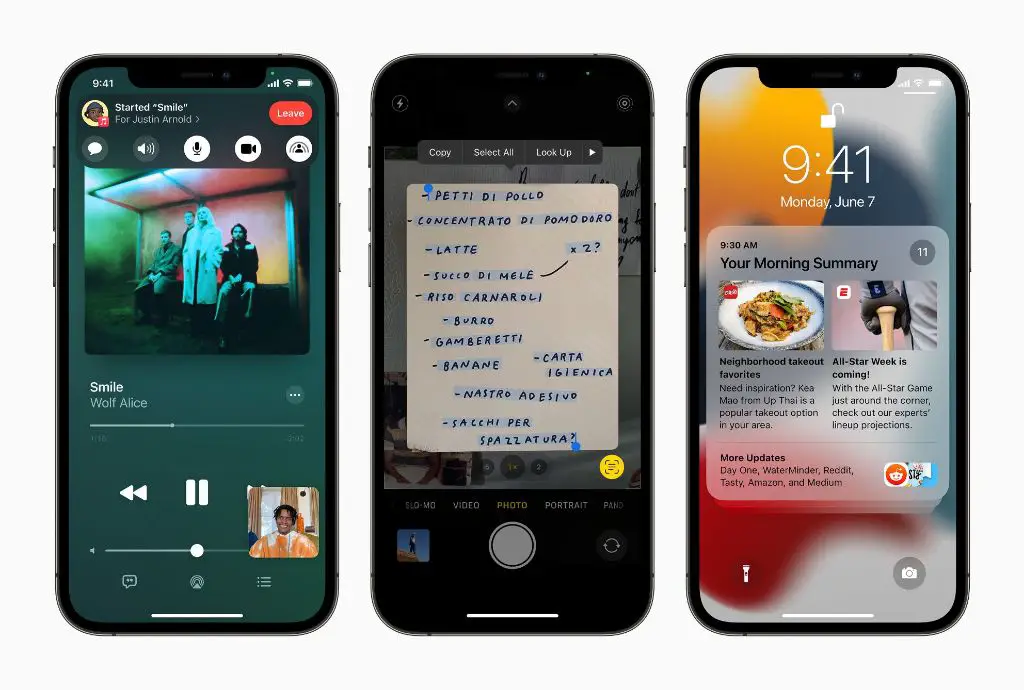Upgrading to the latest version of iOS can be an exciting prospect for iPhone users. iOS 15 in particular brings some great new features like Focus mode, Live Text, updated Maps, and more. However, some users find that they are unable to update to iOS 15 even though they want to. There are a few potential reasons why you may be unable to update to iOS 15.
Your iPhone model is not supported
The first thing to check is whether your iPhone model supports iOS 15 or not. iOS 15 can be installed on the iPhone 6s and later, including:
- iPhone 6s
- iPhone 6s Plus
- iPhone SE (1st generation)
- iPhone 7
- iPhone 7 Plus
- iPhone 8
- iPhone 8 Plus
- iPhone X
- iPhone XR
- iPhone XS
- iPhone XS Max
- iPhone 11
- iPhone 11 Pro
- iPhone 11 Pro Max
- iPhone SE (2nd generation)
- iPhone 12 mini
- iPhone 12
- iPhone 12 Pro
- iPhone 12 Pro Max
- iPhone 13 mini
- iPhone 13
- iPhone 13 Pro
- iPhone 13 Pro Max
If you have an older iPhone model than the iPhone 6s, unfortunately it will not be able to run iOS 15. The hardware of older iPhones is not capable of supporting the latest iOS version. You will need to either continue using your current iOS version or upgrade your iPhone hardware to use iOS 15.
You have an unsupported beta or developer version
If you previously installed a beta version of iOS or are running a developer preview, you may not be able to update directly to the public release of iOS 15. Beta software is intended for testing and development purposes only and can sometimes cause issues or be incompatible when trying to update to the latest public software release.
Here are a few things you can try if you are on an iOS beta:
- Backup your device through iTunes or iCloud.
- Remove the beta profile under Settings > General > Profile.
- Restart your device.
- Delete the beta software by going to Settings > General > Software Update and tapping Remove Update.
- Try updating to the public version of iOS again.
This should allow you to cleanly install the stable public release of iOS 15.
You have low device storage
iOS updates like iOS 15 require free space on your device in order to download and install. If your iPhone is very low on storage, you may see errors about not being able to install the update.
Here are some tips to free up space so you can install iOS 15:
- Offload unused apps – This removes the apps but keeps documents and data.
- Delete apps you no longer use.
- Manage and delete old conversations in Messages.
- Transfer photos and videos to your computer or iCloud storage.
- Delete cached data and websites under Settings > Safari.
- Enable optimize storage for music, photos, apps and messages to have iOS automatically remove older, unused files.
- Delete unused large files through the Files app.
Clearing several GB of space should be enough to allow the iOS 15 installation to proceed.
Your device fails compatibility check
When you try to install an iOS update, your iPhone does a quick compatibility check to make sure the update will install properly. Sometimes errors can occur here even if your device is supported.
Issues that might cause problems include:
- Corrupted or problematic software – Try doing a restore through iTunes first.
- Jailbroken device – Jailbreaking modifies the iOS system software and can cause update errors.
- Unauthorized modifications – Using unauthorized or counterfeit cables and chargers for example.
- Other hardware and software issues – Problems like faulty storage could cause an update to fail.
For unsupported modifications, you will need to undo these changes by restoring your device software before updating. For other hardware or software issues, try doing a restore first through iTunes. If problems persist, you may need to consult with Apple support or a repair technician.
There are temporary update issues or bugs
Sometimes there can be temporary problems with the iOS update servers that prevent installations from working properly. Bugs or issues with the update itself may also block you from updating until a fix is released.
A few things to try in this case:
- Check Apple’s support page and community forums to see if others are reporting update issues and potential solutions.
- Restart your device and router to refresh connections.
- Update your device while connected to a different WiFi or cellular network.
- Use a computer to update your device through iTunes.
- Wait and try updating again later once any outage or bug is resolved.
Server outages don’t usually last more than a few hours at most. Software update bugs may take a few days to get fixed via a patch release.
What to do if you can’t update to iOS 15
If you’ve tried all the steps but are still unable to update to iOS 15, here are a few options:
- Update through iTunes: Use a computer to connect your iPhone and update to iOS 15 through iTunes.
- Contact Apple Support: Apple’s support channels can help troubleshoot and provide customized solutions if you’re stuck.
- Wait for next update: Try installing the next iOS 15.x release which may fix any bugs preventing your upgrade.
- Backup and restore device: Wipe your device and do a fresh install of iOS 15 by restoring from a backup.
- Carrier or third party assistance: For issues like hardware incompatibility, get help from authorized repair centers.
In most cases, following the troubleshooting steps or working with Apple support can get your device updating to iOS 15 properly. Just make sure to backup your data first before trying anything that may wipe your device.
Common iOS 15 update problems and fixes
Here are some specific errors and fixes for common issues you may see when trying to update to iOS 15:
| Update Error | Fix |
|---|---|
| Update Failed – An error occurred installing iOS 15. | Restart your device and router, check for sufficient storage, remove the update and re-download. |
| Unable to Check for Update – An error occurred contacting the Apple Software Update server. | Retry over a different network, restart your device, ensure your time/date settings are correct. |
| Unable to Install Update – Software Update could not be completed. | Free up storage space, update through iTunes, remove any VPN/Proxy connections temporarily. |
| Error Occurred Downloading iOS 15 – The network connection was lost. | Check your WiFi or cellular data connection, restart your device and router, try downloading on a different network. |
For any error message not listed here, your best options are to search for the specific error online, ask Apple support about it, or attempt basic troubleshooting like freeing up storage, updating through iTunes, removing and re-downloading the update, restoring your device, or contacting Apple/carrier support if needed.
Conclusion
Updating to new iOS versions is an exciting time for iPhone users to experience the latest features and improvements. However, the update process can sometimes encounter issues that prevent installation. If you are unable to update your iPhone to iOS 15, first make sure your device model is actually compatible. From there, troubleshoot by freeing up storage, removing any beta profiles, checking for temporary server outages, or contacting Apple support if needed. In most cases, iOS 15 can be successfully installed by following standard troubleshooting steps to identify and resolve any underlying problems preventing the update.