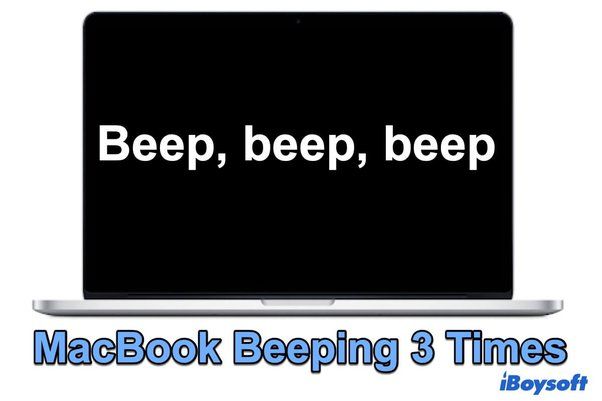Have you ever turned on your computer and heard an odd series of beeps, almost like Morse code? Those beeps actually have meaning and can signal important information about your computer’s operation. When a computer powers on, it performs a Power-On Self Test, or POST, checking that all the hardware components are present and functioning properly. The beep codes are the result of the POST, with different patterns indicating different issues or test results. Learning what the different beep sequences mean and how to troubleshoot them is key to resolving computer problems efficiently.
Common Computer Beep Codes
Computer systems often use beep codes during the Power On Self Test (POST) to indicate issues or errors with hardware components. Beep codes act as audible error messages and allow users to identify problems before an operating system loads.
The POST is a sequence of diagnostic tests and initializations that a computer runs through each time it boots up. If the POST encounters a failure, it will emit a series of beeps through the computer’s internal speaker or motherboard buzzer.
Different combinations of long and short beeps map to different error conditions. The number of beeps, their duration, and the pattern all act as a sort of “beep language” that technicians can interpret to pinpoint hardware faults like defective RAM, failed drives, or CPU issues.
While beep codes vary between computer manufacturers, there are some common codes shared by many brands. For example, a single long beep often indicates a successful POST with no problems detected. Multiple long beeps typically signal an issue with the computer’s RAM.
Learning to recognize the most common beep patterns can help diagnose problems when troubleshooting a computer. Repair manuals from the manufacturer provide specific beep codes to help identify hardware faults on their systems.
POST Beep Codes
The Power On Self Test (POST) is a process that computers go through when first powered on to check that the hardware components are working properly. As part of this process, the computer may make beep sounds that serve as error codes indicating issues detected during the POST.
The number and pattern of beeps have specific meanings according to the BIOS manufacturer. For example, a single short beep usually indicates that no errors were found during POST. Multiple long or short beeps in specific patterns can indicate issues with RAM, the power supply, graphics card, or other components [1].
Some common POST beep codes include:
- 1 long, 2 short: Video/graphics card error
- 1 long, 3 short: Graphics card error
- 3 long: Base 64K RAM failure
- No beeps: Power supply or system board failure
It’s important to check the motherboard or BIOS manufacturer’s documentation for the exact meaning of beep codes on your computer model. The pattern of beeps can help identify faulty hardware so that the correct component can be replaced [2].
3 Long Beeps
Three consecutive long beeps (each beep lasts for one second) indicate an issue with the computer’s keyboard.[1] This specific beep code is common on many desktop computers that use Award BIOS.[2]
When the motherboard powers on and initializes, it performs a keyboard test. If the keyboard test fails, the BIOS will emit the 3 long beep error code. This signifies that the keyboard is not detected or not connected properly.
Potential reasons for the 3 long beeps include:[3]
- Keyboard is unplugged or the keyboard cable is loose.
- Keyboard connector is bent or broken.
- Keyboard interface is damaged.
- BIOS chip is corrupted.
To resolve the issue, first ensure the keyboard is properly connected. Check that the cable is firmly plugged into the back of the computer. Try connecting the keyboard to another USB port if possible. Replace the keyboard if it is damaged or non-functional.
If reseating the keyboard does not help, the problem may lie with the motherboard. Updating the BIOS or replacing the motherboard can resolve keyboard interface failures triggering the 3 long beep code.
2 Short Beeps
Two short beeps typically indicate a parity circuit failure [1]. The parity circuit is responsible for detecting errors in data storage and transmission. A parity failure suggests there is a problem with RAM (Random Access Memory) on the motherboard. Specifically, it often means one of the RAM modules has malfunctioned or is not seated properly in the RAM slot.
Potential solutions include:
- Reseating the RAM modules in their slots to ensure proper contact.
- Testing each stick of RAM individually to identify any faulty modules.
- Replacing damaged RAM sticks with new ones.
- Updating motherboard drivers and BIOS to the latest stable versions.
If reseating and replacing the RAM does not resolve the issue, the motherboard itself may need repaired or replaced. The beeping indicates the computer is not able to fully POST (Power On Self Test) due to the RAM parity error.
Troubleshooting
There are a few steps you can take to diagnose the source of the beeping and determine why your computer is emitting 3 long beeps followed by 2 short beeps:
- Check all connections – Make sure all cables, memory modules, expansion cards, and power connectors are properly seated. Loose connections can cause beeping.
- Boot without peripherals – Unplug all unnecessary external devices and boot the computer. If the beeping stops, it may be related to a peripheral.
- Clear CMOS – Reset the BIOS by clearing the CMOS. This will restore BIOS settings to default which may resolve beeping issues.
- Replace/reseat RAM – If the beeping persists, power off, remove all RAM sticks, clean the slots and try booting with one RAM module at a time to isolate faulty modules.
- Replace motherboard battery – The CMOS battery may be depleted causing beeping on startup. Replace the coin cell battery.
- Update BIOS – Check the motherboard manufacturer’s website for a BIOS update. Outdated BIOS versions can sometimes cause beeping problems.
If the above steps do not resolve the issue, the beeping is likely indicating a hardware failure. Technical assistance or motherboard replacement may be required.
Preventing Beeping
There are a few things you can do to prevent your computer from beeping:
Adjust BIOS settings – You can access the BIOS settings when your computer first boots up by pressing a key like F2, Delete, or Escape. In the BIOS, look for an option like “Power On Beep” or “System Warning Sounds” and disable it. This will prevent POST beep codes from occurring (source: https://www.quora.com/How-do-I-fix-a-beeping-sound-on-a-computer-The-beep-sound-is-in-sync-with-the-red-light-on-my-computer-case-which-I-m-pretty-sure-for-reading-writing).
Disconnect the internal speaker – Opening up your computer case and disconnecting the internal speaker will prevent any beep codes from being audible. Just locate the small speaker connected to the motherboard and detach it from the header (source: https://www.windowspasswordsrecovery.com/fix-windows/computer-beeps-and-wont-boot.html).
When to Seek Repair
If your beeps persist after trying the troubleshooting steps outlined in this article, it’s time to seek professional repair. Continued beeping likely indicates a hardware malfunction that requires expertise to properly diagnose and fix.
Specifically, if you’ve reseated the RAM, tried booting with just one RAM stick, confirmed all cables are securely connected, and the beeps continue, the next prudent step is to take your computer to a repair shop. Persistent beeping suggests an issue with the motherboard, RAM slots, graphics card, or other core components that average users cannot easily replace themselves.
Seeking timely repair is wise to prevent data loss or further damage. Professionals can properly test parts like the RAM and power supply, isolate the failing piece of hardware, and suggest cost-effective solutions. With their advanced tools and experience, technicians can quickly pinpoint beep code meanings and identify next steps, avoiding extended downtime for your computer.
In summary, if basic troubleshooting does not stop your computer from beeping, expert repair is advised. Skilled technicians have the knowledge to interpret beep codes, diagnose underlying issues, and get your computer functioning normally again.
Conclusion
In summary, beep codes emitted from a computer upon startup are signals that indicate the results of the POST (Power-On Self-Test). Common beep codes include 1 short beep for a normal POST pass, while multiple long or short beeps in specific patterns often signify hardware issues like memory, CPU, or motherboard problems. Troubleshooting beep codes involves counting the number of long and short beeps to identify the issue based on the beep codes. Preventative steps involve ensuring hardware connections are secure, updating drivers/BIOS, and avoiding overclocking. Persistent beeping likely requires professional repair. While beep codes can be frustrating, they provide helpful warnings about computer health issues.
Further Reading
Here are some additional resources related to understanding and troubleshooting computer beep codes:
This article from Computer Hope provides a comprehensive list of beep codes from various computer manufacturers like Dell, HP, and Lenovo.
The PCMag Encyclopedia has a definition and overview of what beep codes are.
For more technical details on POST and BIOS beep codes, check out this guide on Hetman Software.
To learn how to troubleshoot issues triggering beep codes, read this guide on Debugging PC Boot Issues with Beep Codes from MakeUseOf.
This YouTube video provides a visual overview of common beep codes and what they mean.