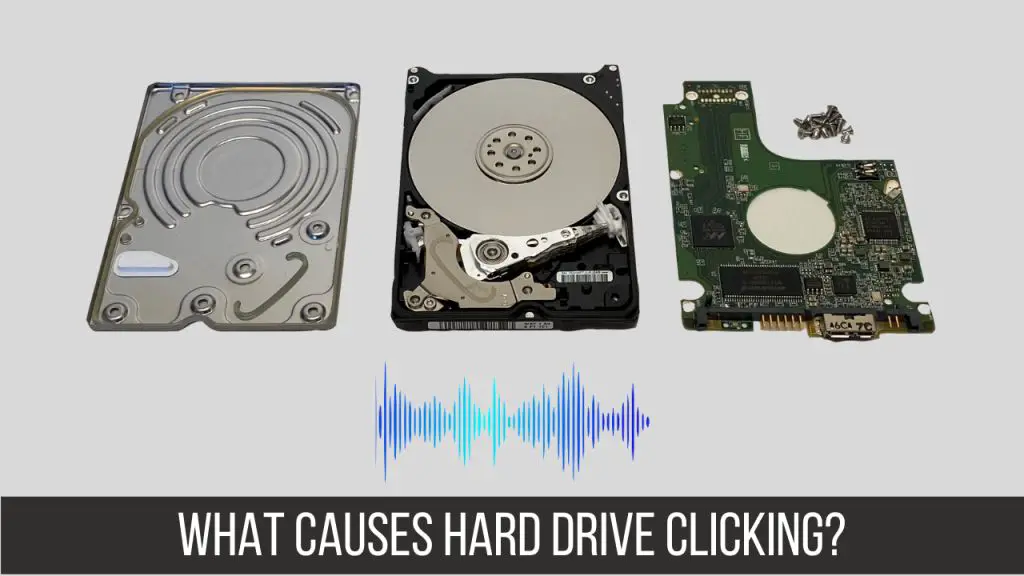Quick answers
There are a few common reasons why a hard drive may click or make noise every few seconds:
- Mechanical failure – Clicking noises can indicate a mechanical malfunction in the hard drive, like a damaged read/write head or motor failure.
- Bad sectors – Clicking may happen as the drive repeatedly tries to access damaged parts of the disk.
- Loose components – Vibration from a loose part inside the hard drive casing can produce clicking sounds.
- Incompatible cables – Faulty or incorrectly connected cables can cause interference resulting in clicking.
- Insufficient power – If the drive is not getting consistent, adequate power it may click repeatedly as it tries to spin up.
What causes hard drive clicking?
Hard drives make noises for a variety of reasons, but clicking noises in particular are most concerning because they often indicate mechanical failure inside the drive. Here are some of the main causes of a clicking hard drive:
Mechanical failure
One of the most common reasons for clicking noises is that some part of the physical hard drive mechanism has failed or is stuck. For example:
- The read/write head may be damaged and is hitting the platters.
- The head actuator arm can get stuck and is unable to move properly.
- Spindle motor failure can prevent the platters from spinning smoothly.
- Issues with the ball bearings in the drive motor can cause grinding or clicking.
In many cases with mechanical failure, the drive will make a distinctive repeating clicking sound as components rapidly move back and forth trying unsuccessfully to operate properly. This is often accompanied by performance issues like freezing, crashing, or inability to access files.
Bad sectors
Bad sectors are areas on the hard drive platters that have become damaged and unreadable. They most often develop due to deterioration of the magnetic surface. When the read/write heads encounter these bad sectors, they can make repeated clicks as they try unsuccessfully to read the data there.
The drive will click each time it cycles back around to the bad sector. You may hear it clicking every few seconds, minutes, or hours depending on how quickly the drive platters make a full rotation. Drives will sometimes develop a large number of contiguous bad sectors, making the clicking more frequent.
Loose components
Because hard drives contain rapidly spinning disks and precise moving parts, they can be sensitive to vibration and movement. If any components like screws have worked themselves loose inside the drive housing, normal operation may cause them to rattle around or oscillate back and forth slightly as the platters spin.
This vibration can result in recurring clicking noises, often in conjunction with performance problems. The solution is to firmly reseat all components or replace any defective parts in the drive casing. Hard drives are designed to tolerate some degree of shock and vibration though.
Incompatible cables
Faulty cables connecting the hard drive to the computer, or incorrect cables, can in some cases cause interference that results in clicking sounds. This most often occurs on the data cable that links the drive to the motherboard.
If the cable is damaged, too long, unshielded, or simply a type that the drive is not designed for, it may interfere with the electrical signals. The drive then mistakes this for incoming data requests and clicks as it responds to the faulty signals. Replacing the cable with one confirmed to work properly for that specific drive will typically resolve this.
Insufficient power
Hard drives require stable, clean power from the computer’s power supply in order to spin up the platters and perform read/write operations. If the power feed becomes unstable or fluctuates, the drive may start repeatedly clicking as it tries to spin up and then power back down.
Causes include:
- A failing or underpowered power supply
- Too many devices drawing on the same power circuit
- Faulty power cables to the drive
- Overheating issues
Checking power cables, replacing the power supply unit, and reducing the load on the circuit can help resolve clicking due to power problems.
How can I fix a clicking hard drive?
When attempting to fix a hard drive that is making clicking noises, there are several steps you can take:
1. Stop using the drive immediately
As soon as you notice your hard drive is clicking, stop any activity on the drive and shut down the computer. Continuing to operate a malfunctioning drive risks further data loss or damage. The clicking indicates a physical problem that will get worse with use.
2. Try rebooting and recovery software
Before taking further action, reboot the computer and try using file recovery software to access the drive and rescue any data. If the drive boots up and allows access, recover what you can, even if performance seems slow. Clicking often means physical failure is imminent.
3. Check cables and connections
Open up the computer case and check that all cables are firmly plugged into the back of the hard drive. Look for any loose internal cables as well. Also check the power supply connections. If the cables were loose and you firmly re-seat them, test the drive again to see if clicking and performance improves.
4. Try an alternative SATA port and cable
Swap out the SATA data cable with a known working one, or connect the drive to a different SATA port and power connector on the motherboard. Bad cables and controller ports can mimic drive issues. If using a different cable or motherboard connection does not resolve the clicking and performance problems, it is indeed a problem with the drive itself.
5. Back up data and replace the drive
At this point, the hard drive is likely failing. Your priority is to back up whatever data you can, using recovery software or even professional disk recovery services for mechanical issues. After the drive is cloned or data extracted, you should replace it – once a hard drive starts loudly clicking, it is beyond DIY fixes.
6. Try reseating internal components
As a last resort before replacing the drive, you can try opening up the hard drive casing and reseating the internal components. This requires an anti-static work environment. Check online for your specific drive model to find tutorials on disassembly and repair. Ensure all ribbon cables and circuit board connections are firm – gently press on components to reseat them before reassembling.
This may resolve minor loose component issues, but cannot fix mechanical failure or bad sectors. Assume the drive will still need replacement.
Best practices to avoid a clicking hard drive
While hard drive failure can happen unexpectedly, you can take some preventative steps to prolong the life of your drive and avoid issues like clicking noises:
- Handle hard drives gently and limit vibration/shock during use and transport.
- Make sure your computer case and drives have adequate airflow and do not overheat.
- Use a quality surge protector to avoid electrical damage.
- Securely attach SATA cables and power cables to the drive.
- Defragment your drive periodically so read/write heads do not have to work as hard.
- Scan drives occasionally for bad sectors and errors so they can be remapped before becoming unusable.
- Back up your data regularly in case of drive failure.
- Upgrade older hard drives after 3-5 years of use to avoid deterioration-related issues.
Recovering data from a clicking hard drive
Recovering data from a drive that is clicking or suffering mechanical failure can be challenging, but is often possible with the right tools and techniques:
Software-based recovery
Try data recovery software designed for failing drives first. Look for options that can clone the drive or perform specialized deep scans to extract data despite bad sectors and physical issues. This is the least invasive option.
Drive imaging
Imaging the drive allows you to access it like a file on another computer. The image lets you dig through the drive contents to rescue data. Imagers can work around bad sectors.
Data recovery services
For significant clicking and failure, the drive platters or chips may need to be removed and placed in a working drive or custom repair rig for forensic-level data extraction. Companies like Ontrack provide these specialized data recovery services.
Replace PCB board
In some cases, you can move the drive’s platters and PCB chip board into an identical functioning drive casing. This can provide temporary access if the failure is with the original case.
Recovering data from a clicking hard drive – An example
Here is an example of how I successfully recovered data from a hard drive that began clicking and failing:
Symptoms
- Loud clicking sound from hard drive every few seconds
- Delayed response to file access requests
- Freezing and crashing during data transfer
Diagnosis
After researching the symptoms, I determined the hard drive was likely suffering from mechanical failure of some kind. The repeating clicking was a very bad sign. I immediately stopped using the drive to avoid making the problem worse.
Recovery process
- Boot into safe mode to avoid OS issues further impacting the drive.
- Use EaseUS data recovery software to clone the drive before attempting data extraction.
- With the clone as a backup, run EaseUS deep scan utility on source drive to find and rescue files.
- Recovered over 80% of data despite mechanic failure thanks to software techniques.
- Went on to replace the clicking drive so I had a fresh fully-functional hard drive again.
Conclusion
Hard drives that click every few seconds are demonstrating signs of failure and data loss potential. Clicking is usually caused by mechanical malfunctions internally. Immediate action should be taken to stop drive use and safely recover critical data before the failure worsens. Software recovery tools allow data retrieval in many cases. Ultimately though, clicking drives need to be replaced as soon as possible since physical breakdown will continue during use.