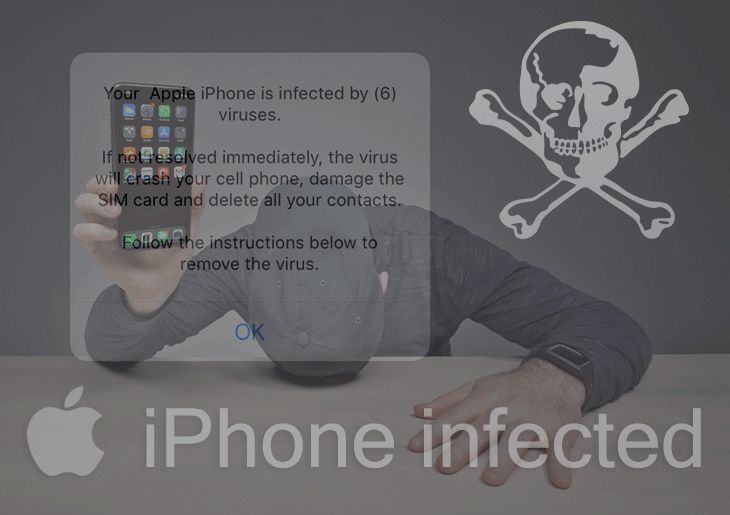What the ‘iPhone is infected’ messages mean
Many iPhone users have reported receiving fake security alerts claiming their device is infected with viruses or malware. These messages usually pop up on the screen while browsing the web and warn of 27 viruses detected on the iPhone or that “immediate action is required” to remove the infection.
Despite their alarming appearance and urgent wording, these messages are completely fake and are actually part of a widespread scam designed to trick users. As noted on Apple’s forums, iPhones cannot get infected with traditional computer viruses or malware in the same way as a Windows PC or Android device can. The iOS operating system has tight security restrictions that prevent malicious software from being installed unknowingly.
So any message stating your iPhone is infected can be safely ignored and dismissed. The scam messages are only displayed in the web browser and cannot access any other part of the iPhone system or install anything harmful. Closing the webpage is enough to remove the fake alert.
How the scammers operate
The scammers behind the “iPhone infected” messages typically operate by sending misleading links via SMS, emails, and online ads. Their goal is to trick users into believing their iPhone has a virus or other malware infection (https://www.unlockboot.com/virus-detected-iphone/).
When a user clicks on one of these fake links, they are shown a convincing popup that says their iPhone is infected and needs immediate action. Some common messages include “iPhone infected with 27 viruses” or “Warning – your iPhone is infected” (https://discussions.apple.com/thread/253822976).
These popups urge the user to call a provided support number right away, claiming it is Apple support or a certified technician. However, the number actually connects to a scam call center (https://discussions.apple.com/thread/254947517).
Once on the phone with the scammers, they will request remote access to the iPhone or ask for payment to remove the non-existent viruses. Their end goal is to steal money or personal data from victims who believe the messages are real.
Examples of the scam messages
The scam messages are designed to look like they are official Apple alerts warning users that their iPhone has been infected with a virus. They often include alarming language and urgent calls to action to trick the user into calling the scammer’s provided number. Here are some examples of the fake virus alert messages:
From Apple Discussions (source):
“Warning Apple iPhone is infected with (5) Viruses ! Immediate action required.”
“Urgent! Your iPhone is infected with a virus. Call Apple support now on 0800-014-8321.”
From Quora (source):
“Attention! Your iPhone is infected with a dangerous virus. Call our Apple certified technicians now on 1-800-123-4567 to remove the virus.”
“ALERT Your iPhone has picked up (4) viruses from a recent visit to hacked site. Call Apple support immediately or your data will be lost.”
The fake alerts often include shocking language like “Urgent!”, “Warning!” and “Immediate action required” to scare the user. Phrases like “data will be lost” and “iPhone is infected” are used to make the threat seem real and imminent. The scammers pose as Apple support and provide believable-looking phone numbers for the user to call to supposedly remove the non-existent viruses.
Why users see these fake alerts
These fake “iPhone infected” alerts do not actually indicate a virus or breach of your device. They take advantage of vulnerabilities in iOS and Safari that allow pop-up windows to mimic system warnings.
The alerts are triggered by visiting certain sites or clicking on malicious ads. The pop-up is designed to look like an official iOS notification warning of an infection. However, it is just a scam trying to trick users.
Apple devices have strong security and app screening processes that make actual viruses extremely rare. So when you see an alert about viruses, it’s almost certainly a fake designed to scare you into taking some unnecessary action that likely involves sharing personal information or paying money.
These fake alert windows exploit the fact that pop-ups can mimic real warnings on an iPhone. They are not an indication that your specific device has been compromised with malware or actually infected.1
Staying safe from the iPhone infected scam
The most important thing is to not call any numbers or click any links that appear in these fake virus alert messages. The alerts are only designed to trick you into giving remote access or personal information to scammers. Never call or engage with the senders in any way.
To avoid potential malware infections, it’s also crucial to keep your iPhone up-to-date with the latest iOS security patches. Go to Settings > General > Software Update to install available updates which fix vulnerabilities. Additionally, always use strong alphanumeric passwords for all accounts and two-factor authentication where possible.
According to Apple Support discussions, the iPhone’s built-in security makes serious virus infections extremely rare. As long as you avoid being fooled by scam alerts, your device remains secure against actual malware. These fake alerts only aim to manipulate users, not distribute viruses.1
Removing any malware if infected
If you suspect your iPhone has been infected by malware from a scam message, it’s important to scan your device and remove anything malicious. You can run antivirus scans using apps like Malwarebytes to check your iPhone for viruses, trojans, spyware, adware, and other threats (source). The scan will detect and highlight any suspicious files or activity.
If your iPhone is found to be infected, resetting your device to factory settings is the best way to fully remove any malware. This will completely wipe your iPhone and restore it to original settings. Make sure your data is backed up before resetting. Go to Settings > General > Reset and choose “Erase All Content and Settings”. This will remove any malicious software from your iPhone (source).
Reporting iPhone infected scam messages
If you receive a suspicious text message claiming your iPhone is infected, you can report it by forwarding the message to 7726 (SPAM). This allows your carrier to investigate the scam message.
For scam emails that claim your iPhone has a virus, forward them to [email protected] so Apple can take action against phishing attempts. Include the full email headers in your report if possible.
You can also use the “Report Junk” link in iOS Mail to flag scam emails directly to Apple. Go to the suspicious message and tap the arrow icon, then choose “Report Junk” to submit the email.
If you encounter a deceptive website prompting the fake iPhone virus alerts, you can use iOS’s “Report a Problem” feature to notify Apple. Open Safari, tap the aA icon, scroll to find the site, and tap “Report a Problem” to flag unsafe links.
Taking the time to report iPhone infected scams, whether via text, email, or websites, helps protect yourself and others from these fraudulent attempts.
Extra security precautions
There are a few extra steps you can take to increase the security of your iPhone and protect your data:
Enable Find My iPhone in your settings. This allows you to remotely lock or erase your iPhone if it’s ever lost or stolen (Source: https://www.nytimes.com/wirecutter/reviews/iphone-privacy-tips/).
Turn on two-factor authentication for your Apple ID. This adds an extra layer of security by requiring both your password and a verification code sent to a trusted device when signing in (Source: https://support.apple.com/guide/iphone/use-built-in-privacy-and-security-protections-iph6e7d349d1/ios).
Avoid jailbreaking your iPhone or installing apps from untrusted sources. Jailbreaking bypasses Apple’s security controls, which can expose your device and data to malware and hackers (Source: https://macsecurity.net/view/561-5-security-tips-to-keep-your-iphone-safe-2023).
What to do if you fell for the scam
If you clicked on a link in the scam message and entered any personal information, it’s important to take action right away to protect yourself. Here are the steps to take:
Contact your bank and credit card companies if you shared any financial information. Let them know you may have fallen for a scam and ask them to monitor your accounts for fraudulent activity. They may also help you get new card numbers if needed.
Change your iCloud, email, and other important account passwords immediately. Use strong, unique passwords for each account. Enabling two-factor authentication provides an extra layer of security as well.
Check your iPhone and other devices for any suspicious apps. Delete anything unfamiliar. Also go through your browser history and clear out any suspicious sites you may have visited.
Consider running a scan with a trusted antivirus app just in case. This can help detect and remove any malware that may have gotten installed.
Be vigilant about checking your accounts and credit reports for signs of misuse of your information over the next few months. Act quickly if you notice any unauthorized transactions or activity.
Falling for tech support scams happens, but taking swift action to protect yourself can minimize the damage. Be wary of any further messages claiming your devices are infected.
Educating others about the scam
Once you understand how the iPhone infected scam works, it’s important to educate others so they don’t fall victim. A great way to spread awareness is by sharing on social media. Post about the scam on Facebook, Twitter, or other platforms warning friends and followers. Explain what the fake messages look like and advise them to avoid clicking on any links or calling supposed Apple support numbers.
You should also directly tell family and friends to watch out for these suspicious iPhone infected alerts. Let them know that Apple never sends unsolicited notifications about viruses, so any alerts like that can be assumed fake. Warn them not to input any passwords or personal information if they receive a message claiming their iPhone is infected. The more people are informed about this prevalent scam, the less victims the scammers can target.