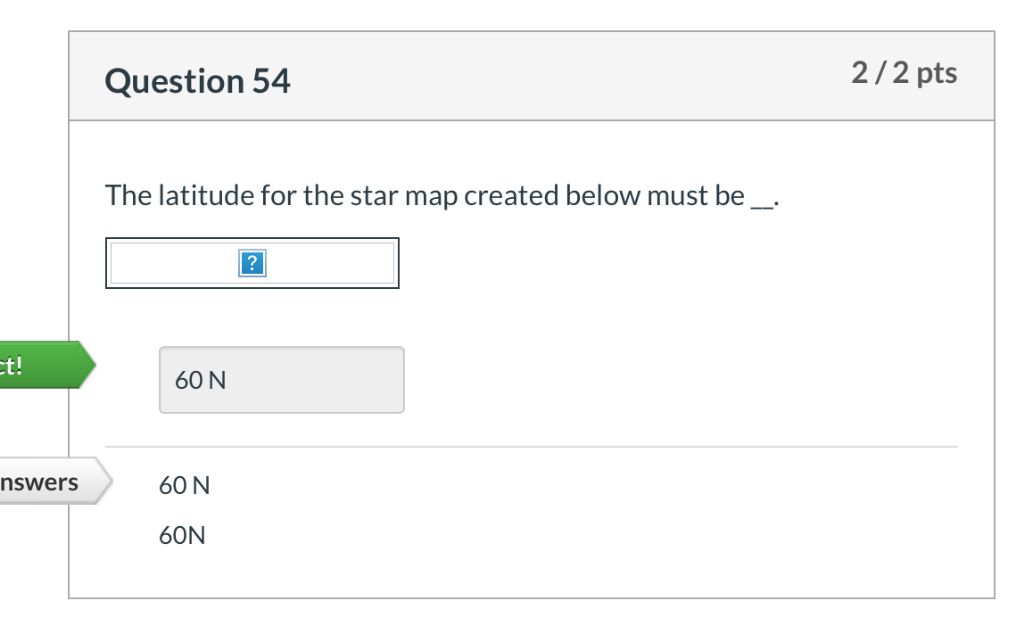Seeing question marks or boxes on your Mac’s screen is often an indication that something has gone wrong with how your Mac processes and displays text. There are a few potential causes for this issue that are worth investigating.
What do the question marks mean?
The question marks are your Mac’s way of displaying characters that it cannot properly interpret. This is usually caused by one of the following:
- Missing fonts – Your Mac is trying to display text that requires a font that is not installed.
- Corrupted fonts – The font files on your system have become corrupted or damaged.
- Encoding issues – The text encoding of the document does not match the font encoding.
When any of these issues occur, your Mac does not know how to correctly display the characters, so it substitutes question marks or boxes instead. By resolving the underlying cause, you should be able to restore proper text display.
How to fix question marks from missing fonts
If the question marks appear after you’ve opened a particular document, it’s likely because your Mac is missing the fonts required to display that document’s text. Here are some steps to resolve missing font issues:
- Identify the font – Determine what font is used in the document by looking at the text formatting. You may need to open the document on another computer that has the fonts installed to identify them.
- Install the missing fonts – If the fonts used in the document are not installed on your system, download and install them. You may need to purchase the fonts if they are not freely available.
- Restart applications – After installing fonts, close and restart any applications that were displaying the question marks.
This will allow the applications to access and display the newly installed fonts. Make sure to install the fonts on all of your devices if you need to view the document on multiple computers or share it with others.
Fixing question marks from font corruption
If the problem is caused by font file corruption, you will need to reset or reinstall the damaged fonts. Try the following:
- Reset fonts in Font Book – Open Font Book on your Mac, select all fonts, and choose File > Restore Standard Fonts to reset them to the original versions.
- Delete and reinstall corrupted fonts – If resetting does not work, delete the corrupted fonts then reinstall fresh copies from a trusted source.
- Run font management tools – Use a font manager like FontExplorer X Pro to diagnose and resolve font issues.
- Reinstall macOS – For persistent system-wide font problems, a clean reinstall of your Mac’s operating system may be necessary.
Resetting, deleting or reinstalling damaged fonts can often resolve the question mark issue if it is arising from font corruption problems.
Troubleshooting text encoding mismatches
When your Mac displays question marks in specific documents, but your fonts are installed and undamaged, an encoding mismatch may be the culprit. This occurs when the document’s text encoding does not match the font encoding.
For example, a document saved as Unicode may show question marks if opened with a Mac font using the Western encoding. Here are some tips for resolving encoding mismatches:
- Open the problematic document in TextEdit – TextEdit will automatically detect and convert incompatible encodings when opening documents.
- Change the text encoding – If possible, change the encoding of the document to match the font. Refer to the application’s documentation for instructions.
- Duplicate and convert the text – Copy and paste the text that displays question marks into a new document, then convert the encoding.
- Install a compatible font – Obtain and install a version of the desired font that matches the document’s text encoding.
As a preventative measure, aim to use Unicode UTF-8 encoding where possible for maximum compatibility across fonts and platforms.
Other potential causes
Besides the common culprits above, here are a few other things that could potentially cause question marks on a Mac:
- Third-party font management software misconfiguration
- Non-standard fonts installed in user account fonts folder
- Corrupted font caches that need to be reset
- Failing hard drive causing font file corruption
- Software bugs or glitches
- Hardware defects causing display issues
Try troubleshooting these additional possibilities if you’ve ruled out the main causes. Reach out to Apple support for help diagnosing and fixing persistent question mark problems.
How to prevent question marks on Mac
Following best practices around fonts, text encoding, and software maintenance can help prevent many question mark issues:
- Always install fonts from trusted sources
- Use consistent text encodings across documents and fonts
- Enable auto font activation in Font Book preferences
- Avoid outdated, legacy font formats when possible
- Reset font caches and permissions after major system updates
- Use font management tools to diagnose conflicts
- Maintain regular backups to recover damaged files
Staying on top of macOS and application updates can also minimize software-related text display bugs. And as always, running antivirus software and drive utilities will help guard against file and hard drive corruption.
When to seek professional help
If you’ve tried all the applicable troubleshooting steps but are still seeing boxes or question marks, it may be time to seek additional help:
- Consult with Apple support or take your Mac to the Genius Bar
- Engage an Apple-certified repair center if hardware failure is suspected
- Hire a freelance Mac expert to diagnose and resolve complex font issues
- Use a font management service like Fonts.com to audit and fix font problems
Professionals will have more advanced tools and expertise to get to the bottom of persistent question mark problems. The cost will be worthwhile to finally resolve the frustrating issues.
Summary and conclusion
Question marks appearing randomly on your Mac are always a sign of an underlying issue, whether it’s a missing font, corrupted files, or encoding mismatch. With the right diagnosis, most of these problems can be resolved or at least prevented in the future.
Be methodical in your troubleshooting:
- Note what applications and documents trigger the issue
- Check for missing fonts and install any used in problem documents
- Reset and reinstall damaged font files
- Use the proper text encodings for fonts
Doing regular font library maintenance, keeping Mac OS up to date, and using professional help when needed will keep question mark frustration at bay.