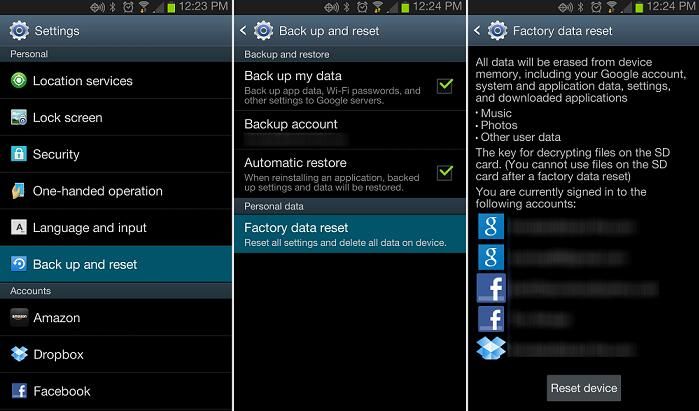There are a few potential reasons why your phone may suddenly stop supporting your SD card.
Corrupted SD Card
One of the most common reasons a phone will no longer read an SD card is because the card has become corrupted. SD cards can become corrupted for a variety of reasons, including:
- Improperly ejecting the SD card before removing it from your phone
- A hardware malfunction or defect in the SD card
- The SD card was exposed to moisture or physical damage
- Power surges while the SD card was in use
- Too many read/write cycles causing the card to wear out
A corrupted SD card may display various error messages when you try to access it, or your phone may fail to detect the card at all. Before anything else, try removing and reinserting the SD card to see if your phone recognizes it. If that doesn’t work, try formatting the SD card using your phone’s settings. This will wipe all data from the card, but may resolve any software errors that are preventing the phone from reading it.
If formatting does not fix the issue, the SD card is likely physically defective and needs to be replaced.
Incompatible Phone Software
Another possibility is that a software update, OS upgrade, or change in your phone’s settings may have made your SD card no longer compatible. Things to check include:
- If your phone received a major OS update recently, the new version may have compatibility issues with your SD card. Check online forums/resources to see if other users are reporting similar problems after the same OS update.
- Settings related to external storage in your phone may have been unintentionally changed or become corrupt. Try resetting all settings related to SD cards and external storage back to default.
- If your SD card contains an adoptable storage partition, a settings change may have disabled the adoptable storage system.
You may also want to try your SD card in another phone or device to see if the card itself is still functioning properly. If it works fine in another device, that points to some kind of incompatibility with your phone’s hardware/software.
Damaged SD Card Slot
It’s also possible for the SD card slot itself to become loose, damaged, or malfunctioning in a way that prevents reading SD cards properly. This is more common with phones that are dropped or receive some kind of physical impact near the card slot. Issues that can occur include:
- The card reader pins get bent or pushed back from an impact and no longer make proper contact with inserted SD cards.
- Dust, pocket lint, or other debris gets into the SD slot and interferes with the connection.
- The little retaining clip that keeps the SD card in place gets damaged.
Carefully inspect your phone’s SD card slot for any apparent damage. Try gently cleaning the slot with compressed air to dislodge any debris. If the slot itself seems damaged, you may need professional repair to resolve the issue.
Faulty Motherboard Connection
In some cases, the issue may originate with faulty soldering or a broken connection between the SD card reader and the phone’s motherboard. This is rare, but can happen sometimes, especially if the phone was dropped. Symptoms could include:
- SD card slot works intermittently – sometimes cards read, sometimes they don’t
- Your phone detects the SD card is inserted but can’t read or access the data
- SD card slot stops working completely
If your SD slot shows these types of intermittent issues, it’s likely a loose motherboard connection is the culprit. Professional phone repair would be required to re-solder the connections and get things working properly again.
How to Fix SD Card Not Showing Up
Here are some steps you can try to get your phone to detect your SD card again if it is suddenly not showing up:
- Remove and reinsert the SD card to make sure it is making good contact.
- Check if your phone detects the card in storage settings. It may show up but with errors.
- Try the card in another device like a computer or camera to see if it works there.
- Inspect the SD card slot for damage or debris. Clean with compressed air if needed.
- Restart your phone to clear any software errors.
- Reset your phone’s SD card or storage settings back to defaults.
- Format the SD card using your phone’s built-in formatter.
- Update your phone’s software in case compatibility with the card was broken.
- If nothing works, replace the SD card and try a new one.
Following these troubleshooting steps should help identify whether the issue lies with the SD card itself, your phone’s software, or the SD card reader hardware. If a new SD card also doesn’t work, your phone likely needs professional servicing to repair the SD slot.
Recovering Data from Undetected SD Card
If important files and data on your SD card seem to be inaccessible after your phone fails to detect the card, don’t panic. There are still some steps you can take to try recovering your data:
- Try removing the card and reinserting it multiple times – Sometimes repeatedly reseating the card can get a faulty connection to briefly work.
- Boot your phone into safe mode – This loads the operating system with default settings and may get the card working temporarily.
- Use data recovery software – Specialized software like Recuva can scan undetected cards and recover files.
- Try reading the card on another device – If able to detect the card, you can back up files to another device.
- Send to data recovery pros – For mechanical failures, pros have specialized tools to physically repair and recover SD cards.
As long as the SD card isn’t completely failed, there is a decent chance of getting your files off of it one way or another. But if your phone cannot read the card at all, don’t continue writing data to it or reformatting, as this may overwrite your files making them unrecoverable.
Preventing SD Card Errors
To help avoid SD card errors down the road:
- Be gentle inserting and removing cards to avoid physical damage.
- Always unmount/eject the SD card before removal.
- Don’t expose cards to moisture or extreme heat.
- Store cards properly in cases when not in use.
- Handle cards carefully by the edges and avoid touching contact points.
- Don’t overload the card beyond its storage limit.
- Only use reputable name-brand SD cards.
- Format cards on a regular basis to clear errors and fragmentation.
Following best practices for handling and maintaining your memory cards will give you the best chance of avoiding corruption or damage.
When to Replace an SD Card
As SD cards wear out through normal usage over time, they will inevitably need to be replaced. Here are some signs it may be time to swap cards:
- Your phone fails to detect or read the card despite troubleshooting.
- You see a significant rise in read/write errors.
- The card becomes very slow to transfer files.
- Data becomes corrupted or gets lost/deleted from the card.
- The card feels physically damaged or deformed.
For a card that is exhibiting any of those failure symptoms, replacement is the safest route to avoid losing important data. Higher-end SD cards used appropriately may last years, but cheaper cards can start deteriorating in a year or less in some cases.
Choosing a New SD Card
When selecting a new SD card, look for:
- Reputable brand name – Trusted brands like SanDisk, Samsung, Kingston, etc. make quality, reliable cards.
- High endurance rating – Cards rated for many read/write cycles last longer.
- Fast rated speed – Faster cards improve performance when reading/writing data.
- Large storage capacity – Go with the largest capacity you can afford.
Avoid cheap, off-brand cards which are more prone to defects and failures. Paying a little more for quality will save you headaches down the road.
Conclusion
If your phone won’t read your SD card all of a sudden, systematic troubleshooting can identify the cause in software, hardware, or the card itself. Follow all troubleshooting steps first before attempting data recovery or replacement. With software-related issues or simple debris in the card slot, proper diagnosis can get your SD card working again without losing data or performing expensive repairs.