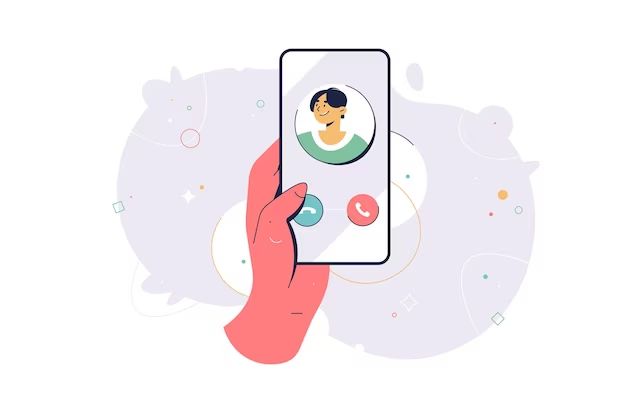Many Samsung smart TV owners have experienced an odd issue where their TV suddenly starts intermittently chiming or beeping without any clear cause. This mysterious chime can occur randomly while watching TV, or when turning the TV on or off. Understandably, it can be an annoying and confusing problem for Samsung TV owners.
In this article, we’ll provide an overview of what causes this Samsung TV chime and beeping issue. We’ll also outline the steps you can take to troubleshoot and fix the problem, from adjusting settings to performing a factory reset. Read on to learn what triggers the Samsung TV chime and how to stop it for good.
What Causes the Chime
Many Samsung smart TVs are designed to emit a chime or beeping sound under certain circumstances. This chime serves a couple of purposes:
First, it can indicate when an HDMI device is connected or disconnected from the TV. When you plug in a Blu-ray player, gaming console, or cable box via HDMI, the TV may chime to acknowledge the new connection. Likewise, if the connected device is powered off or disconnected, the chime alerts you to the changed status.
Second, the chime can occur when certain apps open or close on the TV. For example, when launching the Netflix or Hulu app, your Samsung TV may chime. Apps being put into the background or exited altogether may also trigger a chime.
So in summary, the Samsung TV chime is by design and acts as a status notification system for HDMI connections and app activity. It’s normal and not necessarily indicative of any problem.
HDMI Connection
One common cause of the chiming sound on Samsung TVs is a loose HDMI cable connection. The TV will chime when it loses the HDMI signal, which can happen if the HDMI cable is not fully plugged in or becomes loose over time from movement.
To fix this, check that both ends of the HDMI cable are securely plugged into the ports on the TV and media device. Try unplugging both ends and plugging them back in to get a tight connection. Also inspect the HDMI ports and cable for any damage that could cause a loose connection.
If the HDMI cable is secure but the chime persists, try swapping the HDMI cable for a different one to rule out a faulty cable. Use a high-speed HDMI cable recommended by Samsung for 4K video.
You may need to go into your TV’s settings menu and manually select the correct HDMI input after reconnecting as well. This ensures the TV re-detects the device and establishes the HDMI connection.
Checking these basic HDMI connection issues will often resolve the nuisance chiming sound coming from Samsung TVs when the video signal is disrupted.
One Connect Box
One potential cause of the chiming noise on Samsung TVs is an issue with the One Connect box. The One Connect box is a separate unit that connects to the TV and houses inputs like HDMI ports. It connects to the TV through a proprietary cable.
Problems with the One Connect box itself or the cable connecting it to the TV can cause various issues, including unusual noises. Some users have reported a humming, buzzing, or high pitched whining sound coming from the One Connect box, especially when the TV is switched on [1]. The noise may change or become more muted when the TV is off.
Issues with the One Connect box can be indicative of a hardware problem. In some cases, the sound may mean the One Connect is failing or about to fail, and the TV will no longer power on [2]. Replacing the One Connect box often resolves the issue in these cases.
The proprietary cable between the One Connect and TV can also be a source of problems. Damaged cables can interfere with signals and cause chiming or other abnormal sounds. Replacing the One Connect cable may fix the issue if the cable itself is damaged or faulty.
Apps Opening and Closing
One common cause of the Samsung TV chiming is when apps open or close on the smart TV platform. This happens because Samsung TVs are designed to play a chime notification every time an app launches or exits [1]. The chime alerts the user that an app has opened or closed in the background.
You can disable the chime by going into the Samsung TV settings. Navigate to “Notifications” and look for options like “App Notifications” or “Notifications Sounds.” Turn off any settings related to audible notifications for apps opening or closing. This will prevent the TV from chiming when apps launch or exit [2].
If you use your Samsung TV’s apps frequently, disabling these notifications can help eliminate constant chiming noises. Just be aware you won’t get audible alerts when apps open or close in the background anymore.
Signal Loss
One common cause of the Samsung TV chiming is loss of video or audio signal. This can occur when the cable input becomes loose or disconnected, when the cable/satellite box is turned off, or when the HDMI cable connecting the TV and an external device like a Blu-ray player gets unplugged. The TV will detect the loss of signal and emit a chime to alert you.
If you hear a repeated chiming coming from your Samsung TV, check all your connections to make sure cables are fully inserted and external devices are powered on. Try re-seating cables, toggle power on devices, or swap out cables if needed. If the chiming persists, it could point to a larger connectivity issue that may require professional service. But in many cases, a loose HDMI or cable wire is the culprit behind a Samsung TV that keeps chiming.
Settings
One of the most common causes of the chiming sound on Samsung TVs is the chime notification setting being enabled. This setting causes the TV to play a chime sound whenever an app opens or closes, or when the TV detects a connection or signal loss.
To adjust the chime notification settings on your Samsung TV:
- Go to the Settings menu and select “Sound.”
- Select “Sound Effects.”
- Locate the “Chime” option and disable it by selecting “Off.”
You can also adjust the volume of the chime using the volume slider if you don’t want to disable it completely. Just make sure that “Chime” is not set to “Off” in order to adjust the volume.
Checking these chime settings and adjusting as needed should prevent the TV from chiming at unwanted times. Refer to Samsung TV support for more detailed instructions.
Software Update
One of the most common causes of the Samsung TV chime is an outdated software version. Samsung regularly releases software updates for its smart TVs to fix bugs, improve performance, and add new features. If your TV’s software is outdated, it may cause issues like random chiming sounds.
You can easily update your Samsung TV’s software by going into the settings menu. From there, go to Support > Software Update to check for and install the latest firmware version (Samsung). If you don’t see the Software Update option or it’s grayed out, your TV may already be on the newest firmware.
It’s recommended to update your Samsung TV’s software regularly whenever new versions are available. The updates are released every few months and clearly detail bug fixes and improvements. Updating to the latest firmware has resolved the mysterious chiming issue for many users (Samsung Community).
In some cases, you may need to manually update the software via USB if the built-in update isn’t working. Instructions for manually updating can be found on Samsung’s support site. Performing a software update should be the first troubleshooting step if you notice your Samsung TV randomly chiming.
Factory Reset
One way to fix the mysterious chiming noise on your Samsung TV is to reset it back to the original factory settings. This will erase all customizations and paired devices, but can eliminate issues caused by settings changes or software updates. According to Samsung, you can factory reset your TV by going into the settings menu:
- Open Settings, and then select General.
- Select Reset, enter your PIN (0000 is the default), and then select Reset.
- Confirm the reset to complete it.
Resetting the TV clears any customized options, paired devices like remotes or soundbars, and returns it to the original out-of-the-box state. This should disable any settings that could be causing the random chiming. If the chiming persists even after a factory reset, it’s likely a hardware issue that will require a service call or repair.
Conclusion
In summary, a recurring chime from your Samsung TV can be caused by a few different issues. The most common reasons are related to HDMI connections, the One Connect box, apps opening and closing, signal loss, incorrect settings, outdated software, and general glitches.
To resolve a chiming issue, first check your HDMI and One Connect connections to ensure everything is plugged in properly. Try toggling settings related to opening and closing sounds for apps, as well as chimes for screen switching or input changes. You may need to update your TV’s software, perform a factory reset, or contact Samsung support if the chiming persists through troubleshooting.
Overall, an occasional chime is normal but recurring chimes likely indicate a connection, software, or configuration issue. With some targeted troubleshooting and tweaking of your Samsung TV’s sounds settings, you should be able to eliminate any unnecessary or distracting chimes.