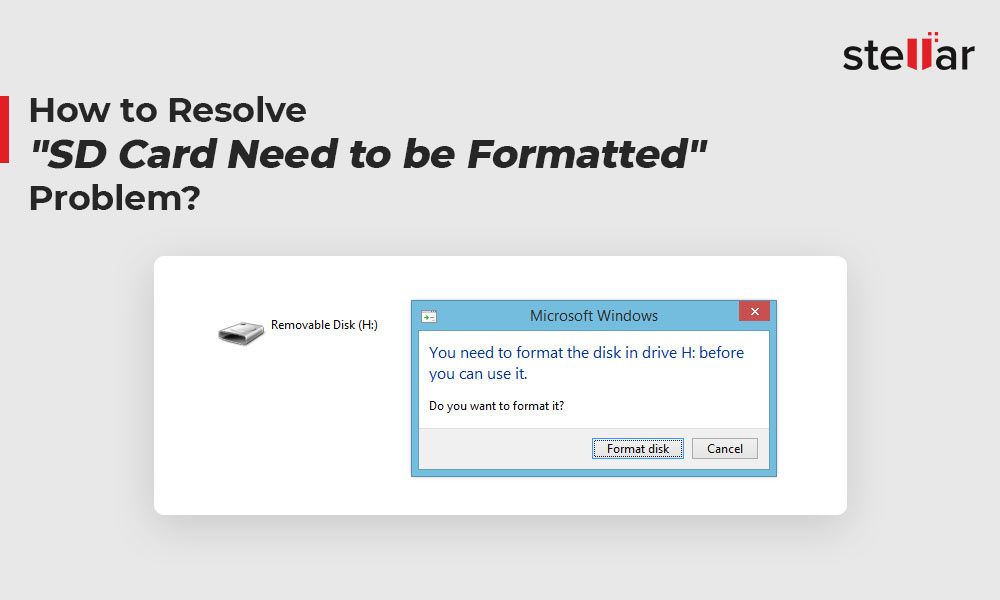What Does ‘Needs to be Formatted’ Mean for an SD Card?
Formatting a storage device like an SD card erases all of the data and resets the file system. According to Wondershare (https://recoverit.wondershare.com/memorycard-recovery/sd-card-needs-formatted.html), formatting “creates a new blank file system” and “permanently erases everything” on the card.
So when an SD card says it “needs to be formatted,” it means the computer cannot currently access the files and data on the card. The operating system wants to format the card’s file system in order to use it again. However, formatting would erase all photos, videos, files, and other data stored on the card.
Why Might a Card Ask to be Formatted When There Are Photos?
The main reason an SD card may prompt for formatting even when photos are still present is because the file system or directory structure has become corrupted (https://www.minitool.com/data-recovery/recover-photos-from-sd-card-without-formatting.html). The SD card stores photos and files in a structured way, keeping track of where everything is located. If this file system gets damaged, the SD card can no longer reliably locate files and photos, even if they are still physically stored on the device. So while your photos may be intact, the links and pathways to access them are broken.
Formatting the SD card repairs this damaged file system, but has the undesirable side effect of erasing all photo access in the process. The SD card will create a fresh, empty file system without any errors. However, any unsaved photos will no longer be reachable through normal means if you go ahead with the format. This is why the SD card prompts you to format – it detects file system corruption, when in reality only the directory structure is broken and not necessarily the photos themselves.
Before Formatting, Try to Recover Photos
If your SD card is asking to be formatted but you still have photos on it you want to recover, it’s crucial to try restoring the photos before doing any formatting. There are several powerful photo recovery software options available that can often salvage deleted or lost images even after corruption has occurred.
Some top recommendations include:
- Disk Drill (https://www.cleverfiles.com/) – Offers free photo recovery features and deep scanning capabilities to restore images.
- Recuva (https://www.ccleaner.com/recuva) – Free tool from Piriform with a simple interface for recovering photos.
- PhotoRec (https://www.cgsecurity.org/wiki/PhotoRec) – Open source recovery software good at salvaging RAW, JPG, PNG and other common formats.
The key steps for recovering photos from a corrupted SD card before formatting are:
- Download and install the recovery software.
- Connect the SD card to your computer, either via a card reader or by inserting it into the camera and connecting it via USB.
- Open the recovery software and select the SD card to scan.
- Select photo/image file types you want to restore.
- Let the deep scan run to find recoverable photos.
- Preview found images to identify those you want to recover.
- Select the photos to restore and recover them to a safe location like your computer hard drive.
Following these steps before formatting gives you the best chance of salvaging photos and memories from the corrupted card. Just be sure to avoid any actions that could overwrite data on the card in the meantime.
Avoid Actions That Could Overwrite Photos
It’s crucial to avoid any actions that could further overwrite the deleted photos on your SD card. Once photos have been overwritten, it becomes nearly impossible to recover them. So continuing to save new files to the card or formatting/reformatting the card will likely doom your chances of rescuing the deleted pictures. This applies to all devices that accept SD cards – don’t keep using the card in your camera, phone, or computer if you want a shot at getting those photos back.
Even attempting repairs on the card through disk utility programs could potentially overwrite data. For example, Disk Utility on Mac or chkdsk on Windows may attempt to fix file system issues, but in the process overwrite previously deleted files. While the card reader may report errors or issues, it’s best to avoid any automatic repairs. According to experts, once new data is written after deletion, recovering the original files becomes nearly impossible.
In summary, stop using the SD card immediately once discovering deleted photos. Avoid anything that could continue overwriting those pictures you want to rescue, and hold off on formatting or attempted repairs until after you’ve exhausted recovery options. Every new write makes overriding the deleted data more likely.
The Root Causes of a Corrupted File System
There are several potential root causes that can lead to file system corruption on an SD card:
Badly ejecting the SD card without properly unmounting it can cause corruption. This frequently happens when the card is pulled out while files are still being written to it. The abrupt disconnection interrupts the writing process, resulting in corrupted data.
Physical damage to the card from impacts, moisture, or other environmental factors can also corrupt the file system. If the card becomes warped or circuits are damaged, this can prevent the SD card from being read properly.
Malware infections are another culprit, especially if connected to infected devices. Malicious programs may intentionally alter or delete data on the card.
Excessive usage and old age causes bad sectors to accumulate over time. As an SD card is reused, its flash memory gradually wears out.
Power outages or resetting a device mid-write can cause corruption by unexpectedly halting operations before they are completed. With the write process interrupted, files remain in a corrupted partial state.
How to Avoid SD Card File System Corruption
There are several steps you can take to help prevent SD card corruption from happening in the first place:
Safely eject the SD card before removing it from your computer or device. As this source mentions, never just pull out the card without properly ejecting first.
Be very careful when handling the SD card. Avoid exposing it to liquids, extreme heat or cold, bending, dropping, etc. Store the card in a protective case when not in use, as recommended by this source.
Scan for malware on your computer and device that could potentially corrupt files on the SD card. Use trusted security software to remove any malware found.
Make regular backups of important photos and files stored on the card. Copy them to your computer hard drive and/or cloud storage. As this article suggests, accessing the files on the card at least yearly can help avoid corruption issues.
Following these best practices for careful handling, malware protection, and regular backups can go a long way towards preventing file system corruption on your SD cards.
Using Photo Recovery Software
When an SD card is corrupted and needs to be formatted, photo recovery software provides the best chance of recovering images and files before taking that drastic step. There are several excellent free recovery tools to try first:
Recuva – A free Windows utility that can recover JPG, PNG, GIF, and other common formats from SD cards and other devices. It has a simple interface and effective deep scanning modes.
Disk Drill – Works on both Windows and Mac computers to rescue lost files. It can preview recoverable images before restoring them.
PhotoRec – A free, open source utility that works on Windows, Mac, and Linux. It specializes in photo recovery but retrieves other files too.
To safely recover photos from a corrupted SD card using free software:
- Don’t attempt to format the card before scanning for recoverable files.
- Don’t take new photos or save anything new to the card.
- Install and scan with one or more of the utilities above.
- Preview found images and selectively restore those you want to recover.
- Save the recovered photos to your computer or another external drive.
Following these steps gives you the best chance of salvaging images from the card before considering formatting it to fix the corruption issue.
When to Use a Professional Service
In some cases, DIY data recovery software reaches its limits, especially if damage to an SD card is severe or encryption is enabled. This is when enlisting professional data recovery services may be your last resort to salvage photos and files.
Professional data recovery labs employ specialized engineers, proprietary tools, and equipment like de-soldering stations to physically repair cards and gain access to raw flash memory chips. The process involves a full diagnosis to determine failure points and attempting data extraction using advanced techniques.
For SD cards with corrupted controllers, severe physical damage, or encryption, a professional data recovery service may cost $300-$1000 or more depending on the services required. While expensive, this detailed process and expertise offers the highest chance for data recovery when DIY options have failed.
Leading SD card data recovery labs like Secure Data Recovery Services, DriveSavers, and Proven Data advertise high recovery success rates up to 95% or more. However, costs and guarantees can vary significantly. It’s important to research options thoroughly first.
Preparing for the Future
The best way to avoid having to rely on recovery tools in the future is to set up a comprehensive photo backup system. There are a few things to consider:
First, back up your photos frequently – ideally after any major photo sessions, trips, or events. Don’t let weeks or months go by between backups. The more backups you have, the less likely you’ll have to go back months or years to recover lost photos.
Invest in backup hardware like external hard drives or network attached storage devices. Make sure to have at least two backups of your photos stored in different locations in case of theft, fire, or hardware failure.
Use backup software that can do incremental backups, so that you are only backing up new or changed files after the initial backup. This makes the process faster and prevents having to continuously backup unchanged files.
Consider using a cloud backup service like Google Photos, Amazon Photos, or iCloud. These services provide offsite backups and some even offer free storage tiers. Just make sure your photos are also backed up locally.
Set reminders to do backups regularly. Many phones and computers have automation options that can trigger backups on a schedule without having to remember.
By being diligent about regular backups to multiple destinations, you can avoid having to rely on recovery software and services in the future.
Recap and Takeaways
When your SD card says it needs to be formatted but you still have photos on it, first try to recover the photos before doing anything else. Use photo recovery software or professional data recovery services to rescue your files if possible. Avoid any further actions like taking more pictures or formatting the card, as these could overwrite your existing photos.
The “needs to be formatted” error usually means the file system on the card has become corrupted. This can happen from improper ejection, virus infection, or physical damage to the card. To avoid it in the future, safely eject the card each time, scan it periodically for errors, and handle it with care to prevent physical issues.
Backing up your photos regularly is crucial to avoid losing files. Save copies to your computer, external drives, or cloud storage. That way, if your SD card does get corrupted, you’ll still have your irreplaceable photos in at least one other location.
In summary, try file recovery software first, avoid anything that could overwrite files, understand what causes the error, take precautions going forward, and always have backups. This will help you recover from and prevent the frustrating “needs to be formatted” error on your SD card.