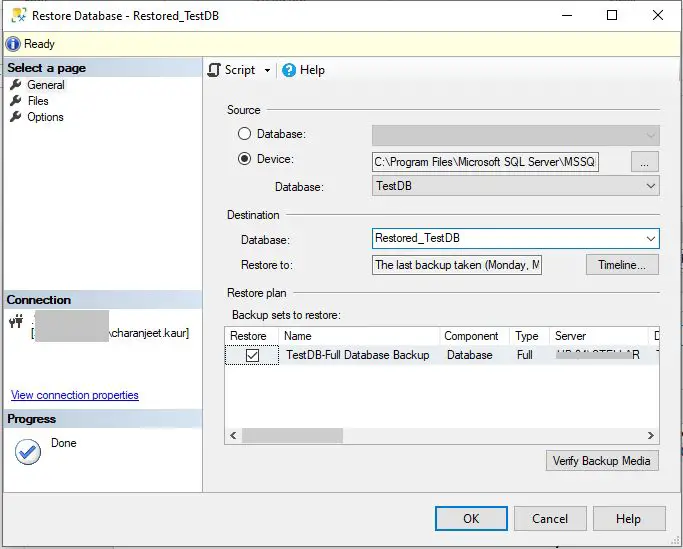What is Recovery Mode in SQL Server?
Recovery mode refers to the process that the SQL Server database engine uses to maintain transaction logs and ensure the integrity of data modifications after an unexpected shutdown or crash. There are three types of recovery models in SQL Server:
- Simple: Logs minimal information and quickly recovers a database without the need for transaction log backups. Data could be lost in some cases.
- Full: Captures the maximum amount of information in the log to allow point-in-time recovery. Requires frequent transaction log backups.
- Bulk-Logged: A hybrid approach that minimizes logging overhead but still allows for point-in-time recovery of bulk operations. Some data loss is possible.
Under normal conditions, SQL Server operates in “operational mode” where transactions are logged and data modifications occur as expected. But after a crash or failure event, the database enters “recovery mode” where it rebuilds the transaction log file and rolls back or commits any uncompleted transactions to restore data consistency. The recovery process runs automatically, so a database in recovery mode requires no manual intervention. However, long recovery times can cause availability issues.
Common Causes of Recovery Mode
There are four main causes that can trigger an SQL database to go into recovery mode:
Hardware Failure
Hardware failures like a damaged hard disk drive or faulty controller card can lead to data file corruption. When SQL Server is restarted after such failures, it detects inconsistencies and automatically starts recovery mode to restore data integrity [1].
Power Outage
If power to the database server is interrupted unexpectedly, SQL Server may not be able to shut down properly. Upon restart, it initiates recovery mode to roll back any uncommitted transactions and ensure data consistency [2].
Database Inconsistency
Sometimes data file corruption can occur without any hardware failure. This may be due to missing log files, disk errors, or inconsistencies introduced accidentally. Recovery mode attempts to repair these problems [3].
Manual Switch by Admin
In some cases, a database admin may manually put a database into recovery mode as part of maintenance, troubleshooting, or disaster recovery procedures.
How to Tell if Your Database is in Recovery Mode
There are a few signs that indicate your SQL Server database may be stuck in recovery mode:
You may see error messages when trying to access the database saying it is in read-only mode or cannot be modified. SQL Server will put a database into read-only mode while it is recovering to protect data integrity.
Queries and transactions against the database seem to take much longer than normal to complete. This is because the database must replay transaction logs as part of the recovery process before executing new queries.
Checking the SQL Server error logs can provide definitive proof the database is recovering. Log entries with a RECOVERY phrase indicate the database is replaying transactions from the logs before coming fully online.
You can also query sys.databases to check the state and state_desc columns. A value of RECOVERY_PENDING in state_desc confirms recovery is still in progress.
Being aware of these signs can help identify if and when your database has entered recovery mode so you can take action to restore normal operations.
Issues Caused by Being Stuck in Recovery
When a SQL Server database gets stuck in recovery mode, it can lead to some major issues that impact database operations and data integrity:
Read-only database: The most noticeable effect is that the database goes into a read-only state. No updates, inserts, or deletes can occur against the database tables and objects. For many applications, this effectively makes the database unusable.
Long load times: The recovery process itself can be quite lengthy, especially for large databases. The database may become inaccessible for minutes or even hours while it is going through recovery after a restart or failure. This leads to timeouts and slow performance for applications.
Data loss if crash during recovery: If the server crashes or fails again while the database is in recovery mode, there is a risk of data loss as transactions are rolled back and changes reverted. The database is in a vulnerable state until the recovery process fully completes.
How to Take a Database Out of Recovery Mode
If your SQL Server database is stuck in recovery mode, there are a few methods you can try to take it out of this state and make it available for use again:
Restart the SQL Server service – Sometimes simply restarting the SQL Server service is enough to take the database out of recovery mode. From SQL Server Configuration Manager, right-click on the SQL Server service and select “Restart”. After the service restarts, check if the database status has changed.
Run DBCC CHECKDB – The DBCC CHECKDB command checks the logical and physical integrity of the database. Running this after a restart can potentially resolve issues that were keeping the database in recovery. To run DBCC CHECKDB, connect to the server in SSMS and execute:
DBCC CHECKDB (‘database_name’)
ALTER DATABASE SET RECOVERY SIMPLE – You can use the ALTER DATABASE command to take a database out of the full or bulk logged recovery model and into the simple recovery model, which does not use log backups. Just execute this T-SQL statement:
ALTER DATABASE database_name SET RECOVERY SIMPLE
This Microsoft Docs article provides more details on how the ALTER DATABASE command can change the recovery model: https://learn.microsoft.com/en-us/sql/t-sql/statements/alter-database-transact-sql-set-options?view=sql-server-ver16
After running either DBCC CHECKDB or ALTER DATABASE with SET RECOVERY SIMPLE, check the status of the database again in SSMS. In most cases, this should take the database out of recovery mode.
Preventing Recovery Mode Problems
There are several best practices that can help prevent SQL Server from going into recovery mode unexpectedly or getting stuck in recovery mode:
Monitor disk space closely, especially for the drive where the transaction logs reside. If the disk runs out of free space, transaction logs can no longer flush to disk properly, leading to recovery mode issues. Maintain at least 20-25% free space on critical drives at all times. Use disk monitoring tools to get alerts on low space.
Have a clear backup strategy for transaction logs to avoid excessive log file growth. Take frequent log backups and avoid recycling logs unless necessary. The longer logs grow without backup, the more space required for recovery mode.
For clustered environments, ensure proper configuration for failover and that transaction log backups happen on the passive nodes. Recovery mode often occurs in clusters when passive nodes lag too far behind on log backups.
Use uninterrupted power supply (UPS) systems and proper shutdown procedures during power events to reduce crash recovery scenarios. Sudden power loss is a common trigger for recovery mode.
Choosing the Right Recovery Model
SQL Server provides three different recovery models to choose from: bulk-logged, simple, and full. The recovery model determines how transactions are logged and impacts restore scenarios. Choosing the right recovery model for your database is crucial for performance and data protection.
The bulk-logged recovery model minimally logs bulk operations, reducing IO overhead for large data loads. It allows point-in-time recovery to the end of any log backup, but you cannot restore to an arbitrary point in time. Bulk-logged works well forstaging databases.
The simple recovery model logs only enough information to revert transactions since the last backup. It allows point-in-time restore to the end of any log backup. Simple recovery requires less disk space for logs but provides less granular restore options. It is ideal for development databases.
The full recovery model fully logs all operations and is optimized for restore flexibility. You can restore to any point in time or to a specific transaction. Full recovery provides the highest data protection but requires more disk space for logs. It is recommended for mission-critical production databases.
Consider usage patterns, redundancy needs, backup frequencies, and performance requirements when choosing a recovery model. Test different models to determine the ideal balance for your database.
Optimizing Recovery Performance
There are a few key ways to optimize the performance of recovery in SQL Server:
Use fast disks for transaction logs – Having the transaction log files stored on fast, low-latency disks like SSDs can significantly speed up recovery since the logs need to be read during the process. See this article for more details: https://www.mssqltips.com/sqlservertip/4935/optimize-sql-server-database-restore-performance/
Limit transactions spanning recovery – If you have very long running transactions, they can slow down recovery performance. Consider breaking up long transactions. Read more here: https://www.toptal.com/sql-server/how-to-tune-microsoft-sql-server-for-performance
Use database snapshots for reporting – Database snapshots can allow reporting queries to run without interfering with recovery. See this guide for details: https://sqlgeekspro.com/improve-sql-database-restore-performance/
Alternatives to Recovery Mode
There are a few high availability alternatives that can be used instead of relying on recovery mode in SQL Server:
Log Shipping
Log shipping works by automatically sending transaction log backups from a primary database to one or more secondary databases. The secondary servers can then restore these backups to “catch up” with the primary’s changes. If the primary goes down, one of the secondaries can be brought online quickly. Log shipping provides a simple disaster recovery solution and prevents the need for lengthy recovery, but there is some lag between the primary and secondaries (source).
AlwaysOn Availability Groups
Availability groups allow you to configure a set of primary and secondary databases that stay in sync. This provides automatic failover capabilities so that if the primary goes down, a secondary can immediately resume service. Availability groups offer comprehensive features for high availability and disaster recovery, but they require more planning and setup (source).
Database Mirroring
Database mirroring maintains copies of a SQL Server database on different instances. It offers redundancy by allowing failovers from the principal to mirror databases. Database mirroring has been deprecated by Microsoft in favor of availability groups, but it can still be used for basic high availability needs (source).
When to Call a Database Professional
If your SQL Server database continues getting stuck in recovery mode despite your best efforts, it may be time to call in a database professional for assistance. Here are some signs it’s time to bring in outside help:
Repeated recovery mode issues – If your database keeps entering and getting stuck in recovery mode no matter what you try, this indicates an underlying problem that you cannot resolve on your own. A database professional can troubleshoot further to get to the root cause.
Mission critical system – If the database in recovery is part of a mission critical production system that your organization relies on, you cannot afford extended downtime. A database pro can quickly resolve the recovery issue and restore database availability.
Lack expertise in-house – If you’ve exhausted your own internal database administration resources and knowledge without successfully taking the database out of recovery mode, you likely need to bring in a SQL Server expert. They have the skills and experience to troubleshoot complex recovery issues.
Rather than continuing to waste time and deal with the headaches of an unresolved recovery mode problem, call in a professional SQL Server consultant or admin. They can efficiently diagnose what is causing the recurring recovery failures and implement a permanent fix so your database stays online.