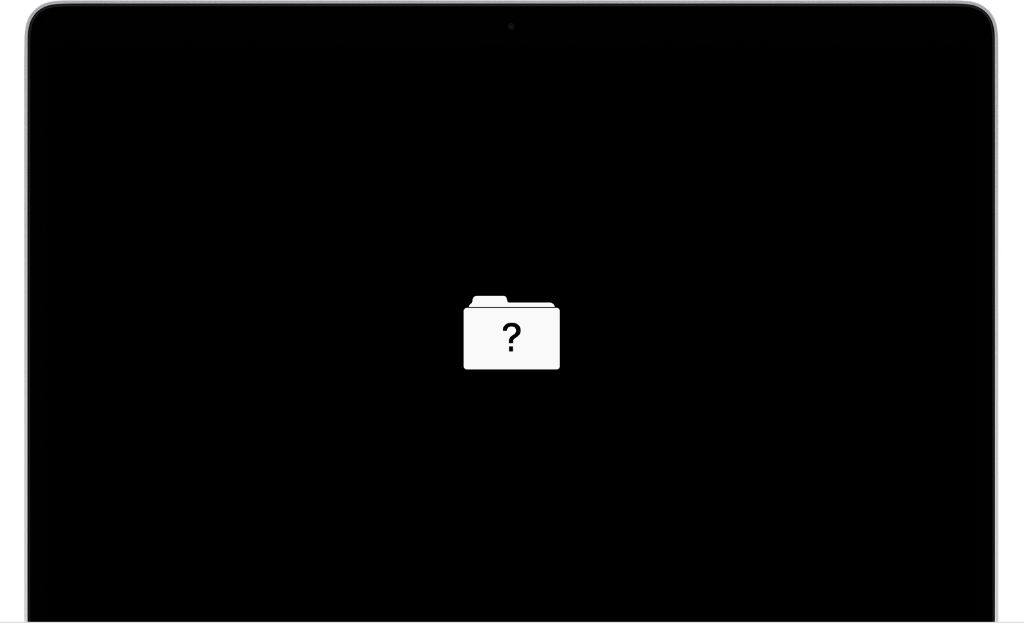There are a few potential reasons why you may see a file with a question mark icon on a MacBook.
The File Type is Unrecognized
One of the most common reasons for a file to display with a question mark icon is that the file type is not recognized by macOS. The Mac operating system uses file extensions like .doc, .pdf, .jpg to identify what type of file it is and what default program should open it. If you have a file without any extension or an unusual extension that macOS doesn’t recognize, it will show the generic question mark icon.
For example, you may have downloaded a file from the internet that doesn’t include the file extension in the name. Or you may have created a file yourself without adding a file extension. Since macOS can’t identify what type of file it is, it displays the question mark icon instead of a normal icon that represents that file type.
Solutions
Here are some ways to resolve the unrecognized file type issue:
- Add or change the file extension – If you know what type of file it is, rename it to include the correct file extension so macOS will recognize it (e.g. add .doc to a Word file)
- Get info on the file – Select the file and press Command+I to bring up the info window, which may provide clues about what type of file it is based on the file contents.
- Try opening the file – Double click the file to attempt to open it with the default application and see if the correct program opens it.
- Use a third party file analyzer tool – Applications like File Juicer or File Inspector can analyze mystery files and identify what type they are.
The File is Corrupted
Another potential cause of the question mark icon is a corrupted or damaged file. If some of the data in a file gets lost or altered accidentally, macOS may not be able to recognize what type of file it is anymore.
Some signs of a corrupted file include getting an error when trying to open the file, the file not opening at all, or the file contents appearing garbled or incomplete. This can happen for a variety of reasons like errors during file transfer, unexpected system shutdowns while editing files, bugs in software, or storage device issues.
Solutions
Here are some tips for dealing with corrupted files displaying the question mark icon:
- Restart your Mac – This may resolve minor system issues causing the problem.
- Recover an earlier version – If available, revert to an earlier Time Machine backup or Auto Save version of the file from before it became corrupted.
- Open the file in another program – Try opening the file in another application like TextEdit to see if the contents can be recovered.
- Use data recovery software – Advanced tools like Disk Drill or Data Rescue may be able to repair the corrupted file.
- Delete and re-download – If possible, deleting the corrupted file and re-downloading a fresh copy can often fix the issue.
There are Hidden Files
The question mark icon can also appear if you have enabled viewing of hidden files in the Finder preferences. macOS uses hidden files (files that start with a period “.”) for internal system purposes. They are normally hidden from view in the Finder to avoid confusion.
If you have showing hidden files enabled, they will display question mark icons since they do not have standard file extensions. For example, you may see files like .DS_Store displayed this way. These types of internal macOS files are not meant to be accessed directly by users.
Solutions
To resolve this issue and hide these system files again:
- Open Finder
- Select Preferences from the Finder menu
- Go to the Advanced tab
- Uncheck “Show all filename extensions”
- Close Preferences
This will re-hide these hidden system files and prevent them from displaying question mark icons in your Mac’s file browser.
There is a Permissions Problem
Problems with permissions settings can also cause a file to show a question mark icon instead of its normal icon. macOS may not be able to properly identify or access the file if there are permission issues.
For example, if your user account does not have Read permissions for a particular file, macOS may be unable to determine what type of file it is, resulting in the question mark icon appearing.
Solutions
Here are some tips for addressing permission issues:
- Get Info on the file – Check the Sharing & Permissions section for any flags.
- Verify your user permissions – Make sure your user account has proper Read access.
- Check group permissions – Your user may need to be added to a specific group that has access.
- Try temporarily changing permissions – Set the file to be readable by everyone to test if permissions are the cause.
- Reset permissions in Disk Utility – Use the First Aid verification tool to fix issues.
An App is Causing the Issue
In some cases, third party apps may cause the question mark icon to appear incorrectly. Apps that add custom icons for certain file types can sometimes malfunction and stop working properly.
If you notice the issue appearing after installing a new app, especially something like an antivirus tool, graphics software or media player, that program may be the culprit.
Solutions
- Try uninstalling/reinstalling the suspect app
- Update the app to the latest version if available
- Disable any icon customization features in the app
- Delete the app’s icon cache files if possible
- Check if the app has any macOS compatibility issues
If the problem goes away after uninstalling a certain app, you know that was likely the cause. Reach out to the developer for help getting the custom icons working properly again.
The File is on an External Drive
Files stored on external drives like USB flash drives, SD cards, or other external hard drives may sometimes display a question mark icon on your Mac.
This typically occurs because macOS is having issues mounting the external drive and accessing the files on it properly. There could be a damaged file system on the drive, connectivity problems with the cable or port, drive corruption, or compatibility issues between macOS and the drive formatting.
Solutions
- Try unplugging/reconnecting the external drive
- Connect the drive to a different USB port
- Check for any damage to the USB cable
- Try a different cable if possible
- Verify the drive is formatted properly for Mac
- Scan the drive for errors with First Aid in Disk Utility
If the question mark icon only appears for files on that external drive, troubleshooting connectivity and drive issues should help resolve the problem.
The File is on a Network Share
You may also encounter question mark files when accessing files stored on remote servers or network attached storage devices. This is typically caused by network connectivity problems making the files unavailable.
Some things that can interrupt access to files on network shares include:
- The remote server being offline
- Network connection issues like a bad ethernet cable
- Firewall software blocking access
- VPN not properly connecting
- Authentication problems accessing a protected share
Solutions
Steps to fix network share question mark files:
- Check remote server status
- Verify network hardware connections
- Disable firewall temporarily to test
- Connect via VPN if accessing remotely
- Supply valid credentials if prompted
Once full network access is restored, the normal file icons should reappear as macOS re-establishes the connection.
Conclusion
A file displaying a question mark icon on your Mac is generally indicative of some sort of issue or problem. The most common causes include unrecognized file types, corrupted files, hidden system files, permission problems, problematic third party apps, problems with external drives, and network share connectivity problems.
Taking the appropriate troubleshooting steps for each of these potential situations can typically resolve the question mark icon issue and restore proper file icons and access on your Mac. If the solutions outlined here do not work, you may need to seek additional technical assistance for diagnosis and repair.