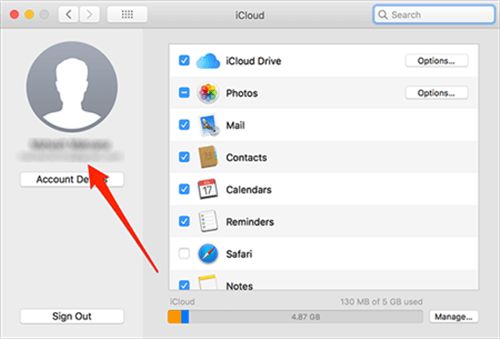Apple Music family sharing allows up to 6 family members to share an Apple Music subscription through Family Sharing. This allows each family member to access the full Apple Music library and features without having to pay for individual subscriptions.
However, sometimes there may be issues getting Apple Music to work properly with Family Sharing. Here are some common reasons why your Apple Music subscription might not be working for family sharing and tips to fix them.
You haven’t properly set up Family Sharing
In order to share an Apple Music subscription with family members, you need to first set up Family Sharing properly. Here are the steps to set up Family Sharing:
- Open the Settings app on your iOS device or Mac and tap/click your name at the top of the menu.
- Select “Set Up Family Sharing” on iOS or “Family Sharing” on Mac.
- Follow the on-screen prompts to set up Family Sharing as the family organizer. You will need to enter your Apple ID and payment info.
- Send invites to family members you want to include. They must accept the invite to join your family group.
- Make sure the family member wanting to share your Apple Music subscription is listed in your Family Sharing group.
All family members must be properly added to the family group in order to access shared subscriptions like Apple Music. If you or the family member is not showing in the family list, then Apple Music sharing will not work.
Apple Music subscription is not shared with the family group
In order for family members to have access to Apple Music, the subscription needs to be shared with the family group:
- Open Settings and tap/click your name.
- Go to Family Sharing and tap your account name under “Family Members”.
- Tap “Share My Subscriptions”.
- Turn on Apple Music to share it with your family.
If Apple Music is not set to shared here, family members will not be able to access it, even if they are in your Family Sharing group. Make sure it is properly enabled for sharing.
You have an individual Apple Music subscription
In order to share an Apple Music subscription with family, you need to have a Family Subscription, not an Individual Subscription. Here’s how to check:
- Open the App Store on your iOS device or Mac.
- Tap your profile icon in the top right.
- View your Active Subscriptions.
If you see “Apple Music Individual”, you won’t be able to share it with family. You will need to upgrade to the Family plan in order to enable family sharing.
The family member has their own Apple Music subscription
If the family member you want to share Apple Music with already has their own individual subscription, it can cause issues with accessing your shared subscription. They will need to cancel their individual subscription first:
- Open the App Store and go to subscriptions.
- Tap the Apple Music subscription.
- Tap Cancel Subscription.
Once they have canceled their own subscription, your shared Apple Music subscription should start working for them within the Family Sharing group.
You have different iCloud accounts set up
For Apple Music family sharing to work properly, all family members need to be in the same Family Sharing group and using the same iCloud account for that group. If you are using different iCloud accounts, it can prevent sharing from working right.
To fix this:
- The family member needs to open Settings and tap their name and iCloud account.
- Tap the option to Delete Account.
- Sign in again using the shared family iCloud account.
Using the same iCloud account will allow subscriptions like Apple Music to be properly shared with the family.
Family member’s device is not compatible
In order to share an Apple Music family subscription, the family member’s device needs to meet the minimum requirements:
- iPhone, iPad, or iPod touch with iOS 12.2 or later
- Mac with macOS Catalina 10.15 or later
- Apple TV with tvOS 12.2 or later
If their device does not meet these requirements, they may not be able to sign in or access shared Apple Music. Make sure their iOS, MacOS, etc. are up to date to the minimum version needed.
iTunes/App Store on family member’s device needs to be restarted
Sometimes there may be an issue accessing shared subscriptions due to the iTunes or App Store settings. Try restarting the iTunes/App Store on the family member’s device:
- Open Settings and go to iTunes & App Store.
- Turn off iTunes & App Store.
- Wait a few seconds then turn it back on.
- Sign in again with the family sharing Apple ID.
Restarting the iTunes/App Store can help refresh the subscription settings and allow shared Apple Music to work properly.
Renewal for your Apple Music subscription has expired
For family members to keep accessing your shared Apple Music subscription, the renewal needs to be valid. Check the expiration date:
- Go to the App Store > Your Profile > Subscriptions
- View the Apple Music expiration date.
- If expired, you will need to renew the family subscription.
Once the shared Apple Music subscription renewal is updated, family access should work again.
Family member exceeded download limit
Each family member sharing your Apple Music subscription can download songs for offline playback. However, there is a download limit of 100,000 songs per device. If the family member exceeded this limit, it can cause issues using shared Apple Music. They will need to delete some downloads to get back under the 100,000 song limit in order to restore access.
Apple Music sharing has been temporarily disabled
In some cases, Apple may temporarily disable sharing of subscriptions like Apple Music due to suspected fraud or abuse. This hold may last for up to a month before sharing is restored. The best option is to contact Apple Support directly to find out why sharing was disabled and what steps are required to re-enable it.
Conclusion
Apple Music family sharing is designed to make it easy for family members to access Apple Music. However, there are number of potential issues that can get in the way of sharing a subscription properly. Going through each troubleshooting step can help identify and fix the problem:
- Confirm Family Sharing group is set up correctly.
- Check that the Apple Music subscription is shared with the family.
- Upgrade from Individual to Family subscription.
- Cancel any existing individual Apple Music subscriptions.
- Use the same iCloud/Family Sharing account.
- Update devices to meet minimum requirements.
- Restart iTunes/App Store.
- Renew expired family Apple Music subscription.
- Delete downloads if song limit was exceeded.
- Contact Apple Support if sharing was restricted.
Going step by step through each of these troubleshooting tips should help get Apple Music family sharing working properly, so you and your family can enjoy the full benefits of a shared Apple Music subscription.