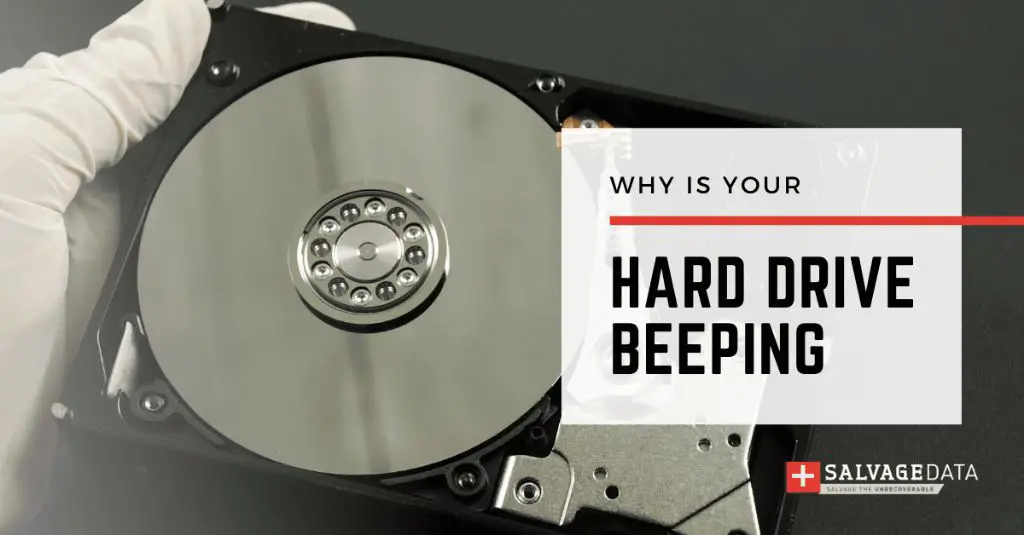Hearing beeping or clicking sounds coming from your computer’s hard drive is often a worrying sign that requires your attention. These sounds indicate that the hard drive is experiencing some kind of internal mechanical failure or issue that is preventing it from functioning properly. While not all hard drive beeps are catastrophic, they should not be ignored. In most cases, the beeps signify a serious problem that will likely lead to irreversible data loss or complete hard drive failure if left unchecked.
Hard drive beeping can occur with both internal and external hard drives. Internal hard drives are more prone to physical damage from drops or shocks that can cause beeping, while external drives are more likely to be disconnected improperly which can confuse the drive and cause beeping as well. Regardless of the type, hearing odd noises emanating from your hard drive means you should take action quickly to diagnose and resolve the problem.
In this article, we will explore the most common causes of a beeping hard drive and help you understand what is occurring inside the drive to create these concerning sounds. We will also provide recommendations on how to potentially fix a beeping hard drive yourself, when professional data recovery is advisable, and steps you can take to minimize the chances of a hard drive beep happening in the future.
Common Causes
There are several common causes that can lead to a beeping hard drive:
Failing Hard Drive
A beeping noise, especially if accompanied by clicking sounds, often indicates a drive failure. As the drive starts to fail, the motors and heads may make odd noises as they struggle to spin up and read data (https://www.gillware.com/hard-drive-data-recovery/seagate-hard-drive-beeping/).
Corrupted Sectors
If corrupted sectors develop on the drive platters, the read/write heads may be unable to access data in those areas. This can cause beeping as the drive attempts to read corrupted sectors (https://drivesaversdatarecovery.com/everything-you-need-to-know-about-hard-drive-beeping/).
Overheating
Excessive heat can cause hardware problems leading to beeping noises. Overheating can warp platters and damage components (https://www.securedatarecovery.com/blog/hard-drive-beeping).
Loose Connectors
If cables or connectors inside the drive become loose, the motors may not get consistent power. This can manifest as beeping sounds (https://www.securedatarecovery.com/blog/hard-drive-beeping).
Controller Board Issues
Problems with the circuit board that controls the drive’s motors and heads can result in beeping. Issues here can prevent proper spin up (https://drivesaversdatarecovery.com/everything-you-need-to-know-about-hard-drive-beeping/).
Faulty Motors
Issues with the spindle motor or actuator arm motor can lead to beeping noises as they struggle to operate properly (https://www.securedatarecovery.com/blog/hard-drive-beeping).
Failing Hard Drive
A failing or faulty hard drive is one of the most common reasons a drive will start beeping. As a hard drive starts to fail, either from old age, physical damage, or other issues, the read/write heads can no longer properly access the data on the platters. This leads to the drive attempting to repeatedly access data and getting errors, which causes the beeping sound as the heads reset and attempt to read again.
A failing drive has difficulty spinning up the platters and moving the heads, causing repetitive strain that leads to beeping noises. The beeping occurs because the drive is trying to access data but cannot due to degradation of mechanical or magnetic components. Often the beeping is accompanied by clicking sounds which indicate the heads are stuck and resetting. As the drive fails further, the beeping can become more frequent and eventually lead to a non-functional drive.
Drives beep during failure because the integrated electronics detect problems and attempt self-correction routines. When these routines, such as resetting the heads or spin motor, do not resolve the issue, audible alarms are triggered to notify the user. Thus the beeping indicates an imminent or ongoing mechanical failure within the hard drive.
Corrupted Sectors
Hard drives contain circular platters coated with a magnetic material, and these platters are divided into small segments called sectors. Data is stored within these sectors in binary code. When a sector becomes corrupted or damaged, it can no longer properly store data. This can happen due to physical damage, manufacturing defects, or other issues like power outages.
When the read/write heads of your hard drive attempt to access a corrupted sector, they are unable to interact with it. The heads will keep trying to access the bad sector before eventually giving up. This repetitive strain and struggle generates the beeping noises. Essentially, the beeping indicates your hard drive is aware of the corrupted sectors but unable to bypass them and continue normal function.
Corrupted sectors often spread to neighboring sectors over time. As more sectors fail, the beeping tends to increase in frequency. This can eventually lead to a full hard drive failure if a large number of sectors become corrupted. Replacing the hard drive is generally the only option once corruption is widespread.
Overheating
Overheating is a common cause of hard drive beeping. As the hard drive operates, it generates heat. If the internal temperature gets too high, it can lead to physical damage and failure of components. Prolonged overheating can warp platters, demagnetize heads, and cause lubricants to break down [1]. Many hard drives have built-in sensors that will trigger an audible alarm or beeping sound when temperatures approach a critical threshold, as a warning to shut down the drive and allow it to cool before permanent damage occurs.
Insufficient ventilation, cooling fan failures, excessive runtimes, and hot environments can all contribute to overheating. External hard drives are also susceptible when operated in enclosed spaces without airflow. The beeping sound is the hard drive essentially crying out for help before it fails entirely. Taking prompt action to improve cooling and reduce strain on the drive may stop the beeping and prevent catastrophic failure.
Loose Connectors
One common cause of a beeping hard drive is loose cable connections between the hard drive and the motherboard. If the data or power cables are not securely connected to the hard drive or motherboard, it can interrupt communication and cause the drive to beep (Source).
Loose connectors create an inconsistent power or data transfer between the platters and heads of the hard drive and the motherboard. This leads to beeping noises as the drive tries unsuccessfully to read or write data. Checking that all connectors are properly seated into their ports can help resolve a beeping issue.
It’s important to check both the motherboard and hard drive sides of each cable. Power cables typically have a plastic clip or latch that clicks when fully inserted. Data cables require more force to seat properly into their SATA ports. If cables are loose, pressing firmly to reconnect them can stop the beeping (Source).
While loose cables are an easy fix, it’s critical to address, as the beeping indicates components aren’t communicating properly. This can lead to potential drive failure and permanent data loss if left unchecked.
Controller Board Issues
One potential cause of a beeping hard drive is a problem with the controller board. The controller board is the main circuit board inside the hard drive that controls all of the drive’s functions. It contains the drive’s main processor and firmware, and interfaces between the drive mechanics and the computer. If the controller board is damaged or malfunctioning, it can cause the drive to beep and fail to operate properly.
Some specific controller board problems that can lead to beeping include:
- Corrupted firmware – The firmware is the programming code that runs on the controller board. If this becomes corrupted or damaged, it can cause errors resulting in beeping.
- Failed processor – The main processor chip on the controller board may fail, preventing the proper execution of drive functions.
- Damaged circuitry – Parts of the circuit board may short out or fail, interrupting communications and commands.
- Power issues – The controller board regulates and delivers power to the drive’s components. Power fluctuations can cause beeping and other problems.
- Failed components – Capacitors, transistors, and other parts on the board may fail, leading to intermittent or permanent errors.
In many cases, the controller board will need to be repaired or replaced to resolve a beeping issue caused by board problems. This requires specialized skills and equipment only available at professional data recovery labs. Replacing the controller board may allow recovery of data from the drive. But advanced recovery methods are often needed for drives with severe controller board issues.
Source: https://www.securedatarecovery.com/blog/hard-drive-beeping
Faulty Motors
One of the internal components that can cause a hard drive to beep is the spindle motor. This small electric motor spins the hard drive platters at very high speeds during operation. If the motor malfunctions or fails, it may emit a beeping sound as a result of the mechanical issues. The motor contains ball bearings and coils that can wear out over time and eventually seize up and stop spinning properly. This puts strain on the components and can cause odd noises from the vibrations 1.
Issues with the spindle motor are one of the most common reasons for drive beeping. The specific beep patterns may differ based on the motor fault. A motor that is stuck or stalled completely may cause a long solid beep, while one with bad bearings could emit short beeps as it tries to spin. In either case, immediate action is required to recover data before potential hard drive failure. The beeping indicates mechanical stress that can quickly lead to total breakdown of the platters and heads inside.
Preventing Beeping
Prevention is often the best approach to solving technical issues. There are some tips that can help avoid hard drive beeping in the first place:
Maintain proper cooling – Hard drives can easily overheat, especially in tight spaces. Make sure your computer case has good airflow and your drives have adequate passive or active cooling solutions. Properly ventilated drives are less likely to experience motor failures and other heat-related issues that lead to beeping.
Handle with care – Physical impacts and drops can damage the sensitive internal components of a hard drive. Always be careful when moving your computer and avoid excessive vibration. Proper care and handling will reduce the chances of a drive malfunction.
Backup your data – One of the worst case scenarios with a beeping drive is complete failure and data loss. Regularly backing up your data to a separate location will ensure you don’t lose anything important if a drive does fail.
Install updates – Keeping your computer’s drivers, OS and HDD firmware updated can help avoid compatibility issues or bugs that lead to problems like beeping.
By following these best practices, you can minimize the chances of your hard drive suddenly developing issues and beeping unexpectedly.
When to Seek Repair
If your hard drive is beeping consistently or repeatedly, it likely indicates a mechanical or hardware problem that requires professional repair. According to experts, if the beeping persists for more than 10-15 seconds, your hard drive is failing and should be repaired or replaced [1].
Signs that your hard drive needs repair include beeping accompanied by your computer failing to detect the drive, strange clicking or ticking noises, the drive not spinning up, or the inability to access saved files and folders. Persistent beeping usually means components like the spindle motor, read/write heads, or controller board are malfunctioning. The sooner you take action, the better chance you have of recovering data before total failure. Seek help from a professional data recovery service if the drive contains important files that need to be salvaged.