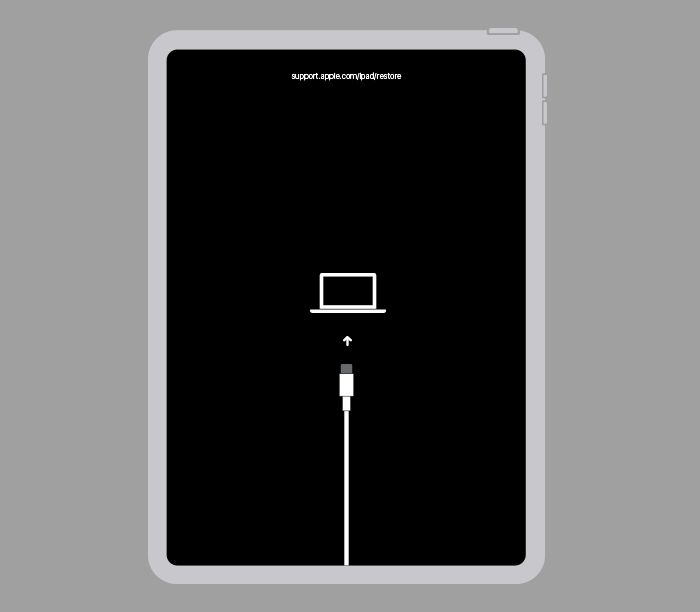What is Recovery Mode?
Recovery mode is a special troubleshooting state an iPad can enter to allow restoring or updating the device when it is having severe software issues or crashes. According to Apple Support, “If your iPad doesn’t finish starting up, or responds inconsistently, recovery mode can help you restore it.” (1)
When an iPad enters recovery mode, it will display the “Connect to iTunes” screen. This signals to the user that the iPad needs to be connected to a computer with iTunes or Finder to complete the recovery process. The device is essentially in a diagnostic state that gives the recovery software full access to the hardware and software to troubleshoot problems.
Overall, recovery mode is an important failsafe that gives users the ability to revive and restore their iPad when it is having serious issues starting up and functioning normally. It prevents being permanently stuck at the Apple logo or on a black screen if the startup process crashes.
Common Causes of Being Stuck in Recovery Mode
There are a few common reasons an iPad may get stuck in recovery mode and be unable to successfully restore:
Accidentally interrupted restore process – If the restore process is interrupted, such as by unplugging the iPad from the computer too soon, it can cause the iPad to be stuck in recovery mode. Per this source, interrupting the restore process is one of the most frequent reasons an iPad won’t restore and stays stuck.
Corrupted firmware – Sometimes a software update fails or gets corrupted, as noted in this article. This can cause the iPad to get stuck in recovery mode while trying to install the update. A corrupted firmware update is a common trigger for the recovery mode issue.
Hardware failure – In some cases, the iPad being stuck in recovery mode is caused by an underlying hardware problem. As explained by Apple’s support forums, hardware faults like a failed logic board can lead to the recovery mode loop.
How to Fix Recovery Mode Loop
If your iPad is stuck in a loop where it continually goes into recovery mode, there are a few things you can try to fix it:
First, try force restarting your iPad by holding down the Power button and Home button (or top button on newer models) for at least 10 seconds until the Apple logo appears. This will restart your device and exit recovery mode.1
If that doesn’t work, you’ll need to connect your iPad to your computer and update or restore the firmware using iTunes (on Windows) or Finder (on Mac). Open the latest version of iTunes or Finder, connect your iPad while holding down the Power and Home buttons, and let the software guide you through updating or restoring the firmware.2
As a last resort, you can put your iPad into DFU (Device Firmware Update) mode which forces it to exit recovery mode and accept new firmware. To enter DFU mode, hold down the Power button for 3 seconds, then the Home button for 10 seconds while connected to iTunes/Finder. Then let the software guide you through restoring your iPad.
Updating, restoring or entering DFU mode will wipe your iPad data, so be sure to back up beforehand if possible. With some patience, these steps should resolve any iPad stuck in a recovery mode loop.
Fix Recovery Mode Without Data Loss
The most important thing when your iPad gets stuck in recovery mode is ensuring you do not lose your data. There are a few methods to get the iPad out of recovery mode without data loss:
First, you should back up your data either to iCloud or to your computer using iTunes before attempting any fixes. This ensures you have a copy of your data if anything goes wrong during the recovery process. Refer to Apple’s support article for instructions on backing up your iPad.
Next, you can try performing a factory reset on the iPad while keeping your data intact. To do this, enter recovery mode, connect to iTunes on your computer, then choose to restore but select the option to not erase your data. This may resolve software issues causing the recovery loop without deleting your data. However, this risks potential data loss if the restore fails.
Finally, specialized third party software like Tenorshare ReiBoot claims the ability to force restart frozen iPads while retaining user data. But use caution with third party apps, as they have risks. Refer to reviews and research the company’s reputation first.
In summary, backup your data, attempt a factory reset keeping data, or carefully try reputable third party apps before resorting to fully erasing the iPad to escape recovery mode. Planning ahead helps avoid permanent data loss.
Hardware Issues That Cause Recovery Mode
Some common hardware issues that can cause an iPad to get stuck in recovery mode include:
Faulty Power Button – If the iPad’s power button is damaged or not functioning properly, it could be activating recovery mode when pressed or toggled. Pressing and holding the power button is one way to initiate recovery mode. A faulty power button that is stuck in the pressed position could trigger this inadvertently.[1]
Bad Charging Port – The charging port connects the iPad to power for charging and also facilitates the data connection to a computer. If the charging port is damaged, containing debris, or not making proper contact, it could interrupt the restart process and cause the device to enter recovery mode.[2]
Screen Damage – Cracked or damaged screens can sometimes activate features like recovery mode unintentionally. This is because the digitizer behind the screen may be impacted and sending errant touch inputs. Trying to restart or update an iPad with a damaged screen could trigger recovery mode.[3]
Preventing Recovery Mode in the Future
One of the best ways to avoid getting stuck in recovery mode again is to take preventative measures:
- Regularly back up your iPad using iCloud or iTunes. Having a recent backup can make recovery much easier if you do get stuck again.
- Install iOS updates as soon as they become available. Updates often include bug fixes that patch issues that can cause an iPad to get stuck in recovery mode. Staying up-to-date prevents many problems.
- Handle your device carefully to avoid physical damage. Dropping an iPad or getting it wet are common ways for hardware issues to develop that lead to being stuck in recovery. Using a protective case can help minimize harm from accidental drops.
While getting stuck in recovery mode can still happen randomly in rare cases, following these tips will significantly reduce your chances. Being proactive about maintenance and handling is the best way to avoid this headache in the future.
When to Take iPad to Apple Store
If you have tried all the troubleshooting steps to fix your iPad stuck in recovery mode and the issue still persists, it may be time to take it to an Apple store or Apple authorized service provider for further diagnosis and repair.
Some signs that indicate a need for professional repair include:
- You’ve attempted all the software fixes like recovery mode, DFU mode, or factory resetting, but the iPad remains stuck.
- There is obvious physical or liquid damage to the iPad.
- The iPad is no longer under warranty or AppleCare coverage.
In these cases, the iPad likely has an underlying hardware issue that is preventing the software from working properly. Only Apple technicians have the tools, software, and parts to fully diagnose and resolve these types of problems.
Potential repairs could include replacing damaged components like the screen, logic board, or battery. Out of warranty service fees generally range from $299 to $499 depending on the model. (Source).
Taking your iPad into the Apple store when software fixes don’t work ensures you get the proper repairs needed to get it fully functional again.
Cost of Repairs for Recovery Mode
If your iPad is stuck in recovery mode even after trying all the troubleshooting steps, it likely has an underlying hardware issue that requires repair. Here are typical cost estimates for different hardware repairs that may be needed:
Logic Board Replacement
A faulty logic board is often the culprit behind an iPad getting stuck in recovery mode. Logic board replacements typically cost $199 to $349 depending on the iPad model.
Battery Replacement
An iPad with a swollen or failing battery can get stuck in recovery mode. Battery replacements range from $49 to $99 depending on model.
Display Replacement
Display issues like a cracked or malfunctioning screen can prevent an iPad from exiting recovery mode. Screen replacements cost $129 to $279 depending on model.
Other Component-Level Repairs
Buttons, connectors, microphones and other components can also fail and cause recovery mode. Component repairs range from $59 to $129.
Always go to a certified Apple technician for any hardware repairs to ensure quality workmanship and retain your warranty.
Alternatives if iPad Can’t be Fixed
If you’ve tried all the troubleshooting steps and your iPad is still stuck in recovery mode, you may need to consider alternatives like selling it for parts, trading it in, or upgrading to a newer model.
Selling an iPad that’s stuck in recovery mode is still an option – there are many third party repair shops that will buy damaged and broken iPads for parts. They can salvage working components from the iPad like the screen, logic board, battery etc. Online marketplaces like eBay are another option for selling an iPad for parts.
Trading in the iPad to Apple or another electronics buyback company is another route. You’ll get less money since it’s damaged, but you can put that credit towards a replacement iPad. This avoids the hassle of selling it yourself.
Upgrading to a newer model iPad is the simplest option if yours can’t be fixed. You can transfer your data using iCloud backups and not lose anything. Apple offers trade-in deals that give you credit off a new iPad purchase when you turn in your old model.
If your iPad is stuck in recovery mode even after troubleshooting, these alternatives allow you to recoup some value from it and move on to a functioning device.
Key Takeaways
Recovery mode is an important failsafe feature, but can sometimes cause devices to get stuck in a loop. The most common causes are failed updates, hardware issues, or wrongly forced reboots.
To resolve recovery mode issues, first try a forced reboot by holding the Home and Power buttons. If that doesn’t work, connect to iTunes and update or restore. For hardware issues, service may be required.
To avoid recovery mode problems, keep your iPad’s software up-to-date, be careful during updates, and get hardware checked if issues persist. If all else fails, data recovery services may retrieve files.
While being stuck in recovery can be frustrating, it is usually repairable. Following best practices for updates, backups, and maintenance can reduce the chances of serious issues occurring.