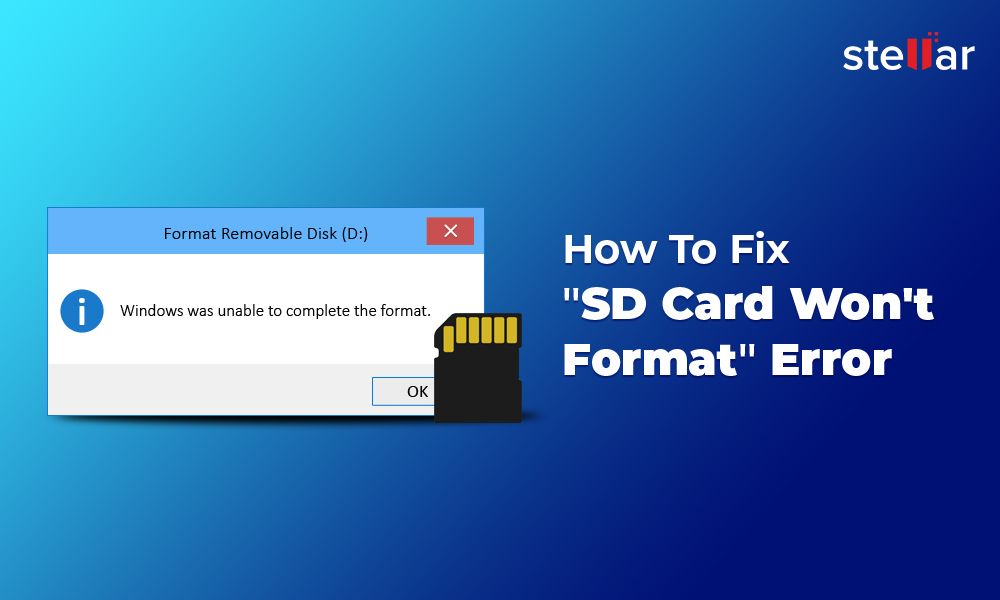Having issues with an SD card that continues to show errors even after formatting is a common frustration many users face. The good news is that in most cases, this issue can be resolved with some troubleshooting and maintenance steps. Let’s take a look at some of the main reasons why SD card errors may persist and what can be done about it.
Quick Fixes to Try
Before we dive deeper, here are some quick things to try that may resolve the error:
- Re-insert the SD card – Sometimes a simple reseat of the card can fix connection issues
- Try a different SD card reader – The reader itself could be faulty
- Update computer/device drivers – Outdated drivers can cause SD card connectivity problems
- Check the lock switch on the SD card – A locked card will prevent writing data
- Try formatting the card on a different device – Could be an issue with that specific hardware
Corrupted File System
One of the most common reasons an SD card continues to display errors after formatting is file system corruption. The file system is essentially the card’s “index” of where data is stored. If this gets corrupted, the device may not be able to properly access the card’s storage.
This can happen for a number of reasons – sudden removal of the card, power interruptions while writing data, faulty sectors, viruses, etc. The good news is formatting generally repairs file system corruption as it recreates the file system.
However, sometimes the corruption may be too extensive, and a regular format does not fix it. In that case, you may need to try:
- Full format – This scans the entire card for errors compared to a quick format
- Using SD Card Formatter tool – This specialist tool fixes more extensive corruption
- Low-level format – Completely erases and rebuilds the file system
Physical Damage on Card
At times, the SD card itself gets physically damaged due to wear and tear over time or some form of damage. Some signs of physical damage include:
- Visible scratches, dents, or cracks on the card
- Metal connector pins are bent or broken
- Card no longer locks into place
- Debris buildup in card slot
- Card gets abnormally hot during use
In cases of physical damage, formatting will not resolve the issue. The only option is to replace the damaged card with a new one. However, you may be able to recover data off the damaged card using data recovery software before replacing it.
Using the Wrong File System
Another potential reason for persisting SD card errors is using the wrong file system. SD cards can be formatted with different file systems such as FAT32, exFAT, and NTFS.
If your computer is expecting a particular file system and the card is formatted differently, you’ll get errors trying to access it. For example, older devices may only support FAT32 while newer ones need exFAT or NTFS.
You can fix this by reformatting the SD card with the appropriate file system. Some tips:
- FAT32 – Use for older devices, has a 4GB size limit for individual files
- exFAT – Works on most modern devices, no file size limit
- NTFS – Primarily for Windows devices
Using Too Slow of an SD Card
The speed class rating for an SD card indicates its minimum guaranteed read/write speeds. Using a slower SD card than your device supports can result in performance issues and errors.
For example, trying to use a Class 2 card on a 4K video camera may result in write errors or slowdowns as the card can’t keep up with the high bitrate data. Similarly, using a UHS-I card in UHS-III supported devices may cause problems.
Upgrading to a faster SD card suitable for your device is the solution here. Check your device’s manual for the recommended card speeds. Going for a higher speed class rating than the minimum required is also good practice.
Card Has Been Corrupted by Viruses/Malware
Viruses and malware like ransomware can infect not just your computer’s internal storage but also external devices like SD cards when connected.
This can cryptographically lock your files, corrupt data, or damage the card’s file system beyond normal repair. Simple formatting in this case may not fix card errors.
If you suspect the card has been infected, it’s best to do a full format and run an antivirus scan on it before further use. Otherwise, the malware may corrupt it again.
To avoid this issue, never store sensitive data on SD cards, scan them occasionally, and run antivirus protection on connected devices.
Card Has Exceeded Its Lifespan
SD cards have a limited lifespan and can only withstand a certain number of read/write cycles before physical degradation occurs. Excessive usage over several years can exceed the card’s endurance.
At this point, errors will begin occurring with the card even after formatting as the physical storage degrades. The only resolution is to replace the aging SD card with a new one.
Some signs your card may have exceeded its usable lifetime:
- Far slower performance compared to when new
- Frequent errors/crashing when writing data
- Higher than normal operating temperature
- Visible signs of wear on the card edges/chip/label
Tips to Avoid SD Card Errors
While the steps above can help fix SD card errors after formatting, avoiding these issues in the first place is ideal. Here are some tips:
- Buy cards from reputable brands and check reviews
- Handle cards gently and store safely in a case
- Use the remove hardware option before taking out cards
- Regularly backup data from the card as redundancy
- Check the card health periodically with disk tools
- Don’t use cards exceeding their lifespan rating
- Keep devices with SD slots current on malware protection
When to Replace an SD Card
As SD cards have limited lifespans, knowing when to swap them out for a new replacement is important. Some good indicators include:
- Card is 5+ years old
- You’ve exceeded the card’s total estimated writes
- Performance drops noticeably compared to when new
- The card gets very hot in use
- Visible signs of wear and tear on the card
- Frequent errors occur and are not resolving
Planned preventative replacement based on usage and age can help avoid being stuck with an unusable SD card that causes repeated errors.
Recovering Data from Corrupted Cards
If your SD card errors persist and you need to retrieve data off it, recovery software can potentially help extract your files.
Tools like Recuva, EaseUS Data Recovery, and Stellar Data Recovery have specialized algorithms designed for salvaging data off corrupted media. Just avoid writing any new data to the card before recovery.
However, keep in mind recovery success is not guaranteed if the card is extensively damaged. The best policy is always maintaining backups of your important SD card data.
When to Consider Professional Data Recovery
DIY data recovery software may not always be able to retrieve your information if the SD card corruption is severe. In cases of:
- Mechanical damage to the card
- Firmware corruption issues
- Encrypted data on enterprise SD cards
Consulting professional data recovery experts may be your best chance for rescuing important files off the card. They have specialized tools and clean room facilities to physically repair cards and bypass encryption.
While expensive, professional recovery can salvage data even from SD cards that appear completely unusable or broken. It’s worth considering when DIY options have failed and the lost data is extremely valuable.
Preventing SD Card Problems
Following best practices when using your SD cards can help prevent headaches from corruption or failures down the road:
- Don’t remove cards when active data transfer is happening
- Use the “Safely Remove Hardware” option when present
- Handle cards gently and store in a protective case
- Don’t expose cards to moisture, extreme heat or cold
- Back up your card data frequently as redundancy
Avoiding physical damage, sudden power interruptions while writing data, and malware infections will also keep your SD cards healthy and minimize errors.
When to Reformat vs. Replace Your SD Card
Should you reformat or just replace your SD card when you run into persistent errors? Here are some guidelines:
- Try reformatting if: Card is fairly new, errors come and go, no physical damage visible
- Replace the card if: Card is very old, errors are consistent, plastic casing is cracked
- Low level reformat if: Normal formatting isn’t fixing errors, card seems responsive
- Replace if reformatting fails: Card has tried all formatting options, errors still occur
Your specific troubleshooting steps may vary based on the symptoms and whether you have backup copies of your card data. But in general, attempting reformatting first before replacement makes sense in many cases.
Final Thoughts
While SD card errors persisting after formatting can be frustrating, understanding the various potential causes can help guide the troubleshooting process. With the right maintenance steps, testing alternative hardware, and recovery tools, you can often get the card working again or retrieve important data off it before replacement.
Proper handling, storage, malware protection, and planned card replacement once lifespans are reached will also help minimize issues. Backing up your card data is highly advised as redundancy. And finally, consider professional data recovery if DIY options cannot resurrect a damaged card.
With a bit of diligence, you can avoid or resolve the vast majority of stubborn SD card errors that arise. Just don’t hesitate to replace extensively worn or damaged cards that prove unresponsive to troubleshooting.