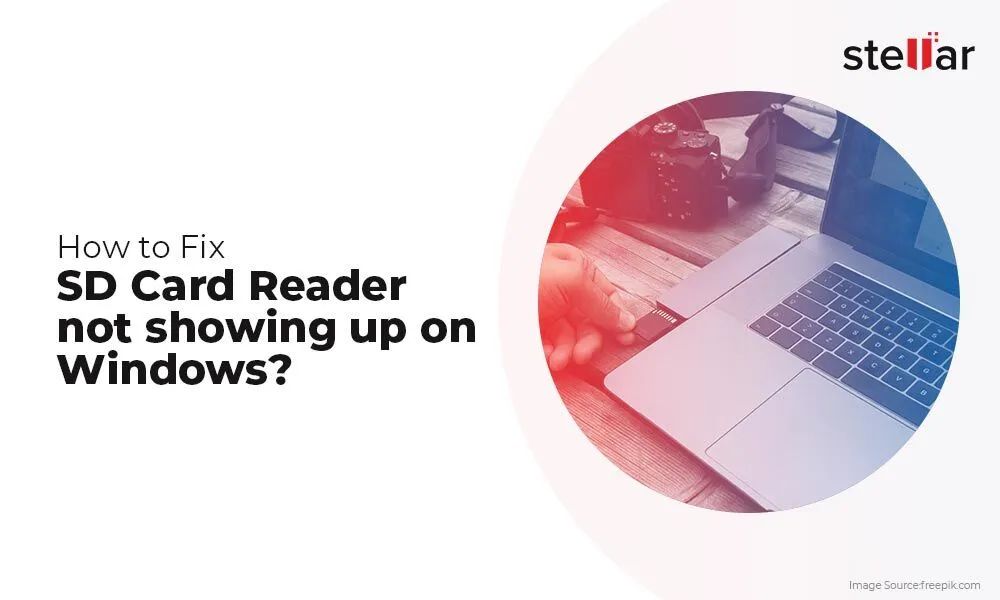It can be frustrating when you insert an SD card into your camera or computer and find that the photos are not showing up. There are several potential causes for an SD card not reading pictures properly. In this article, we’ll walk through the most common reasons and solutions to help get your photos back.
Quick Overview of Potential Issues
Here are some quick answers to common questions about SD cards not reading photos:
- The SD card is corrupted – Formatting the card can fix corruption issues.
- Improper insertion of the card – Remove and reinsert the card to ensure full contact.
- Card reader issues – Try the card in a different reader or device.
- SD card is locked – Unlock the write protection switch on the card.
- Damaged SD card – Cards can become damaged from drops, heat, water, etc. May need replacement.
- Outdated camera firmware – Update firmware to ensure compatibility with SD card.
- Card capacity is full – Delete files to free up storage space.
Examining the SD Card
The first step in diagnosing SD card read issues is to examine the physical SD card. Check the following:
- Is the card inserted fully into the camera or card reader? It should click into place and not slide back out easily. Try removing and reinserting it to get full contact.
- Is the write protection switch on the side of the SD card slid into the lock position? Make sure it is slid back so photos can be written to the card.
- Does the card appear damaged – cracked, bent, melted? Any physical damage can prevent proper function. You may need a replacement if defects are visible.
- Does the camera recognize the SD card at all? If not, the contacts could be dirty or broken.
- Are the metal contacts clean? Gently rub with isopropyl alcohol if dirty.
Checking the Card Reader and Camera
Issues with the card reader, camera, or connectivity can also prevent photo access on an SD card. Try the following troubleshooting steps:
- Test the SD card in a different device like a smartphone, tablet, or computer card reader. See if that device can access the photos.
- Try a different SD card in your camera or card reader. If it works fine, your original card is likely the problem.
- Inspect the SD card slot in the camera or reader for any damage or bent pins.
- Clean the SD card slot with compressed air to remove any dust or debris.
- Update your camera’s firmware. Outdated firmware can sometimes cause SD card compatibility issues.
- Try connecting your camera or card reader to a different USB port, cable, or computer if possible.
Checking for Corruption and Errors
One of the most common reasons an SD card may not read photos is because it has become corrupted. Thankfully there are ways to check for errors and correct them.
- Try formatting the SD card in your camera or computer. This will wipe the card and can clear up a corruption issue.
- Run the manufacturer’s formatting tool specific to your SD card brand to optimize it.
- Use free software like H2testw to scan for bad sectors and errors on the card.
- Photoscanning programs can retrieve photos from a corrupt SD card in some cases.
- Plug the SD card into a Linux computer. Linux is sometimes able to access corrupted cards that Windows and MacOS cannot.
Recovering Photos from a Damaged SD Card
If your SD card has visible damage or is totally unreadable, data recovery services may be able to salvage the photos. Options include:
- A local data recovery specialist – Expensive but offer the best chance for recovering photos from a physically damaged card.
- Online mail-in SD card data recovery services like Secure Data Recovery Services.
- Data recovery software like Disk Drill that can read unreadable cards in some cases.
- Removing the memory chips from the SD card and reading them via an external reader if the controller chip is damaged but memory chips are intact.
Be very careful not to write anything else to the damaged card to avoid overwriting photo data. The less you do with the card, the better chance a specialist has of recovering the photos.
Best Practices for Avoiding SD Card Photo Issues
Following proper usage and handling guidelines for your SD cards can help prevent many read issues:
- Only buy name brand SD cards from reputable sellers to avoid counterfeits.
- Avoid removing the card when the camera is still on or writing files.
- Never force an SD card into the slot backwards or upside down.
- Handle the card gently and store it in a protective case.
- Don’t expose SD cards to liquids, heat, drops, or bending.
- Discard cards that have been severely damaged or stop working properly.
- Regularly make backup copies of your photos to other storage devices.
- Reformat your SD cards on a regular basis to clear out any developing errors.
When to Replace an SD Card
SD cards have a limited lifespan and will eventually need replacement. Some signs it may be time to swap cards include:
- Frequent read/write errors and corruption issues.
- Visibly damaged exterior – cracks, dents, scratches, etc.
- Photos not showing up reliably despite troubleshooting.
- Card seems very slow compared to when new.
- Camera takes a long time to recognize the card.
- Card gets quite hot during use.
Purchasing a brand new SD card from a reputable seller is recommended when your card seems to be on its last legs. Avoid using the same card until it totally fails, as that’s when permanent data loss occurs.
SD Card File Recovery Software
If your SD card is not physically damaged, special file recovery software programs may be able to restore deleted photos from it. Some popular options include:
| Software | Price | Platform | Key Features |
|---|---|---|---|
| Disk Drill | Free to $89 | Windows, Mac | Recovers 500MB free; full scanning & recovery; memory card support. |
| Stellar | $49-$299 | Windows, Mac, Linux | Raw recovery; finds lost partitions; recovers from formatted cards. |
| EaseUS | $69.95 | Windows | Wizard interface; filters by file types; preview photos. |
| Remo | $59.97 | Windows, Mac | Recovers RAW images; finds deleted files; restores from SD cards. |
Follow these steps when using photo recovery software on an SD card:
- Download and install the data recovery program on your computer.
- Connect the SD card to your computer, either directly or via a card reader.
- Open the recovery software and scan the SD card.
- Preview found files and select those you want to recover.
- Choose a save location and restore the lost photo files.
Just remember not to save the recovered files back to the same SD card, as you may overwrite the deleted data. Save them to your computer or another external hard drive.
Professional SD Card Data Recovery Services
For SD cards that are physically damaged or suffering from catastrophic failure, you may need to use a professional recovery lab that can disassemble the card and read the memory chips directly. They use specialized tools and clean room facilities to salvage data from cards in the worst condition. Some reputable photo recovery services include:
- Secure Data Recovery Services – Worldwide service with 90%+ success rate. Free evaluations.
- Ontrack – Offers SD and microSD card data recovery. Free pickup and delivery.
- Gillware – No charge if no data is recovered. Mail-in and local options.
- Stellar Data Recovery – ISO-certified cleanroom with class 100 rating.
- DriveSavers – Has recovered photos from fire/flood/corruption damage for over 30 years.
While costly at $500 to $3000 on average, professional recovery can retrieve photos from SD cards that are beyond consumer-level software tools. It’s the best option when a damaged card contains irreplaceable photos.
Preventing SD Card Photo Loss
The best solution for SD card photo loss is preventing it in the first place. Some tips include:
- Handle cards carefully – Don’t bend, drop, or expose to liquids and debris.
- Use trusted brands – Avoid cheap or counterfeit cards that fail prematurely.
- Store properly – Keep SD cards in a protective case in cool, dry location.
- Back up photos – Regularly transfer photos to computer, cloud storage, external drives.
- Take care inserting – Gently insert the card right-side up in correct slot.
- Eject properly – Always use “Safely Remove” function before removing.
- Format regularly – Reformat cards every 6-12 months to clear errors.
Following best practices for SD card use, storage, and data backup will help keep your photos safe in the event of corruption, damage, or deletion issues.
Conclusion
An SD card not reading photos properly can have various causes. Physical damage, file errors, card reader issues, and camera glitches can all prevent photo access. Carefully inspect the card, clean the contacts, and try it in multiple devices. Reformatting and error scanning may clear up software-level corruption. For SD cards that are beyond DIY fixes, professional recovery services can salvage the photos before the damage becomes irrecoverable. Following usage and handling precautions will reduce the chances of read issues arising in the first place.