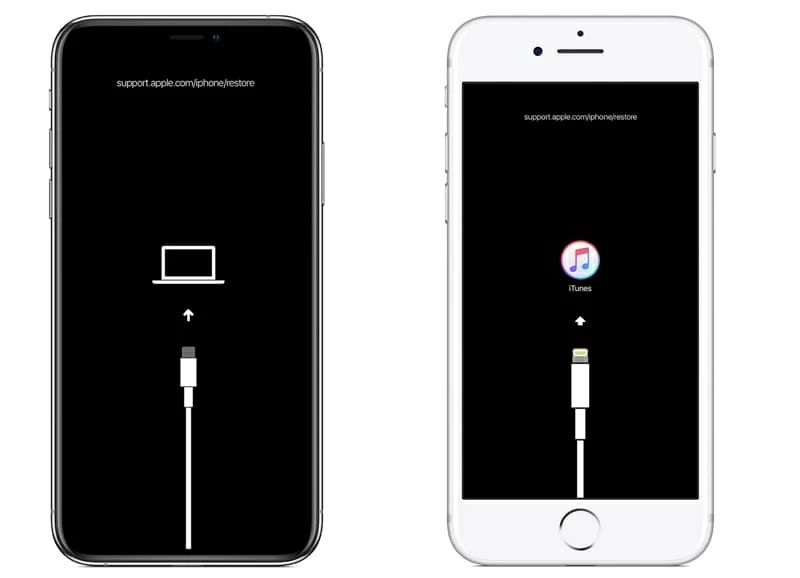There are a few common reasons why you may get an error when trying to restore your iPhone.
iOS Version Mismatch
One of the most common reasons for getting an error during an iPhone restore is because the iOS version on your iPhone doesn’t match the iOS version on the restore file you are trying to use. When you restore an iPhone, the restore file contains a specific version of iOS that gets installed on the device during the restore process. If the iOS version on your iPhone is newer than the one in the restore file, you will get an error saying the restore failed. This is because you can’t downgrade the iOS version on an iPhone by restoring to an older firmware version.
To fix this, you need to either update the restore file to the latest iOS version that is compatible with your iPhone model, or erase your iPhone completely first to remove the newer iOS version before restoring to the older firmware. You can download the latest firmware for your iPhone from Apple’s servers by putting the device into recovery mode and selecting “Update” in iTunes or Finder.
Corrupt or Incomplete Restore File
Another common source of restore errors is a problem with the restore file itself. iTunes creates IPSW files when you download iOS firmware from Apple’s servers. If this file gets corrupted or interrupted during download, it may cause errors during the restore. Deleting the IPSW file and re-downloading a fresh copy can often resolve this issue.
You may also encounter errors if the IPSW file is not completed – make sure the download fully finishes before trying to restore. Use the latest version of iTunes or Finder to re-download the firmware file again if needed.
Hardware Problem on iPhone
In some cases, the restore error may indicate a hardware issue with the iPhone itself. For example, errors like “iPhone could not be restored. An unknown error occurred (9)” often point to hardware damage. Some common hardware problems that can cause restore errors include:
- Faulty logic board
- Baseband processor failure
- Issues with the dock connector
- Corrupted NAND flash memory chips
If you suspect a hardware problem, you may need to take the device into an Apple store or service provider for diagnosis and repair. However, before assuming hardware is the culprit, try restoring with a known good IPSW on a different computer if possible. This can determine if the issue stems from the iPhone itself or something on your computer side.
Insufficient Storage Space on iPhone
In order to complete a restore, there must be enough free space on the iPhone to accommodate the iOS firmware files. The IPSW file size varies depending on iOS version, but is typically 3GB or more. If your iPhone does not have sufficient available storage, you will likely get errors during the restoration process.
To fix this, delete photos, apps, messages and any other data from your iPhone to free up space before restoring. You may also need to disable automatic downloads and remove any cached Spotify/Apple Music files temporarily. Restoring with iTunes or Finder will wipe the iPhone, so freeing up space beforehand allows the new firmware to install cleanly.
Incorrect iTunes/Finder Version
Using an outdated version of iTunes or Finder can also lead to potential restore errors. Apple periodically releases new versions that contain updates and bug fixes for the restoration process. If you attempt to restore with old iTunes or Finder software, you may encounter issues.
Check for updates to iTunes or MacOS to get the latest version with improvements for iPhone restores. Make sure you meet the minimum PC/Mac requirements for the supported versions capable of restoring your particular iPhone model and iOS release.
Connection Problems Between iPhone and Computer
There are a few connection-related problems that could interfere with a successful iPhone restore:
- Faulty or damaged USB/Lightning cable – Try a different cable
- USB port issues on computer – Attempt different USB ports or another computer
- Driver problems with USB ports – Re-install latest USB drivers for the computer
- Slow internet connection – Restore requires downloading firmware files, so a slow connection may fail
If you continually get sync errors or device not recognized issues during restore, the problem may be with the physical connection between the iPhone and computer. Switching cables, USB ports, and confirming the latest drivers are installed can help resolve these types of errors.
Third-party Apps Interfering with Restore
Some third-party apps like antivirus programs or mobile device management software can sometimes interfere with the iPhone restore process in iTunes or Finder. The apps may block certain necessary connections or processes involved in the restoration.
Try disabling or uninstalling any third-party firewall, security, or device monitoring programs on your computer and attempt the restore again. Re-install them after the iPhone is successfully updated. Additionally, make sure no other software like iTunes helpers or jailbreak tools are running in the background during the restoration.
Wrong iPhone Model for Restore File
iOS firmware IPSW files are device-specific, meaning they will only work for certain iPhone models. Attempting to restore an iPhone 6s with a restore file for an iPhone 7 will result in errors due to incompatible hardware and software.
Always match the IPSW file to the specific iPhone model you want to restore. Check the filename of the IPSW to confirm it is for your iPhone before restoring. iTunes and Finder will also notify you if you select an incompatible firmware file for the attached iPhone.
Putting iPhone Into Recovery Mode
If you continue experiencing restore errors even after addressing potential causes, putting the iPhone into recovery mode often helps bypass issues persisting through normal restoration:
- Connect iPhone to computer via USB and open iTunes or Finder
- Turn off the iPhone by holding power and home button together until screen goes black
- Keep holding power button but release home button
- Keep holding power until you see the recovery mode screen on iPhone
- In iTunes or Finder, click Restore and follow prompts to reload firmware
Recovery mode forces the device into a basic start state so firmware can be loaded without normal boot obstacles. This often resolves stubborn restore errors when standard options fail to work.
Restoring iPhone Using DFU Mode
Device Firmware Upgrade (DFU) mode is an even lower-level recovery state you can put an iPhone into in order to restore its firmware. It will bypass any potential software issues preventing restoration:
- Connect iPhone to computer and open iTunes or Finder
- Turn off the iPhone
- Hold power + home buttons together for exactly 10 seconds
- Release power button but keep holding home until you enter DFU
- iPhone screen will be black when in DFU mode
- In iTunes or Finder, click Restore to install firmware from scratch
DFU mode will perform a “cleaner” restore since it loads iOS firmware in a very barebones state. However, it takes more effort than standard recovery mode.
Conclusion
Restore errors typically stem from software mismatches between iOS versions, corrupted restore files, storage space issues, or connection problems with hardware. Fixing these specific problems can allow successful iPhone restoration in most cases. For persistent errors, using recovery mode or DFU mode to force a firmware reload often helps resolve difficult restoration failures.
As a last resort, you may need to schedule a Genius Bar appointment at the Apple Store for hardware-related restore issues. The Apple support technicians have internal tools to run diagnostics and perform low-level restore procedures that standard iTunes and Finder lack. This provides the best chance of restoring an iPhone stuck in a recurring error state.
| Error Type | Potential Causes | Fixes |
|---|---|---|
| iOS version mismatch | iPhone iOS newer than restore IPSW | Update IPSW or erase iPhone to install older iOS |
| Corrupt restore file | Interrupted IPSW download, unfinished transfer | Delete IPSW and re-download newest copy |
| Hardware problem | Faulty logic board, bad NAND memory, etc. | Take to Apple Store for hardware diagnosis |
| Insufficient storage space | Not enough free space for iOS install | Delete photos, apps, messages to free up space |
| iTunes/Finder too old | Outdated version with restore bugs | Update to newest iTunes/MacOS version |
| Connection issue | Bad cable, USB port, driver problem | Try new cable, different USB, update drivers |
| Third-party app conflict | Antivirus, firewall, security apps | Disable/uninstall apps during restore |
| Wrong IPSW for device | IPSW doesn’t match iPhone model | Select correct IPSW file for device |