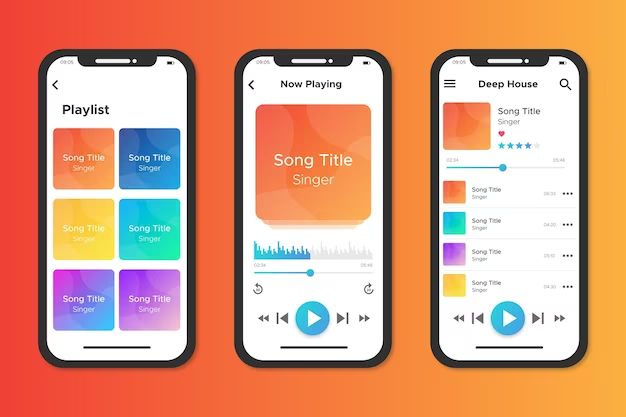If you notice that some of your music is missing from your Apple Music library, there are a few potential reasons why this might happen and steps you can take to get your music back.
Quick Overview
Here are some quick answers to common questions about missing songs in Apple Music:
- Songs may be missing if you’ve deleted them, they’ve been removed from the Apple Music catalog, or there’s an issue with the iCloud Music Library sync.
- Checking your Recently Deleted playlist and iCloud Music Library status can help identify the cause.
- You may be able to get missing music back by restoring from a backup, re-adding the songs, or contacting Apple support.
- To avoid losing music, regularly back up your library, monitor song removals, and disable syncing if you suspect issues.
What causes music to go missing from my Apple Music library?
There are a few common reasons you may find some tracks missing from your Apple Music collection:
You’ve deleted the songs
If you manually removed songs from your library by deleting them, they will no longer be available in your Apple Music. When you delete music, it gets added to your Recently Deleted playlist, where it stays for 30 days before being permanently removed.
To check if your missing songs are in Recently Deleted, go to Playlists > Recently Deleted in the Apple Music app. You can recover songs from here during the 30 day window.
The songs have been removed from the Apple Music catalog
Apple Music has licenses with record labels to stream their music catalogs. However, these licenses expire over time, so some songs get removed if Apple is unable to renew the licenses.
When this happens, any songs that get removed from Apple Music will also disappear from your library. There is no way to get these songs back unless they become available again.
There’s an issue with iCloud Music Library
If you use iCloud Music Library to sync your Apple Music collection across devices, issues with the sync can cause music to disappear from your library.
For example, if a sync error occurs or iCloud storage quota is exceeded, some songs may fail to sync properly and will seem to be missing on your devices. Checking the status of iCloud Music Library can reveal if there are any issues.
The songs are still uploading to iCloud
When you first set up iCloud Music Library, it can take hours or days for your full music collection to upload to iCloud. Until the upload process finishes, some of your songs may be missing on devices as they have not yet been added to your cloud library.
The songs should appear once the library finishes syncing across your devices. You can check the upload progress in the Apple Music app.
You’ve reached your download limit
Apple Music allows you to download up to 100,000 songs for offline listening. If you try to download songs beyond the limit, some of your existing downloads may be removed to make space.
Check how many songs you have downloaded, and remove any you aren’t actively listening to if you are near the 100,000 limit.
How can I get my missing music back in Apple Music?
If you can identify why songs are missing from your Apple Music collection, there are a few ways you may be able to restore your music:
Recover songs from Recently Deleted
If the missing tracks are in your Recently Deleted playlist, you can recover them to your Apple Music library:
- Go to Playlists > Recently Deleted in the Music app.
- Find the songs you want to restore
- Tap the 3 dots menu next to each track
- Choose “Recover Song” to move them back to your library.
Do this before the 30 day deletion window expires, or the songs will be permanently removed.
Redownload songs that were removed from the catalog
If licensing issues caused tracks to be deleted from Apple Music, you’ll need to re-add them to your library if they become available again in the future:
- Search for the missing songs in the Apple Music catalog.
- If found, tap the + icon to re-add them to your library.
- You can now download or stream the songs again.
Restore your music library from a backup
If you have an iTunes or Apple Music backup from before the songs disappeared, you may be able to restore your full library from the backup:
- On a Mac or PC, open iTunes and go to Account > Restore Library.
- Select the backup copy you want to restore from.
- Click Restore to overwrite your current library with the backup.
This will revert your Apple Music collection to the state it was in when the backup was made.
Contact Apple support
If you believe the missing songs are due to an iCloud Music Library issue or other Apple Music problem, you can contact Apple support for assistance:
- Chat with Apple support advisors online or call them to explain the issue.
- They may be able to diagnose and resolve sync problems restoring your missing music.
- Make sure to clearly describe the songs missing and when it happened.
Re-add missing songs manually
If all else fails, you may need to manually search for the missing tracks in Apple Music and re-add them to your library:
- Check purchase history to see names of missing songs.
- Search the Apple Music catalog for each song.
- If found, tap the + icon to add it back to your library.
- Repeat for each missing track.
While time consuming, this should get your music collection back to its original state.
How can I prevent music from disappearing in the future?
To avoid having your songs go missing again in Apple Music, here are some helpful precautions you can take:
Regularly back up your Apple Music library
Backing up your music collection helps safeguard it from data loss issues. Follow these steps to make periodic backups:
- On a Mac or PC, open iTunes and go to Account > Back Up Library.
- Choose wherever you want to save the backup files.
- Click Back Up to create a backup of your full library.
- Do this regularly in case you ever need to restore.
Monitor songs being removed from the catalog
When Apple loses licensing for tracks and has to remove them, you’ll get an email notice at the email associated with your Apple ID:
- Keep an eye on these emails so you know which songs are being deleted.
- You can quickly re-add any you want to keep before they disappear.
Turn off iCloud Music Library
If you are having chronic issues with tracks disappearing due to iCloud Music Library problems, you can disable syncing:
- Go to Settings > [your name] > iCloud.
- Under Apps Using iCloud, toggle off Music.
This will stop syncing across devices but can prevent further music loss.
Avoid exceeding download limits
To prevent older downloads being removed, check your downloaded songs regularly and remove any you aren’t listening to. This will help avoid hitting the 100,000 song limit.
What to do if you keep losing your Apple Music library
If you notice your Apple Music library continues going missing despite your best efforts, there are some further steps to take:
- Contact Apple Support: Explain the recurring issue and work with them to diagnose potential problems with your iCloud Music Library setup.
- Disable and re-enable iCloud Music Library: Turn off syncing, wait a few hours, then turn it back on to re-upload your library.
- Uninstall and reinstall Music app: Delete the Apple Music app from your device, restart it, then reinstall the app to refresh data.
- Restore your device: For serious sync issues, a full device reset may be needed to get Apple Music working properly again.
While drastic, wiping your device and starting Apple Music over from scratch can clear out stubborn library bugs. Just be sure to make a backup first!
Understanding Apple Music’s library limit
All Apple Music subscribers have a limit of 100,000 songs they can download in their personal libraries for offline listening. However, this limit doesn’t affect how many songs you can actually save:
- You can add as many songs as you want to your Apple Music library
- Only song downloads count towards the 100,000 limit
- Songs you stream don’t affect the limit
- You can have 100,000 downloads across 10 devices linked to your account
This gives you essentially unlimited space to build your Apple Music collection. You just may reach the cap on downloads depending on your listening habits.
What happens when you reach the download limit?
If you try to download songs when you already have 100,000 existing downloads, Apple Music will start removing your older downloads to make space for new ones.
You’ll get notifications when this happens, alerting you that certain songs have been deleted to avoid exceeding the limit.
How to avoid losing downloads
To prevent older downloads being removed unexpectedly, be proactive about managing your downloads:
- Check your downloads regularly and remove any you aren’t actively listening to.
- Set a reminder to do this periodically to keep unused downloads cleared out.
- When you near the 100,000 limit, prioritize the music you want to keep downloaded.
With some simple library management, you can download new music while keeping your existing favorites.
Why is there a download limit?
Apple Music impose a 100,000 song download limit to:
- Ensure users don’t hog excessive storage with offline music
- Limit how many songs need to be encrypted for DRM protection
- Reduce demands on bandwidth and server load
By restricting downloads, Apple aims to sustain performance and quality of service for all Apple Music subscribers.
Troubleshooting tips for common Apple Music issues
Beyond missing songs, there are a variety of other issues that can occur with Apple Music libraries and syncing. Here are some troubleshooting tips for common problems you may encounter:
Apple Music not syncing between devices
- Check iCloud Music Library is enabled on all devices
- Confirm you have sufficient iCloud storage for your library size
- Force close then reopen Music app to restart sync
- Toggle iCloud Music Library off/on under iCloud settings
Duplicate songs in Apple Music
- Remove any duplicate downloads of the same song
- Disable iCloud Music Library, delete duplicates, re-enable sync
- Consolidate your library in iTunes to merge duplicates
Can’t download or delete songs
- Check internet connection and restart device
- Open Music settings and turn Use Cellular Data to Off and back On
- Go to Account > Sign Out then Sign In again
Music stops or cuts out unexpectedly
- Disable Automatic Downloads under Music settings
- Set cellular streaming quality to High Efficiency/Low
- Clear app cache and restart your device
Conclusion
Music disappearing from your Apple Music library can definitely be frustrating. But in most cases, you can get your songs back by understanding what caused them to go missing and taking appropriate troubleshooting steps.
Be proactive about doing regular library backups, monitoring catalog changes, and avoiding sync issues. And if problems do strike, use the recovery options available along with Apple’s support resources.
With the right knowledge, missing music doesn’t have to be the end. You can restore your collection and get back to enjoying your favorite songs again.