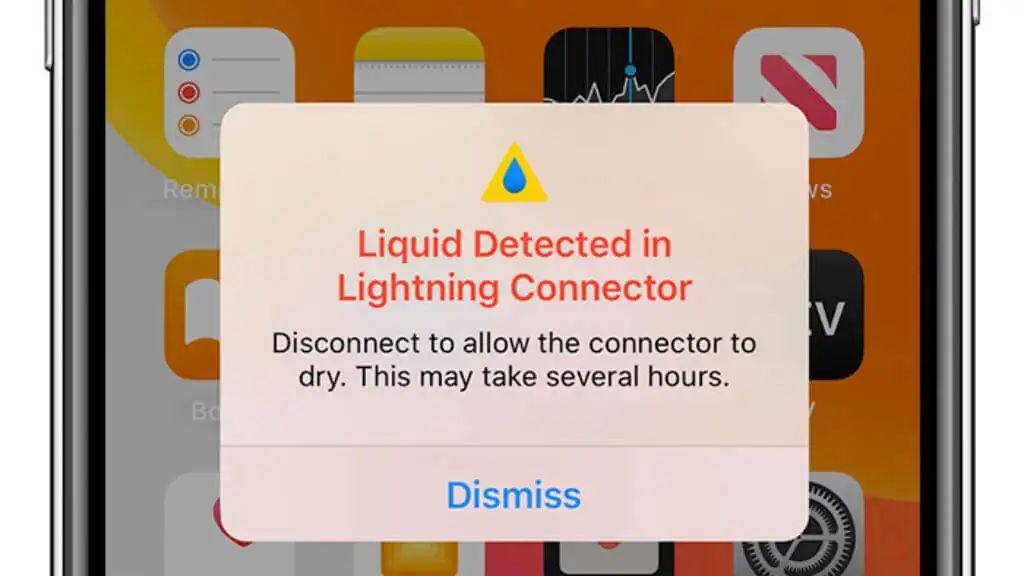The “liquid detected in lightning connector” message is an alert that pops up on iPhones when the device detects the presence of liquid in the Lightning port. This message is designed to warn users that water or another liquid may have entered the iPhone’s internals through the charging port, which could potentially damage the device or pose an electric shock hazard. The alert is triggered by liquid contact indicator strips inside the iPhone that change color when they come into contact with moisture. It’s an important safety feature that prompts users to disconnect any cables, stop charging, and allow the phone to fully dry out before continuing use. While the message doesn’t necessarily mean that damage has occurred, it does signify a need for caution and inspection to prevent any issues down the line.
Liquid Contact Indicators
iPhones contain Liquid Contact Indicators (LCI) that are designed to detect the presence of liquids inside the phone (https://support.apple.com/en-us/HT204104). These indicators appear as small white or silver dots, typically located inside the SIM card slot. When the LCI comes into contact with water or moisture, the dot changes color from white/silver to red or pink. This color change is irreversible and serves as a visual indicator that liquid or water damage has occurred within the iPhone.
The LCI dots work by containing a water-absorbent material that triggers the color change when dampness is detected (https://support.apple.com/en-sg/HT204104). An activated LCI dot does not necessarily mean your device is damaged, but it does confirm that fluid ingress has occurred at some point. If you notice the LCI has turned red/pink, it’s a good idea to get your iPhone checked for water damage or hardware issues.
Common Causes
There are a few common reasons why an iPhone may falsely detect liquid in the Lightning connector when no actual water exposure has occurred (source):
Accidental water exposure is one possibility. If any moisture gets inside the Lightning port, even a small amount, the liquid contact indicators can be triggered. For example, the phone may get briefly splashed or exposed to heavy rain or humidity.
High ambient humidity or condensation are other common culprits. If you live in a humid climate or move from cold outdoor air into a heated indoor space, condensation can form inside the iPhone and set off the alert.
Finally, issues like a faulty liquid contact indicator or software glitches may also be to blame. The sensors that detect moisture inside the port can malfunction and activate even when no liquid is present. A bug in the software that reads these sensors could also cause a false wet detection.
Hardware Damage
The most common cause behind the ‘water detected’ warning is corrosion or short circuits in the Lightning or USB-C port from liquid exposure. When water or other liquids get inside the port, they can cause oxidation and buildup on the metal contacts and pins. This corrosion prevents electrical signals from passing properly between the charger and the iPhone’s internal components (source).
Liquids can also create temporary or permanent short circuits between the power and data pins in the port. Short circuits disrupt the flow of electricity and can prevent charging or data transfer. In severe cases, short circuits can permanently damage the Lightning port, rendering it unusable.
To prevent corrosion and short circuits, it’s important to minimize exposure of the charging port to water and other liquids. Do not charge the iPhone when wet, and allow the port to fully dry before using again. If the iPhone gets submerged or soaked, promptly dry out the port to reduce oxidation. Seek repairs immediately if liquid exposure causes issues charging or syncing.
Software Glitches
Sometimes the “water detected” message can appear even when no liquid has entered the Lightning port. This is usually caused by a buggy iOS update or other software issue rather than actual hardware damage.
According to users on Reddit and Apple Support forums, faulty software can cause the sensors in the Lightning port to incorrectly detect moisture and activate the alert (source). Certain iOS versions appear to be more prone to false “water detected” alerts, especially right after an update.
The moisture sensors measure electrical resistance across the Lightning port pins to check for shorts, but they can be overly sensitive. If the software calibration is off or iOS is buggy, it may trigger the alert when no liquid is present. A software glitch can also fail to reset the alert properly after drying out the port.
Before taking the phone for hardware repair, try updating iOS, resetting settings, removing any debris from the port, and allowing the phone to dry out thoroughly. This often resolves a false “water detected” alert caused by iOS software issues. If the message persists, seek help to inspect the Lightning port and rule out hardware damage.
Fixing a Wet iPhone
If your iPhone has been exposed to liquid, it’s important to act quickly to dry it out and remove any moisture. According to Apple support, you should immediately unplug all cables and stop charging a wet iPhone until it’s completely dry1. Using accessories or charging before it has dried can cause short circuits and permanent damage.
To dry out a wet iPhone, start by turning it off as soon as possible and removing any SIM card, case, or cover2. Be very gentle, do not shake out any excess water, and avoid getting any moisture in the ports or buttons.
Place the iPhone on a flat, dry surface and allow it to air dry thoroughly. You can speed up drying time by putting the phone in front of a fan or placing it in a warm, dry environment. Avoid direct sunlight or heaters as extreme temperatures could further damage the iPhone.
For best results, use moisture-absorbing packs designed for electronics, like those containing silica gel3. These will dry an iPhone more efficiently and prevent moisture damage. Avoid packs like rice, which can leave residue and dust inside the phone.
Be patient during the drying process, which can take 1-3 days. Do not attempt to charge or turn on the iPhone until you are sure no moisture remains.
Hardware Repairs
If your iPhone has been exposed to water or moisture, it may require hardware repairs or replacement parts. The most common hardware issue is damage to the dock connector at the bottom of the iPhone where charging cables are plugged in. According to iPhone Water Damage Repair: 3 Options & What They Cost, water can corrode the dock connector pins resulting in charging issues. Replacing the dock connector is one repair option.
Another potential hardware issue is damage to the Liquid Contact Indicators (LCI) inside the iPhone. According to how much apple charge for water damage on iPhone x, the LCI dots are small stickers inside the phone that turn red when exposed to moisture, indicating water damage. If the LCI dots have been triggered, component-level repair or replacement may be necessary.
Resetting the Phone
If your iPhone is showing the “liquid detected” message even though no liquid has entered the charging port, resetting your phone may clear the false alarm. There are a couple reset options to try.
First, you can force restart your iPhone by pressing and quickly releasing the Volume Up button, pressing and quickly releasing the Volume Down button, then pressing and holding the Side button until you see the Apple logo (Apple Support). This will restart your device and may clear any glitches causing the false liquid detection.
You can also reset your network settings, which will erase any issues with your cellular connection that could be triggering the alert. To do this, go to Settings > General > Reset and tap “Reset Network Settings.” You’ll lose any saved WiFi passwords and other network preferences, but it may resolve a software bug (WikiHow).
In many cases, simply restarting or resetting your iPhone will make the “liquid detected” message disappear, especially if no liquid actually entered your device. Give these reset options a try before bringing your phone in for hardware repairs.
Avoiding False Alarms
Even if your iPhone has not been exposed to liquid, you may still see the “liquid detected” message under certain conditions. Using your phone in hot, humid environments can trigger the alert due to condensation forming inside the Lightning port. The moisture sensors are very sensitive and may misinterpret humid air as liquid.
To reduce false alarms, avoid subjecting your iPhone to sudden temperature changes. For example, do not take your phone from an air conditioned room out into humid, outdoor summer weather. The condensation formed inside can trip the sensors. Also, allow your phone to acclimate when moving between environments with large temperature differences.
Some iPhone cases do not allow the Lightning port to breathe properly, trapping humid air inside. Use a case designed to seal the Lightning connector from water, but still allow ventilation. Apple’s official cases provide both water protection and ventilation. Third party cases with membranes that allow air exchange, but block water, can also help.
Finally, keep the Lightning port clean and clear of debris which could hold moisture and cause false liquid alerts. Use compressed air to routinely blow out any dust or lint collecting inside the port.
When to Seek Repairs
The most urgent thing to do if you see the “water detected in connector” warning is to unplug all cables and stop using your iPhone immediately. Continued use runs the risk of short circuits or serious damage [1]. However, disuse alone isn’t always sufficient. If the warning persists after drying your iPhone for 1-2 days, it’s time to consider repairs or replacement.
According to Apple, liquid damage is irreparable and requires service [2]. If your iPhone experiences recurring “water detected” messages, random reboots, or won’t turn on at all after drying, internal corrosion is likely too advanced for DIY fixes. Water damage leads to component failure over time. Seeking professional iPhone repair as soon as possible gives you the best chance of reviving your iPhone.
Additionally, repairs for catastrophic water damage or non-functioning iPhones can run $500+ [3]. At a certain point, investing in a replacement iPhone becomes more sensible than paying for expensive repairs that aren’t guaranteed to work long-term.