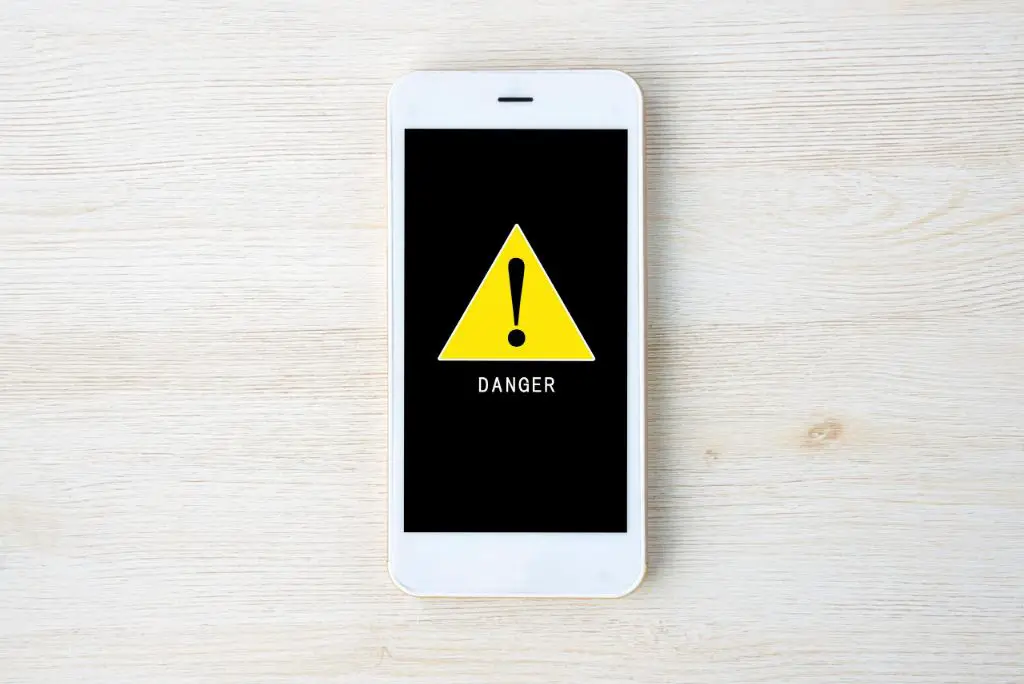Having a virus on your iPhone can be worrying. Your personal information and data could be at risk. So an important question is: will Apple let you know if malicious software gets on your device? Here’s what you need to know.
Does Apple actively scan for viruses on iPhones?
No, Apple does not actively scan iPhones for viruses or malware. The company takes a different approach to security than companies like Microsoft do for Windows PCs.
Instead of scanning for threats, Apple focuses on preventing malware from being installed in the first place. The company exerts tight control over the App Store, thoroughly vetting every app before allowing it to be distributed. This vetting process screens for any potential security risks.
Apple also implements security measures at the operating system level. iOS uses sandboxing to isolate apps from each other and the rest of the system. This containment makes it much harder for malware to access data it shouldn’t.
In addition, Apple designs the iPhone hardware and software to work together seamlessly. This integration creates trustworthy components that are difficult to tamper with. The closed nature of the iOS ecosystem limits the attack surface that malware can exploit.
So in summary, Apple does not scan for existing infections. The company focuses on malware prevention rather than detection.
Will Apple notify you about a virus?
Since Apple does not actively scan for malware, the company will not directly alert you if your iPhone has been infected. It does not monitor devices for viruses after you buy and start using an iPhone.
However, even though Apple doesn’t scan for threats, there are some scenarios where it might indirectly alert you to a virus:
- App revocation. Apple can remotely disable or delete apps that are found to contain threats after being approved for the App Store. If this happens, you will get a notification that the app needs to be updated or has been removed.
- iOS updates. Major iOS updates often patch vulnerabilities that could be exploited by malware. Installing the latest iOS updates protects your device against known infection vectors.
- Performance issues. A virus infection may cause performance problems like slowdowns, crashes, or battery drain. Apple support can help troubleshoot unexplained issues that may signal malware.
Third-party antivirus apps for iPhone can also actively scan for threats and alert you to any infections. But Apple itself will not directly notify you proactively if a virus is detected on your device.
Can Apple Support help remove an infection?
If you suspect your iPhone has been infected by malware, Apple Support can help. Here are some ways they can assist in removing or resolving a possible virus infection:
- Restore iPhone. Restoring the iPhone software will wipe the device and install a clean, new copy of iOS. This completely eliminates any infections present.
- Remove apps. Support can advise you on how to determine suspicious apps and remove them from your device.
- iOS update. Installing the latest iOS version will patch any known vulnerabilities that viruses could be using.
- Troubleshooting. Support can walk you through steps to detect and resolve unusual system behaviors that may indicate malware.
- Recommend security software. They may suggest installing a trusted antivirus app to scan for and remove any infections.
Resetting your iPhone to factory default settings is the best way to remove a virus if you are certain your device has been infected. Make sure to backup your iPhone to iCloud or iTunes before resetting so you don’t lose your personal data.
How do you know if you have a virus?
Because Apple does not scan for malware, there is no definitive way to know if you have a virus just by asking Apple. However, here are some signs that may indicate your iPhone has been infected:
- Decreased battery life. Malware running in the background can drain your battery faster.
- Sluggish performance. Viruses hog system resources, causing slowdowns and lag.
- Crash or reboot loop. A severe infection can cause constant crashing or reboot cycles.
- Unusual pop-ups. Malware may generate random pop-up ads or alerts.
- High data usage. Viruses can rack up data usage by sending information back to their creators.
- Overheating iPhone. The extra processing can cause the iPhone to get hot.
- Unknown charges or premium SMS texts. Malware may try to rack up fraudulent charges.
You may also notice apps, emails, or texts from unknown senders, which can indicate spam or phishing attempts related to a virus. Be very cautious about providing any personal information or opening attachments in suspicious messages.
Can you get a virus from the App Store?
The chances of getting a virus from an app downloaded from the official App Store are extremely low. Apple thoroughly vets every app submitted to the App Store before approving it for distribution.
Human reviewers and automated tools check apps for:
- Security vulnerabilities
- Private API usage that can expose sensitive data
- Malicious behavior like stealing data or spying
- Manipulating users into unwanted purchases
Apple also reviews app updates to ensure they are not introducing new threats. And the company can remove apps from the App Store if issues later surface.
However, there is still a very small possibility of malware slipping through App Store vetting. Developers may find unknown ways to bypass checks, or create apps that seem innocent but then turn malicious after review. The risk is fairly small, but not zero.
To stay on the safe side:
- Only download apps from developers you recognize and trust
- Check app ratings and reviews before downloading
- Avoid newer apps with few installs or reviews
- Don’t grant unnecessary permissions when prompted
- Keep your device updated with the latest iOS version
Can you get iPhone viruses from websites?
Visiting a compromised website can potentially expose your iPhone to malware. Hackers create malicious websites designed to infect visitors’ devices.
Some ways your iPhone could get infected from a website include:
- Exploiting browser vulnerabilities
- Tricking you into downloading and opening a virus file
- Redirecting to another infected site via malicious ads
- Installing a virus through a phishing app download prompt
To avoid iPhone infections from websites:
- Update your browser and iOS software regularly
- Avoid downloading any files from suspicious sites
- Watch for phishing URLs designed to look like legitimate sites
- Don’t click ads or pop-up prompts on shady pages
- Use a reputable VPN and antivirus app when browsing
How do iPhone viruses spread?
iOS viruses and malware can spread through:
- Suspicious links. Viruses encourage users to click links to spread further.
- Infected apps. Apps – especially those outside the App Store – may contain viruses.
- Phishing emails. fakes emails with infected attachments can install malware if opened.
- Insecure WiFi networks. Traffic on public WiFi is easy to intercept and manipulate.
- Malicious ads. Virus code can hide in tainted ad networks.
- Social engineering. Manipulating people into disabling security and inadvertently installing viruses.
Key steps to avoid iPhone viruses
Here is a summary of the most effective ways to reduce your risk of iPhone malware infections:
- Update iOS – Install iOS updates as soon as they become available to get the latest security fixes.
- Use App Store apps – Stick to apps from the official App Store and trusted developers to avoid malware risks.
- Think before granting permissions – Be selective when apps request access to personal data like contacts and photos.
- Avoid public WiFi – Only use known and trusted WiFi networks, and never disable VPN protection.
- Download with caution – Never open unsolicited attachments or install programs emailed from unknown senders.
- Watch for phishing – Don’t enter login credentials or personal info on websites unless you initiated the visit and are certain of valid HTTPS certificate.
- Install security apps – Use a reputable VPN and malware scanner to add extra layers of protection.
Summary
To summarize the key points:
- Apple does not actively scan iPhones for existing virus infections.
- You may get indirect warnings from app revocation or iOS updates that fix exploits.
- Apple Support can help remove malware by resetting the device or removing bad apps.
- Slow performance, battery drain, crashes, and overheating can signal a virus.
- The App Store review process makes infections from apps unlikely but not impossible.
- Websites can potentially infect iPhones through phishing, malicious ads, and downloads.
- Prevention by avoiding suspicious links, apps, and WiFi is better than trying to detect viruses.
So while Apple itself won’t directly notify you about viruses, there are signs you can watch for. And Apple provides resources to help clean up any infection. But the best approach is practicing caution to avoid iPhone malware in the first place.