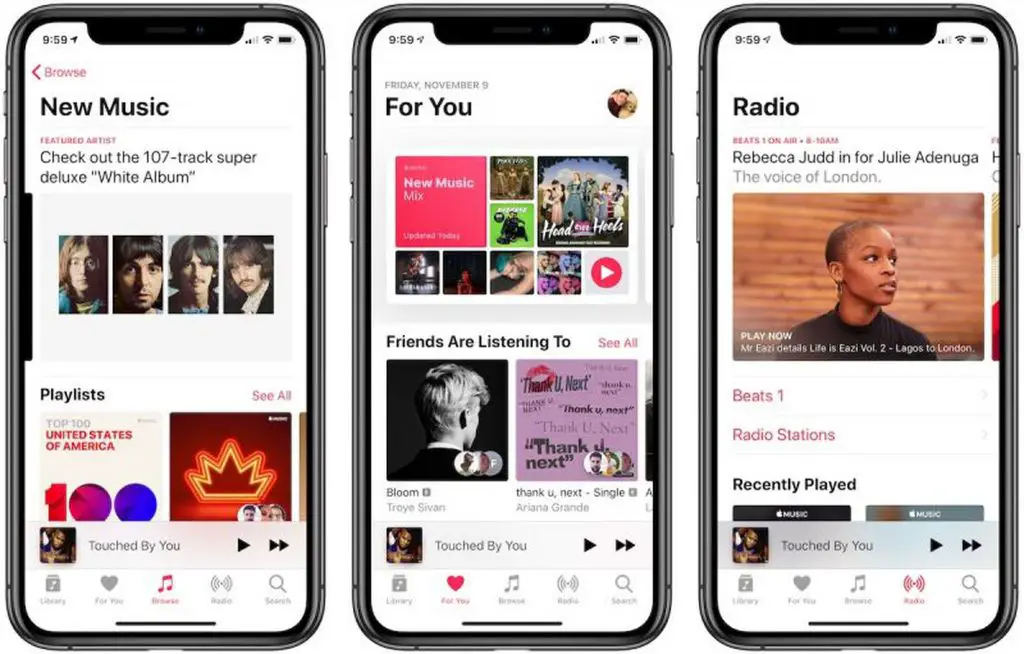With Apple Music, you can download your favorite songs, albums, and playlists to your iPhone, iPad, or iPod touch so you can listen to them anytime – even when you don’t have an internet connection. Downloading music for offline playback is a great way to make sure you always have access to your music library when you’re on a plane, commuting on the subway, or anywhere else without Wi-Fi or cellular data.
Why Download Music for Offline Listening?
There are several key reasons you may want to download your Apple Music library for offline listening:
- Listen without internet – Downloads allow you to listen to music when you don’t have an internet or data connection, like on a plane or subway.
- Save mobile data – Downloading over Wi-Fi prevents you from having to stream and use mobile data when out and about.
- Playlists for trips – You can download full playlists in advance so you have music for long trips or vacations.
- Listen anywhere – Downloads let you listen to Apple Music on all your devices, whenever and wherever.
- Never lose your favorites – Download your favorite tracks, albums, and playlists so you always have access, even if they are removed from the Apple Music library.
Downloading music from your Apple Music library to your devices gives you the flexibility and freedom to enjoy your favorite tunes wherever you go, without having to rely on an internet connection.
How to Download from Apple Music for Offline Playback
Downloading music from Apple Music for offline listening is quick and easy to do on all your devices. Here are step-by-step instructions:
On iPhone/iPad
- Open the Apple Music app and tap on the Library tab at the bottom.
- Browse or search to find a song, album, playlist or other content you want to download.
- Tap on the download icon (a downward arrow) next to any song, album or playlist to start the download.
- A progress bar will show download status. When complete, the downloads will be marked with a checkmark icon.
- To check your offline downloads, tap on Downloads at the top of the Library page. Here you can play downloaded content and manage downloads.
On Android
- Open the Apple Music app and tap on the Library tab at the bottom.
- Browse or search to find content you want to download.
- Tap on the download icon (three dots) next to any song, album or playlist to start the download.
- A progress bar will show download status. When complete, downloads will be marked “Downloaded”.
- To view and play downloads, tap on Downloads at the top of the Library page.
On Mac
- Open the Apple Music app and click on the Library section in the sidebar.
- Browse or search to find music to download.
- Right click on any song, album or playlist. Select “Make Available Offline” to download.
- Check download progress in the dialog window. When done, downloads will be marked “Available Offline”.
- To view downloads, click Downloads in the Library sidebar. Play and manage downloads here.
On iTunes (PC)
- Open iTunes and click on the Library section in the sidebar.
- Browse or search to find tracks, albums or playlists to download.
- Right click any item and select “Make Available Offline”.
- Monitor download progress in the window. Downloads will show “Available Offline” when complete.
- Click Downloads in the Library sidebar to view, play and manage downloaded content.
How to Manage Your Downloaded Music Library
The Apple Music app provides options to easily manage your downloads across devices:
- View Downloads – See all your downloads in one place under Library > Downloads.
- Play Downloads – Stream downloads without using internet data.
- Re-Download – Redownload any previously downloaded music.
- Delete Downloads – Remove downloads to save space.
- Automatic Downloads – Enable this for new music you add to always download for offline use.
- Download over Cellular – Disable this to only allow downloads over Wi-Fi.
You can access and customize these download settings on the Downloads page across Apple devices. This gives you full control over managing your downloaded library.
How Many Songs Can I Download for Offline Playback?
Apple Music lets you download up to 100,000 songs across all your devices. Here are some key points on Apple Music download limits:
- Up to 100,000 songs total across devices.
- Up to 10,000 songs per device.
- No limit on number of downloads per album or playlist.
- Songs downloaded on one device appear on all other devices.
- Does not count against iCloud storage limits.
With up to 100,000 song capacity, even the most avid Apple Music listeners will have room to download their full library for offline playback. You can check how many songs you have downloaded at any time in the Downloads section of the Music app.
What Content Can I Download for Offline Listening?
Apple Music gives you the option to download a wide range of content for offline listening, including:
- Songs
- Albums
- Playlists
- Music Videos
This covers most types of content you will find in your Apple Music library. Some types of restricted content may not be available for download, but the vast majority of the Apple Music catalog can be downloaded for offline use.
Important Tips on Downloading Apple Music
Keep these important tips in mind when downloading music for offline listening from Apple Music:
- Use Wi-Fi for large downloads to avoid using cellular data.
- You can re-download previously downloaded music at any time.
- Set automatic downloads to always save new music for offline use.
- Downloads work across all your Apple devices automatically.
- Delete old downloads you no longer want to save storage space.
- You must connect to the internet and validate Apple Music membership every 30 days to keep downloads active.
Troubleshooting Apple Music Downloads
If you encounter issues downloading music from Apple Music for offline playback, here are some troubleshooting tips:
Music won’t download
- Check internet connection – You need an active internet connection to download music.
- Restart device – Turn your device off and on again.
- Update iOS/macOS – Make sure your operating systems are up to date.
- Check storage space – You may need more free storage space on your device.
- Reauthorize Apple Music – Sign out and back into Apple Music.
Downloaded songs disappeared
- Check Downloads tab – Music may still be downloaded, just not visible.
- Recheck Wi-Fi – You need to connect to internet periodically to verify Apple Music membership for downloads.
- Song removed – On rare occasions, a downloaded song may be pulled and removed from the catalog.
Can’t play downloaded music
- Restart device – Turn off and restart your device.
- Re-download – Delete and re-download the song/album.
- Update iOS/macOS – Make sure you have the latest operating system.
- Check Apple Music membership – You need an active subscription to play downloads.
Key Takeaways on Downloading from Apple Music
Here are some key points to remember about downloading music from Apple Music for offline listening:
- Downloads let you listen offline when you don’t have internet access.
- It’s easy to download music on iPhone, iPad, Mac, PC and Android.
- You can save up to 100,000 songs for offline playback.
- Albums, playlists, music videos and more can be downloaded.
- Use Wi-Fi to avoid excessive cellular data usage.
- Set Automatic Downloads to always save new music.
- Downloaded music works seamlessly across all your devices.
- Delete old downloads anytime to free up storage space.
Conclusion
Downloading music from Apple Music makes it possible to listen to your favorite songs, albums and playlists anywhere, anytime – even without an internet connection. It’s an incredibly useful feature for any Apple Music subscriber.
Downloading music is quick and easy across all devices. Just remember to use Wi-Fi, enable Automatic Downloads, and periodically reconnect to the internet to keep your downloads active. With the ability to save over 100,000 songs for offline playback, you’ll always have your Apple Music collection with you wherever you go.