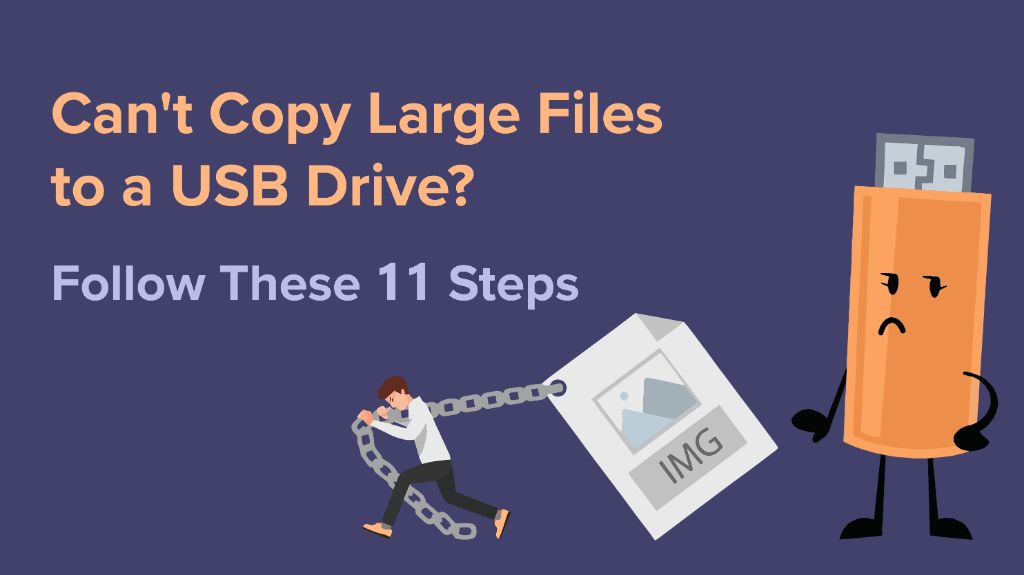Many people have encountered issues when trying to transfer large files to a USB flash drive, hitting a seemingly arbitrary limit that prevents files over a certain size from being copied over. This article will examine why this limitation exists, provide an overview of the technical factors that impose constraints on maximum file sizes, and share some practical workarounds users can try to transfer larger files that exceed these limits. Key topics covered include USB drive specs, file system restrictions, device controller limitations, and new standards that aim to resolve these file size barriers.
USB Drive Basics
A USB drive, also known as a flash drive or thumb drive, is a small, portable storage device that plugs into a computer’s USB port. USB drives use flash memory to store data, similar to the internal storage on smartphones and tablets.
USB drives were first sold commercially in 2000 and have become very popular for transferring files between computers and backing up important data. They are small enough to fit on a keychain and plug directly into any device with a USB port, making them highly convenient. Most modern USB drives have capacities between 8GB to 256GB, with high-end models offering up to 2TB of storage.
Data transfer speeds depend on the USB version supported. USB 2.0 is limited to 60MB/s while USB 3.0 and USB 3.1 Gen 1 can reach up to 625MB/s. Newer USB standards like USB 3.2 and USB4 offer speeds over 1GB/s. Typically, higher-capacity USB drives have faster data transfer rates.
When plugged into a computer, the USB drive appears as an external storage device, allowing you to drag-and-drop or copy-and-paste files to and from the drive. Most operating systems like Windows, macOS and Linux automatically detect a connected USB drive without needing to install additional software. USB drives are a plug-and-play storage solution for transferring files across different devices.
File Size Limits
USB drives use file systems like FAT32, exFAT, and NTFS to organize data storage. Each file system has inherent size limits that restrict the maximum file size that can be saved to a USB drive:
FAT32 has a maximum file size of 4GB [1]. While technically the limit is 4GB minus 1 byte, any file over 4GB will fail to copy to a FAT32 formatted USB drive. This dated file system is still commonly used today for its wide compatibility.
exFAT, introduced in 2006, increased the maximum file size to 16TB [2], over 4000 times larger than FAT32. However, exFAT may not be supported on older operating systems.
NTFS has a huge maximum file size of 16TB [2] as well, but is proprietary to Windows-based systems. MacOS and Linux cannot natively write to NTFS drives.
So if you are trying to copy a file over 4GB to a FAT32 formatted flash drive, or a file over 16TB to a drive formatted with exFAT or NTFS, you will receive an error about the file size limit.
USB Controller Limits
The USB controller chip inside a USB drive acts as the “brain” that manages data transfers. Many USB controllers have limitations on the maximum file size they can handle. Older USB 2.0 controllers often max out at 4GB per file, while newer USB 3.0+ controllers may go up to 16TB per file [1]. The controller chip has a finite amount of addressable memory, so extremely large files may exceed its capabilities.
For example, some common USB controller chips include:
- USB251xB/xBD: 4GB max file size
- USB3380: 16TB max file size
- ASMedia ASM1153E: 16TB max file size
So if you experience issues transferring large files, the USB controller chip may be hitting its technical limits. Upgrading to a USB drive with a more advanced controller can allow for larger file sizes.
File System Limits
The file system implementation on a storage device determines the maximum allowable file size. Common file systems like FAT32, exFAT, and NTFS have different architectural limits.
For example, the maximum individual file size in the FAT32 file system is 4GB minus 1 byte, or 4,294,967,295 bytes [1]. This 4GB limit is hard-coded into the FAT32 specification and cannot be increased without switching to a different file system.
In comparison, the exFAT file system supports a theoretical maximum file size of 16 exabytes, or approximately 16 billion GB. The practical file size limit is lower but still over 120 million terabytes [2].
NTFS has a maximum file size limit of 16 exabytes as well, enabling much larger files than FAT32. However, NTFS is designed for Windows while exFAT has wider compatibility with other operating systems like macOS and Linux.
In summary, the file system places a hard limit on how large an individual file can be. Overcoming file size limits requires formatting the USB drive with a more modern file system like exFAT or NTFS that supports larger files.
Other Technical Factors
There are also some other technical factors that can limit the maximum file size that can be transferred to a USB flash drive, even if the file system supports larger files:
- Cluster size – The smallest unit of storage allocation on a USB drive. Smaller cluster sizes allow more efficient storage of smaller files, but limit the maximum file size. FAT32 uses larger 32KB clusters, restricting max file sizes. Newer file systems like exFAT use smaller clusters.
- Address space limitations – Older USB standards relied on 32-bit addressing, restricting maximum partition sizes to 2TB. Newer 64-bit standards remove this limitation.
- Controller architecture – The USB controller chip on the flash drive can impose limits on maximum file sizes. New controllers support newer standards with higher limits.
- Allocation table size – For FAT32, the size of its allocation table is based on the drive size, limiting maximum supported file size. exFAT and NTFS have more efficient metadata.
Upgrading to newer USB drives using modern components and advanced file systems like exFAT can help maximize supported file sizes.
Practical Workarounds
There are several practical workarounds that allow you to transfer larger files to USB drives, even if the file size exceeds the limits of FAT32:
Split the file into smaller parts using a file splitter program before copying it to the USB drive. Many free file splitter tools are available such as Split&Merge or HJSplit.
Compress the file using a zipping program like WinZip or 7-Zip to reduce its size before transferring. The zipped folder can then be unzipped after copying to the USB drive.
Reformat the USB drive to use the exFAT or NTFS file systems instead of the default FAT32. This removes the 4GB file size limit, allowing much larger files. Use the Disk Management tool in Windows or Disk Utility in Mac OS to reformat the drive.
Transfer the file via a cloud storage service like Dropbox or Google Drive which have no size restrictions. Download the file from the cloud to the USB drive after transfer.
Use a USB flash drive with a UASP-enabled USB 3.0 port and controller, which can greatly increase transfer speeds of large files.
New Standards
New USB standards like USB 3.0, USB 3.1, USB 3.2, and USB4 have been introduced in recent years that significantly improve maximum transfer speeds and support much larger file sizes compared to older versions like USB 2.0. For example, USB 3.2 can reach transfer speeds up to 20Gbps, compared to just 480Mbps for USB 2.0. This allows much larger files like 4K video to be transferred in a reasonable amount of time. USB 3.2 also introduced the USB-C connector form factor, which is reversible and allows much higher speeds by incorporating more lanes and increased power output compared to the older Type-A and Type-B connectors.
Another technology that can help improve USB transfer speeds is UASP (USB Attached SCSI Protocol). This is an optional protocol that runs on top of USB 3.0 or higher, which allows more efficient communication between the host controller and storage device. By bypassing some of the legacy USB protocol overhead, UASP can provide performance improvements up to 70% faster for large sequential file transfers compared to standard USB Mass Storage. So using a UASP-enabled external SSD or hard drive can make a noticeable difference when transferring multi-gigabyte files via USB.
Newer standards and technologies like these allow much larger files and faster transfers for external USB drives than were possible even just a few years ago. So when running into issues transferring large files, upgrading to the latest USB version and drives that support cutting-edge features like UASP is recommended.
Summary
USB drives have revolutionized portable storage, but they do still have file size limits users need to be aware of. This article recapped the key technical reasons why large files may fail to transfer to a USB drive:
– The USB controller chip on the drive itself has limits on how large a single file it can handle. This is usually around 4GB for older USB 2.0 drives.
– The file system the drive is formatted with, like FAT32 or exFAT, also sets a limit on maximum file sizes. FAT32 has a 4GB file size limit.
– Other factors like the port speed (USB 2.0 vs 3.0) and drive memory technology can also impact max file sizes.
To work around these limits, users can split large files into smaller parts for transfer, reformat the drive to a more modern file system like exFAT, or upgrade to newer USB drives with updated controllers. With awareness of the technical limits, users can ensure large files transfer successfully.
References
[1] USB Implementers Forum. Universal Serial Bus 3.0 Specification. 2008.
[2] Axelson, Jan. USB Complete: The Developer’s Guide. Lakeview Research, 2009.
[3] Barr, Joe. USB 3.0: Everything You Need to Know. Tom’s Hardware, 2010.
[4] Dunn, Jeff. What’s the Difference Between USB 2.0 and 3.0? Lifewire, 2022.
[5] Microsoft. Hardware Dev Center: Devices and Drivers. Retrieved from https://docs.microsoft.com/en-us/windows-hardware/drivers/
[6] Kingston Technology. Flash Memory Guide. Kingston, 2022.
[7] Rigg, Jamie. The basics of using a USB flash drive. CNET, 2020.