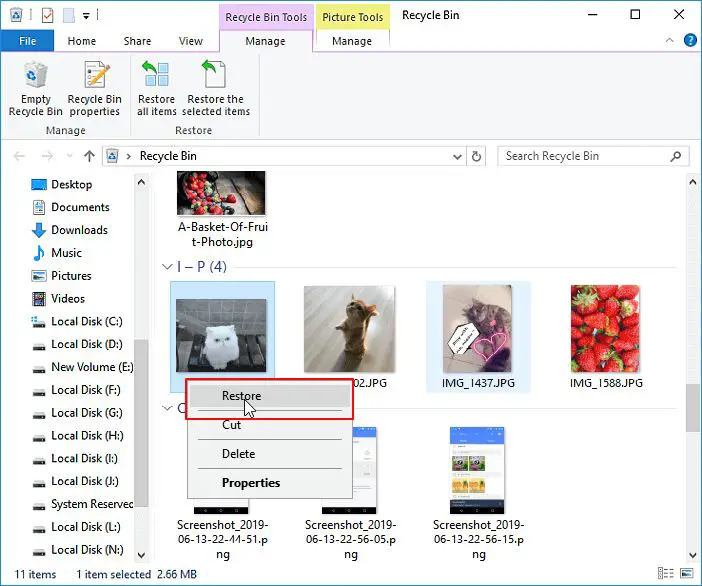Recovering recently deleted photos on Windows is possible in many cases. There are a few different methods you can try to restore deleted photos and files on your Windows computer or external storage devices.
Looking in the Recycle Bin
The first place to check when a file is deleted is the Recycle Bin. This is essentially a temporary holding place for recently deleted files. When you delete a file on your Windows computer, it gets moved to the Recycle Bin (unless you permanently delete it by pressing Shift + Delete).
To view the Recycle Bin, open File Explorer and click on the Recycle Bin icon, usually located on the desktop or in the left pane of File Explorer. Here you will see a list of recently deleted files. If your photos were just deleted, they may still be in the Recycle Bin.
To restore files from the Recycle Bin, right-click on them and select Restore. The files will be moved back to their original location.
Using Recovery Software
If your photos are no longer in the Recycle Bin, your next option is to use data recovery software. There are many software programs available that can scan your hard drive and external storage devices to find traces of deleted files. Some popular recovery software options include:
- Recuva
- EaseUS Data Recovery Wizard
- Stellar Photo Recovery
- Disk Drill
These programs work by scanning a drive sector-by-sector, looking for traces of deleted data that have not yet been overwritten by new data. As long as the space occupied by the deleted photos has not been reused, recovery software stands a good chance of retrieving them.
To use photo recovery software effectively:
- Download and install the recovery software of your choice on a Windows computer.
- Select the drive or device you want to scan for deleted photos.
- Select photo/image file types you want to recover.
- Start the scan. This may take some time depending on the size of the drive.
- Preview and select the photos you wish to recover.
- Specify a folder to save the recovered photos to.
Recovery software provides one of the best chances for retrieving deleted photos on Windows as long as the deleted data has not been overwritten.
Retrieving Photos from Cloud Backup
If your photos were backed up to the cloud, you may be able to retrieve deleted files from your cloud backup.
Services like Google Photos, iCloud and Dropbox save copies of your photos in the cloud. Even if you delete photos from your local storage, the cloud backup will retain files for a certain amount of time, usually around 30 days.
To restore photos from the cloud:
- Sign in to your cloud account e.g Google Photos.
- Navigate to the deleted photos folder.
- Select the photos you want to recover.
- Click restore or download to save the photos back to your computer or device.
As long as the photos are still within the cloud service’s retention period, you can recover photos from the cloud backup.
Retrieving Photos from Storage Media
If you recently deleted photos from an external storage device like a USB drive, SD card or external hard drive, you may be able to recover photos directly from the storage media.
Rather than scanning your computer’s main hard drive, photo recovery software can also be used to scan removable media like USB drives, memory cards and external hard drives. Follow the same steps outlined above, except select your external storage device to scan instead of an internal hard drive.
This technique can be very effective for recovering recently deleted photos from cameras, drones, tablets, laptops and other devices.
Using File History
Windows 10 includes a built-in feature called File History that can help recover deleted files and photos. File History continually backs up files to an external drive whenever changes are made. This allows you to restore previous versions of files.
To use File History to recover deleted photos:
- Connect the external drive that File History has been backing up to.
- Open the Settings app and go to Update & Security > File History.
- Look through your previous backups and files. You may be able to locate deleted photos here.
- Restore the photos you want to recover back to your main hard drive.
File History can help you recover photos and files deleted in the past month or so, depending on how often backups run.
Using System Restore
The System Restore feature in Windows allows you to restore your computer to an earlier state, before a problem occurred. This can be useful for recovering deleted files if you create a system restore point before they were deleted.
To recover deleted photos using System Restore:
- Search for Create a Restore Point in Windows and create a manual restore point.
- Then delete some photos you want to attempt to recover.
- Go back to the system restore menu and choose to Restore your PC to an earlier time.
- Choose a time before you deleted the photos.
- After the restore, check if your deleted photos are available again.
This method only works if you proactively created a system restore point before deleting photos. But it provides a way to reverse accidental deletions.
Using Shadow Copies
Windows can be configured to create shadow copies of files whenever a change is made. This includes deleted files. Using the Previous Versions tab in file properties, you can browse and restore these shadow copies.
To recover photos using shadow copies:
- Right click on the folder where photos were deleted and go to Properties.
- Go to the Previous Versions tab.
- Find a previous version before the photos were deleted.
- Open the previous version and copy or restore the deleted photos back to the current folder.
This method only works if the drive hosting the deleted photos was configured to create shadow copies as part of a backup system.
Sending Drive for Professional Recovery
If you’ve exhausted all options for DIY photo recovery, you may need to turn to a professional. Data recovery specialists have access to advanced tools and techniques that can often recover even deleted files that appear to be permanently lost.
Professional recovery options include:
- Drive imaging – Your drive gets imaged sector-by-sector allowing files to be extracted from even damaged areas.
- Clean room recovery – Your drive is disassembled in a dust-free clean room and parts analysed for retrievable data.
- Logical reconstruction – File tables and metadata are reconstructed to make unreadable drive data retrievable again.
Professional recovery has a higher chance of retrieving photos even if they have been partially overwritten or your drive is corrupted. However, it can be expensive starting from several hundred dollars. It should be considered a last resort option in most cases.
Preventing Photo Loss
While you can use the methods above to attempt to recover deleted photos, it’s always best to avoid permanent data loss in the first place. Here are some tips for preventing photo loss:
- Back up your photos regularly to both local and cloud storage.
- Enable cloud sync on your phone camera so photos upload automatically.
- Use redundant storage devices like RAID arrays for added protection.
- Enable File History or System Restore to create regular restore points.
- Store photos on non-volatile media like optical discs or external SSDs.
- Avoid completely filling your hard drive which can increase risk of corruption.
- Be careful when deleting photos – use Shift + Delete when you want permanent deletion.
Following best practices for photo storage and backup makes photo recovery unnecessary in most situations. But accidents still happen, so it’s useful to understand the different options for retrieving deleted photos on Windows just in case.
Conclusion
There are many potential solutions for recovering recently deleted photos on Windows. The most effective approach depends on the specific circumstances of each case. But often, moving quickly can make a big difference – the sooner you act, the higher your chances of photo recovery success. So don’t delay if you realize important photos have been accidentally deleted!
Some options like the Recycle Bin provide a quick first place to look. Recovery software offers more comprehensive searching for deleted photo traces. Or if the photos were backed up, cloud services make easy restoration possible. In a worst case, professional recovery specialists can work magic recovering even fairly destroyed or deleted data.
Hopefully with the range of methods covered here, you now have everything you need to know to recover deleted photos on your Windows PC or devices. Losing important memories is always painful, but being prepared with recovery knowledge can help get photos back and breathe new life into those precious windows into the past.