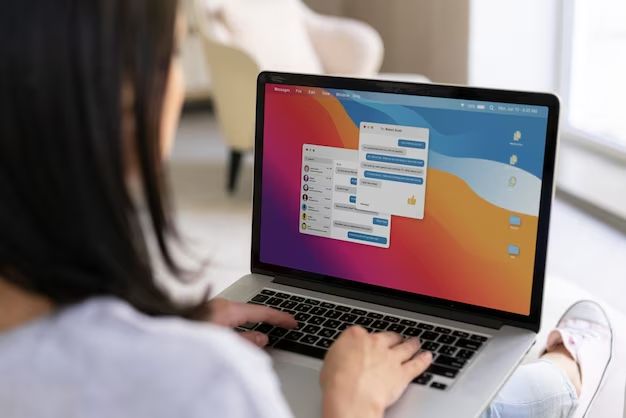Reformatting a laptop is not as daunting as it may seem. With the right preparation and knowledge, most people can successfully reformat their laptops on their own. Here are quick answers to some common questions about reformatting laptops by yourself:
Why would you need to reformat a laptop?
There are a few main reasons why you may want or need to reformat your laptop:
- You want to wipe your laptop and start fresh with a clean install of the operating system
- You are selling or giving away your laptop and want to remove all personal data
- Your laptop is running slow or acting buggy, and you want to try reformatting as a troubleshooting step
- You are replacing the existing operating system with a new or different one
What are the basic steps to reformat a laptop?
Here is a basic overview of the reformatting process:
- Back up any important data and files from your laptop that you want to keep.
- Get any license keys or passwords you will need to reinstall software and operating systems.
- Obtain installation media for the operating system you want to use.
- Boot your laptop from the installation media rather than the hard drive.
- Follow the on-screen prompts to install the operating system on your laptop.
- Install device drivers and other necessary software on the freshly installed operating system.
- Restore your files and settings from your backups.
What do you need to reformat a laptop?
Here are some of the essential things you’ll need:
- The installation media for your desired operating system, such as a Windows DVD or USB stick, or a bootable USB for Linux.
- The product key or license needed to activate and install your operating system.
- Backups of any data, photos, documents etc. you want to keep.
- Device drivers for the laptop hardware (network adapter, graphics card, etc).
- Software installation files or disks for programs you use.
- Your laptop charger, fully charged.
- A few hours of time to complete the reformatting.
How do you back up a laptop before reformatting?
It’s crucial to properly back up your laptop before reformatting. Here are some tips:
- Copy important files to an external hard drive, USB stick, or cloud storage.
- Use built-in Windows backup tools like File History to back up to an external drive.
- Use disk imaging software to make a full system image backup.
- Manually back up key configuration files and folders.
- Save screenshots of customized settings or configurations.
- Export data from apps like email clients and financial programs.
- Sync data through services like OneDrive or Google Drive.
Be sure to store your backups somewhere safe, like an external hard drive that you’ll keep disconnected during the reformat. Double check that your important files have transferred properly to the backup location before reformatting.
How do you create a bootable USB for installing an operating system?
Creating a bootable USB drive to install a new operating system is straightforward. Here’s a quick rundown:
- Get the ISO file for the version of the OS you want to use.
- Insert a blank USB stick that is at least 8GB into your computer.
- Use utility software like Rufus on Windows or Startup Disk Creator on Mac to write the ISO file onto the USB.
- Set the USB as the first boot option in your laptop’s BIOS menu.
- Reboot your laptop with the USB inserted and it should boot from the USB to start the OS install process.
Just be sure to back up anything important on the USB drive first, as the process will wipe it clean before writing the OS files onto it.
How can you reformat a laptop without the original recovery media?
If you’ve lost or don’t have the original recovery media that came with your laptop, you have a few options to reinstall its factory operating system:
- Order replacement recovery media from the laptop manufacturer.
- Download the official recovery image ISO from the manufacturer’s support site.
- Use third party recovery disk software to create a bootable recovery drive.
- Perform an advanced recovery partition restore if your laptop still has one.
- Simply install a fresh copy of your operating system of choice.
You may need to contact the laptop’s manufacturer for assistance obtaining proper replacement media or recovery image files. But often you can reformat fairly easily without the original media.
Is reformatting a laptop safe for the hardware?
When done properly, reformatting a laptop is generally safe for the hardware and won’t cause any damage. Here are some tips for staying safe:
- Don’t interrupt the reformatting process once it has begun.
- Shut down properly and don’t just “pull the plug.”
- Don’t reformat while important hardware components are active.
- Follow manufacturer instructions for any steps like making recovery media.
- Be extremely careful when repartitioning hard drives.
- Make sure to install compatible operating systems and drivers.
- Watch for overheating and ensure adequate ventilation.
Reformatting doesn’t directly impact the physical laptop components. But interrupting the process at the wrong time can cause corruption. As long as you follow proper OS installation procedures, there should be no hardware dangers.
What are the risks of reformatting a laptop?
Reformatting a laptop has some inherent risks you should be cautious about:
- Permanent data loss if backups fail or aren’t properly made.
- Possible installation issues if unfamiliar with the process.
- Software headaches from driver conflicts or incompatible programs.
- Stability problems or crashing if key settings aren’t configured right.
- Security vulnerabilities if old data not properly wiped.
- Time sink from post-install software setup and configuration.
- Voiding your laptop warranty if you make errors or mishandle components.
Careful backing up, following manufacturer instructions, clean installs of operating systems and software, and taking precautions like anti-static measures will help avoid most reformatting risks. But there’s always a small chance of something going wrong.
Can you reformat a laptop without losing data?
It is possible to reformat your laptop’s drive without losing data by using disk imaging software. Here is an overview of the process:
- Use disk imaging software like Macrium Reflect or Acronis True Image to create a full backup image file of your current laptop drive.
- Save this backup image file to external media that will stay disconnected during the reformatting process.
- Boot your laptop from the operating system installation media to begin reformatting.
- Once the fresh OS installation is done, reconnect the external backup drive.
- Use the disk imaging software again to restore your backup image onto the newly formatted laptop drive.
This effectively replicates your whole original drive onto the reformatted drive, bringing back not just files but also installed programs and operating system state. Just be absolutely certain your backup image file is intact before reformatting the laptop.
Should you reformat your new laptop?
If your new laptop is working properly, reformatting is typically not necessary. A new laptop will come optimized with its operating system and drivers pre-installed. However, some reasons you may want to reformat a new machine include:
- Removing any bloatware or unwanted manufacturer programs
- Customizing the machine with your preferred OS like Linux
- Resolving any minor software issues present out of the box
- Installing an older OS version that you’re more familiar with
- Configuring security like full-disk encryption from the start
If you decide to reformat, be sure to have Windows license keys, hardware and software driver disks, and external OS install media. And fully back up any data present on a new laptop before wiping it.
Can reformatting fix a slow laptop?
Reformatting a slow laptop can often help improve its performance, but results aren’t guaranteed. Potential benefits include:
- Removing bulky unused programs and bloatware
- Clearing out files filling up storage space
- Starting over with a clean OS install not bogged down by years of patching
- Fixing system file errors that accumulated over time
- Recovering space from a badly fragmented hard drive
However, if sluggishness stems from inadequate RAM or an aging processor, a reformat won’t help much. Check your laptop’s specs and troubleshoot performance before deciding if a reformat is justified. Backup your data first regardless.
Is it better to reformat or reset a laptop?
Whether reformatting or resetting is better for your laptop depends on the specifics of your situation:
| Reformat | Reset | |
|---|---|---|
| Speed | Slower process | Relatively quick |
| Data erasure | Fully wipes drive | May retain some data |
| Cleanliness | Fresh OS install | May leave some existing files |
| Reliability | Very reliable | Varies by computer |
| Customization | Fully customizable | Limited changes possible |
In general, reformatting provides the most thorough refresh at the cost of more time. Resetting still reinstalls the OS but may retain data and OEM customizations.
Conclusion
Reformatting a laptop yourself is a fairly straightforward process if you carefully back up your data, obtain the required operating system installation files, create bootable media, and follow the on-screen directions. The most important steps are properly backing up your data and files before wiping the drive and ensuring you can boot from USB or DVD media to launch the OS install. As long as you have your important information safely stored and can boot to the new OS, reformatting a laptop by yourself is definitely achievable.