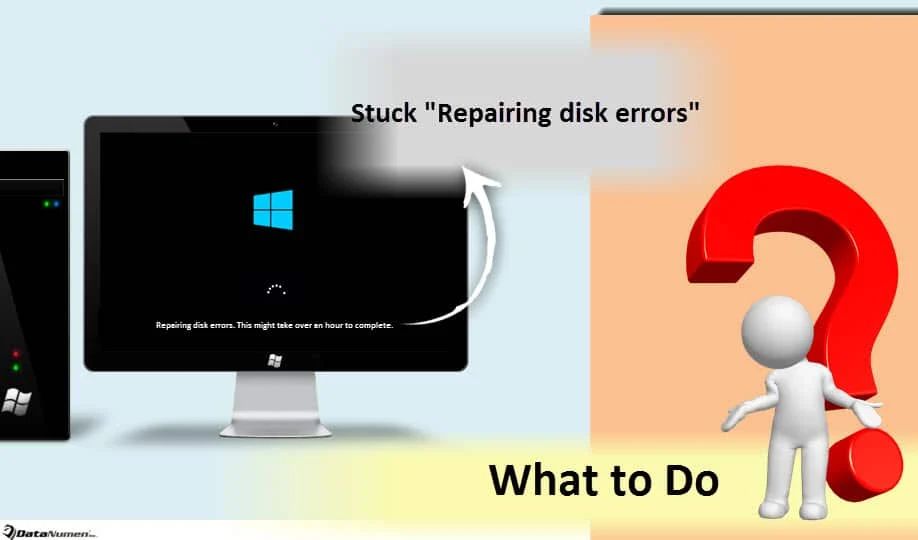Disk errors can cause a variety of issues on your computer, from reduced performance to complete system failures. When these errors occur, your first instinct may be to immediately run disk repair utilities or commands. But do these tools actually fix disk errors and restore full functionality?
What causes disk errors?
There are several potential causes of disk errors:
- Bad sectors – Parts of the disk platter surface have become unreadable due to physical damage or corruption.
- Misaligned partitions – The partitions on the disk are not aligned with the underlying physical sectors.
- File system corruption – The file system’s metadata has become corrupted, often due to an improper shutdown or power loss.
- Failing hardware – Issues with the disk controller, motor, head actuator, etc can produce errors.
- Intermittent connections – Loose cables or connections can cause I/O errors.
- Driver conflicts – Conflicts between different drivers or with firmware can lead to disk errors.
- Viruses/malware – Malicious software can intentionally corrupt data on disks.
Do disk repair utilities actually fix disk errors?
It depends. For some types of errors, disk repair utilities can be quite effective. But for other problems, these tools have significant limitations.
For file system corruption issues, tools like CHKDSK on Windows or fsck on Linux can often repair the damage by rebuilding indexes and metadata. This allows the OS to access the files again. These utilities can also remap bad sectors by marking them “out of use” so data is no longer written to them.
However, the utilities cannot repair physical damage to the disk itself. If sectors have failed completely or the motor/head actuator is causing mechanical problems, disk utilities have no way to fix these hardware issues. At best, they may be able to mark damaged areas as unusable.
For alignment issues, partition tools like gparted can re-align partitions to the physical sector boundaries. But current partitions will need to be deleted and recreated in the process, losing all existing data.
Intermittent connection problems need to be addressed at the hardware level by reseating cables, replacing cables, or replacing faulty hardware components.
When should you attempt disk repairs?
Disk utilities can be useful for recovering from data corruption issues and preventing them from getting worse:
- Run repairs when file system corruption is suspected, like if the disk won’t mount or files can’t be accessed.
- Use repairs proactively on older disks before corruption occurs.
- Repair drives that have developed a small number of reallocated sectors.
However, there are also cases where running repairs is unlikely to help or could possibly cause further damage:
- Avoid repairs if the drive has physical damage rather than just corrupted data.
- Don’t repeatedly repair drives with hardware problems, as this can wear them out faster.
- Don’t repair if the issues reappear immediately after each repair attempt.
- Avoid repairs on SSDs as they use a different architecture than traditional HDDs.
Best practices when repairing disk errors
If you decide to attempt disk repairs, follow these best practices:
- Back up data first – Repairs could potentially cause irrecoverable data loss, so always backup data before attempting fixes.
- Verify disk health – Use SMART diagnostics to check for hardware issues like reallocated sectors or pending failures.
- Scan for viruses – Eliminate malware infections before repairing, as that may be the cause of corruption.
- Update drivers/firmware – Outdated drivers can cause issues, so update them before repairing.
- Check cables – Loose connections can create errors, so reseat data and power cables.
- Use manufacturer tools – Drive makers like Seagate and WD provide their own diagnostics and repair tools.
- Read-only test first – Perform a read-only scan before attempting repairs that could modify data.
Types of disk repair utilities
Here are some of the most common disk repair tools and their capabilities:
| Utility | Platform | Repairs Performed |
|---|---|---|
| CHKDSK | Windows | File system corruption, bad sectors |
| sfc | Windows | System file corruption |
| DISM | Windows | Windows image corruption |
| fsck | Linux | File system corruption, bad blocks |
| badblocks | Linux | Checks for bad blocks |
| fdisk | Linux | Repairs partition table |
| Spinrite | Any | Repairs physical issues |
| Disk Drill | Mac | File recovery and repairs |
| Drive manufacturer tools | Any | Drive diagnostics and repairs |
Should you replace rather than repair disks?
With growing drive capacities and declining prices, replacement is now a more viable option compared to repeatedly repairing drives.
Consider drive replacement instead of repairs if:
- The drive is older than 3-5 years old
- SMART stats indicate hardware problems or impending failure
- You’ve already repaired the disk several times
- The drive has developed bad sectors
- Replacement drives are readily available and affordable
- Your time has significant value
Newer replacement drives will be faster, have more capacity, and be more reliable. With SSDs now reasonably priced for most users, the decision to replace rather than repair is much easier than in the past.
Software vs. hardware disk errors
It’s important to understand the difference between software and hardware disk errors. Software errors like file system corruption can often be repaired through disk utility tools as discussed above. But hardware issues like bad sectors require more advanced solutions.
Common hardware disk errors include:
- Bad sectors – Permanent surface defects on the physical platters.
- Mechanical failures – Issues with the spindle motor, arm actuator, etc.
- Electrical failures – Problems with the disk controller boards or internal wiring.
- Connection problems – Faulty cables, connectors, interfaces, etc.
- Write failures – Inability to successfully write to disk sectors.
- Read failures – Unable to reliably read data from sectors.
These types of hardware problems cannot be repaired through simple disk utility tools. At best the utilities might mark the bad sectors as unusable. More advanced drive repair products like Spinrite can repair some physical issues, but have limitations too.
Ultimately, if hardware failures are causing recurring disk errors, replacing the drive may be the most effective solution.
Intermittent vs. consistent disk errors
The frequency and repeatability of disk errors can provide clues about whether repairs may help or if replacement is needed.
Repairs are more likely to be effective for:
- Intermittent errors
- Isolated bad sectors
- Corrupted files or file system
- Errors on older disks where some deterioration is expected
However, repairs are less likely to succeed if errors are:
- Frequent and repeatable
- Increasing quickly over time
- Across multiple files, partitions, or disks
- On newer disks where flaws shouldn’t exist yet
In those cases of consistent, worsening errors, the disk has likely failed and repairs will only temporarily mitigate the inevitable need for replacement.
Should you repair disks with bad sectors?
Bad sectors are sections of a hard disk’s platter surface that have become unwritable due to permanent physical or magnetic damage. The drive will detect the bad sector and attempt to remap it to a spare sector.
Can disk repair tools fix bad sectors? In a limited way, yes. Tools like CHKDSK and Spinrite can identify bad sectors and mark them as unusable in the file system metadata or SMART data. This prevents the operating system from attempting to write data to these damaged locations again. However, the utilities cannot repair the physical damage to the platters themselves.
It’s generally OK to attempt repairing an older disk with a few bad sectors, as this can extend its life. But if the media is deteriorating and bad sectors are spreading quickly across the disk, it likely indicates hardware failure in progress and a replacement will be necessary soon.
Bottom line – isolating some bad sectors via repair tools is fine, but don’t expect repairs to fix an inherent physical defect with the disk media itself.
Can low-level disk formatting fix errors?
Low-level disk formatting (LLF) fully resets the drive by erasing all data and completely recreating the empty, lowest-level data structures on the disk.
Does LLF resolve disk errors and bad sectors? In older HDDs, it potentially could mark bad sectors as unusable so they are skipped. But in modern drives the media is already low-level formatted at the factory. Re-LLFing will not alter bad sectors physically recorded on the platters.
LLF could conceivably resolve some software-type errors by fully resetting the drive and file system. But this destroys all data and is unnecessary in most cases. Standard disk repair tools like CHKDSK can fix these types of issues without erasure.
Overall, low-level formatting doesn’t reliably fix hardware flaws on modern HDDs. Replacing the drive is a better solution if physical defects are causing recurring errors.
Can switching file systems fix disk errors?
The file system is the logical structure the OS uses to organize and access data on a drive. Common options are NTFS, FAT32, exFAT, ext4, etc.
Can changing the file system remedy disk errors or problems? In some cases, yes. For example:
- Switching from FAT32 to NTFS to resolve filesystem size limits.
- Switching from NTFS to exFAT for compatibility with other devices.
- Converting to a Linux native filesystem like ext4 for Linux use.
However, simply changing the file system will not fix physical defects or hardware failures on the drive itself. Damaged sectors, electrical issues, worn heads, and motor problems will persist regardless of logical file system.
So while altering the filesystem may address some software-related problems, it won’t inherently resolve most physical disk errors. A replacement drive would provide more definitive solution in those hardware failure cases.
Can chkdsk break an already damaged disk?
CHKDSK (Check Disk) is the built-in disk repair utility on Windows. It scans drives and attempts to fix logical file system errors and bad sectors by rebuilding corrupted data structures and remapping unusable sectors.
There is a small risk CHKDSK could corrupt data on a severely damaged disk that already has physical hardware problems:
- If sectors keep failing during repairs, CHKDSK could enlarge damage.
- Repeated heavy drive scanning wears out hardware faster.
- Repairing file structures overwrites original data.
However, on disks with minor isolated errors, CHKDSK is relatively safe and often worth trying. The benefits usually outweigh the small risks.
To minimize risks of CHKDSK on an unstable disk:
- Backup data first.
- Use read-only scan option first.
- Abort if errors multiply during repairs.
- Avoid repeated repairs on failing drive.
Overall, CHKDSK repairs are unlikely to damage most disks further. But disks with severe existing issues have a small risk of being worse off after failed repairs. Backups and caution are wise.
Can you repair a disk after chkdsk fails?
CHKDSK is the built-in disk repair utility on Windows. It attempts to fix logical file system errors and mark bad sectors on failing drives. But sometimes CHKDSK may fail to complete with errors like:
- “Cannot open volume for direct access”
- “Stage 3 and 5 errors”
- “Missing or corrupt files after CHKDSK”
If CHKDSK fails to repair a damaged disk, there are some steps you can try to recover data and potentially get the disk working again:
- Run CHKDSK again from the Recovery Console or boot disk, which bypasses file locks.
- Scan drive read-only with CHKDSK /R option to find errors without risking writes.
- Boot from a Linux live CD/USB and run fsck to check and repair file systems.
- Use recovery software to extract readable data before reformatting.
- Repartition and reformat the disk, then restore data from backups.
- As a last resort, send to a professional data recovery company.
However, if CHKDSK failures are due to physical damage like bad sectors, the disk likely needs to be replaced soon regardless of repairs attempted.
Conclusion
Disk repair utilities like CHKDSK or Spinrite can potentially fix software-based disk errors and mark bad sectors on marginally failing drives. This may extend the disk’s life temporarily. But they cannot inherently repair physical defects on the drive media itself.
If the underlying hardware has failed, disk errors are likely to recur and spread. Repairs may buy some extra time in limited cases. But ultimately, replacement of the disk is the more definitive solution for hardware-induced errors.
Understanding the root cause – whether software file system problems versus irreparable physical damage – is key to determining if repairs are worthwhile or if replacement should be pursued instead.