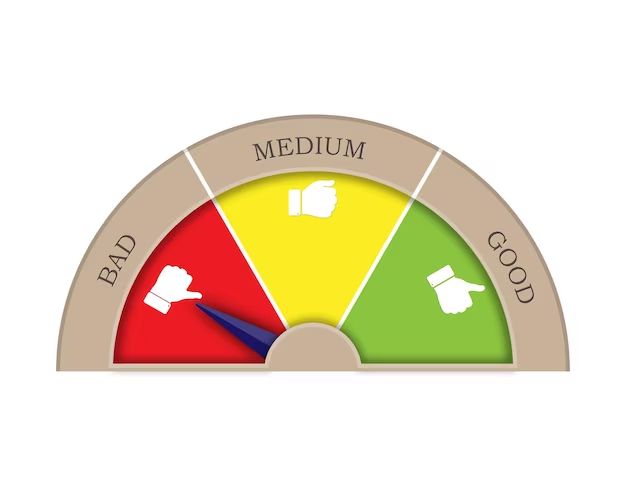Checking for bad sectors on your hard drive is an important maintenance task that can help prevent data loss and hardware failure. Bad sectors are areas on a hard drive that can no longer reliably store data due to physical damage or corruption. Thankfully, Windows includes built-in tools to scan for and isolate bad sectors. Here are some quick answers to common questions about checking for bad sectors:
What are bad sectors?
Bad sectors are parts of a hard drive that have become physically damaged and can no longer reliably store data. This damage can be caused by normal wear and tear, power outages, viruses, or hardware issues. When your computer tries to read or write data to a bad sector, it may get corrupt or lost data back, leading to file corruption and data loss.
How can I check for bad sectors in Windows?
The easiest way to check for bad sectors is to use the built-in error-checking tool in Windows. To run it, open File Explorer, right-click on the drive you want to scan, select Properties, then open the Tools tab. Under Error-checking, click Check to scan the drive. This will detect and isolate any bad sectors.
When should I check for bad sectors?
It’s a good idea to periodically scan your hard drives for bad sectors. You may want to do a full scan every 3-6 months. You should also check for bad sectors if you notice warning signs like frequent crashes, file corruption, or slow performance.
Can bad sectors be repaired or fixed?
When the error-checking tool detects bad sectors, it will attempt to repair them by remapping those areas so they are no longer used for storage. This isolates the bad areas. However, if there are too many bad sectors, the drive may need to be replaced.
What causes bad sectors to develop?
There are a few potential causes of bad sectors, including:
- Physical damage – Drops, impacts, power failures, etc. can physically damage the platters
- Wear and tear – Drives eventually break down from normal usage over time
- Manufacturing defects – Imperfections in the physical disk
- Magnetism – External magnetic fields can corrupt data
Can bad sectors spread and get worse over time?
Yes, it’s possible for a few initial bad sectors to spread into more widespread damage if the underlying issue isn’t resolved. Repairing the bad sectors through error-checking can help contain the damage and prevent further spread.
What tools can I use to check for bad sectors?
Aside from the built-in Windows error-checking tool, you can also use these utilities:
- HD Tune – Scans and monitors drive health
- HDTune Pro – More advanced sector scanning
- SeaTools – Drive diagnostic tools from Seagate
- MHDD – Hard drive diagnostic and recovery software
- SpinRite – Repairs bad sectors and data recovery
How can I prevent bad sectors from developing?
While you can’t prevent bad sectors completely, a few best practices include:
- Use a UPS to prevent power failure corruption
- Don’t move or bump drives when operating
- Run regular surface scans using error-checking
- Maintain a cooled, clean computer environment
- Securely erase and reformat drives you are disposing
What are the signs my drive has bad sectors?
Watch for these warning signs of possible bad sectors:
- Frequent crashes, hangs, or reboot loops
- Slower overall system performance
- Corrupted files, documents, images, etc.
- Programs freezing or crashing unexpectedly
- Odd noises from the hard drive
- SMART errors and warnings
Can SSDs get bad sectors too?
SSDs or solid-state drives can also develop bad sectors and blocks, although their physical storage methods make it less common. SSDs should still be monitored and scanned for errors to detect any bad blocks.
What happens if I ignore the bad sectors?
Ignoring bad sectors when they are detected can lead to catastrophic data loss if they continue to spread. The corrupted data can begin affecting programs and OS files. Backup your data and scan for bad sectors to isolate them before the issue compounds.
How long does a bad sector scan take?
A full scan of your hard drive for bad sectors can take several hours depending on the drive size and amount of data stored. Larger hard drives with more data will take longer to fully scan. You can still use your computer normally during the scan.
Can bad sectors affect SSDs?
SSDs can also develop bad sectors, but it is less common compared to traditional hard disk drives. The physical storage methods of SSDs make them less prone to physical data corruption. But bad blocks are still possible and should be monitored.
What is the difference between bad sectors and bad blocks?
Bad sectors and bad blocks refer to the same issue – areas of a drive that can no longer store data reliably. The terms are sometimes used interchangeably. Bad blocks may be detected directly by a hard drive’s internal diagnostics, versus bad sectors which are identified through OS-based tools.
Can formatting or erasing a drive fix bad sectors?
Formatting and erasing a drive cannot directly fix bad sectors, but it marks the damaged areas as unavailable for future storage. This isolates and prevents usage of the bad areas. But if the physical damage is severe, it’s recommended to replace the drive.
How many bad sectors indicate a failing drive?
There is no set threshold for how many bad sectors mean a drive is definitely failing. Even one detected bad sector could indicate a problem. As a general rule, if bad sectors take up more than 10% of the total drive space, you should immediately backup your data and replace the drive.
Can chkdsk fix bad sectors?
The chkdsk command on Windows can detect bad sectors and attempt to repair them, but cannot fully fix underlying physical damage. Running chkdsk periodically however can help isolate bad areas before they spread and result in data loss.
What causes SSDs to develop bad blocks?
SSDs can develop bad blocks from:
- Manufacturing defects in NAND flash memory chips
- Read/write failures due to high disk utilization
- Operating system and controller errors
- Physical damage from drops, impacts, etc.
Can I prevent bad sectors on an SSD?
You can help minimize bad blocks on an SSD by:
- Updating SSD firmware and drivers
- Not maxing out drive capacity – leave 20% free space
- Enabling TRIM support in OS to optimize writes
- Avoiding unplugging SSD while active
Should I be concerned if my SSD has bad blocks?
A small number of bad blocks on an SSD is normal, but excessive bad blocks indicate a problem. Scan drives regularly with utilities like Victoria for SSDs. Back up your data if bad blocks take up over 10% of capacity.
Can bad sectors be fixed without formatting the drive?
Tools like SpinRite can repair bad sectors at the physical level without requiring a full format. But this requires specialized repair software. The built-in Windows error checking tool cannot fully fix bad sectors, only isolate them from usage.
Which hard drive manufacturers have the lowest rates of bad sectors?
According to various surveys and reports, these brands generally have lower than average bad sector rates:
- Western Digital
- Samsung
- Seagate
- Toshiba
- Hitachi
However, all brands have defect rates, and drives should be scanned regularly regardless of manufacturer.
Can bad sectors spread to an SSD from a hard drive?
No, bad sectors cannot physically spread from a hard drive to an SSD since they use entirely different storage methods. However both can independently develop bad sectors and blocks over time.
Is it safe to keep using a drive after bad sectors are found?
It’s generally not recommended to continue relying on a drive after identifying bad sectors. The damage will likely continue to spread. Isolate and replace the drive, after securely copying your data off it.
Can bad sectors go away or heal on their own?
Bad sectors don’t disappear or heal themselves. The physical damage is permanent. Error-checking tools can isolate the bad areas from use, but the only way to fully resolve bad sectors is to replace the damaged drive.
How can I tell when a hard drive is about to fail from bad sectors?
Signs a drive is failing from spreading bad sectors include:
- Increasing number of detected bad sectors
- Slowing system performance
- Frequent crashes and file corruption
- Unusual noises from the drive
- Multiple SMART errors and warnings
If you notice these issues, immediately backup your data and scan for bad sectors.
Can bad sectors develop on a new hard drive?
Yes, it’s definitely possible for brand new hard drives to arrive from the factory with bad sectors due to manufacturing defects or shipping damage. Always scan new drives for errors before storing important data on them.
Can using Windows built-in tools fix bad sectors?
The built-in Windows error-checking and chkdsk utilities can detect and isolate bad sectors, but not repair the physical damage. A full format may mask bad areas by blocking them from use, but does not fix the underlying issue.
What tools can fix bad sectors?
Specialized tools like SpinRite are designed to repair bad sectors at the physical level without requiring a format. But if the damage is severe, replacement is the only option. Built-in Windows tools can only isolate bad sectors, not fix them.
How long does it take to scan a 2TB hard drive for bad sectors?
Scanning a 2TB hard drive with Windows error-checking tool can take 6-12 hours on average depending on how full the drive is. More free space allows a faster scan. An advanced utility like HD Tune Pro may scan a bit faster.
What are the chances of recovering data from a drive with bad sectors?
If the bad sector damage is minimal, specialized data recovery tools may be able to successfully read sectors and extract data. But if bad sectors are widespread, the likelihood of meaningful data recovery drops significantly. It depends on the severity.
Can bad sectors develop on an external hard drive?
External hard drives are just as prone to bad sectors as internal drives, perhaps even more so due to their portable nature making them prone to drops and bumps. Scan your external drives regularly, especially if not stored carefully.
Conclusion
Checking periodically for bad sectors can help prevent catastrophic data loss and system crashes. Utilize the built-in Windows error checking tools or advanced drive utilities to scan for physical defects. Look out for the warning signs of bad sector spread such as performance slow downs. By identifying and isolating bad sectors early, you can minimize disruptive failures.