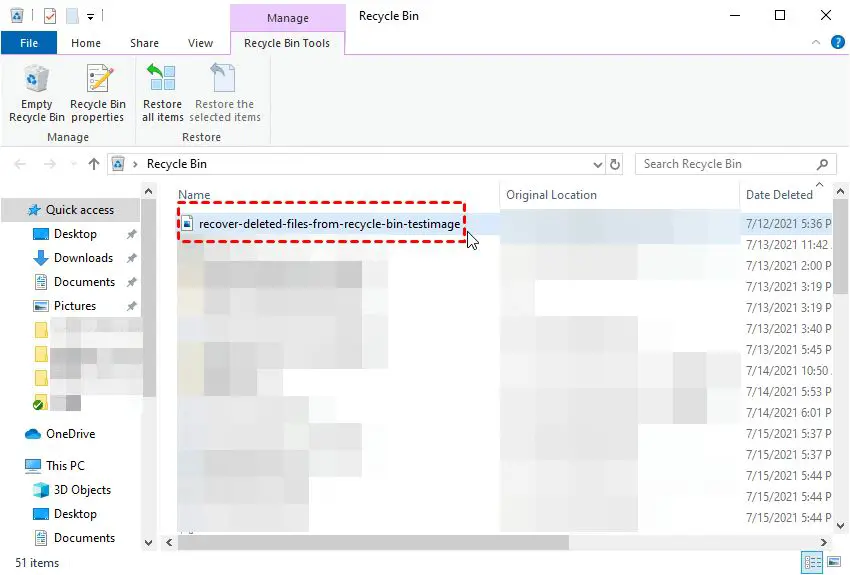We’ve all been there – you delete a file or document only to realize seconds later that you still needed it. Recovering accidentally deleted files can be a pain, but don’t panic! With the right tools and techniques, you can often get back your lost data.
Can you recover deleted files?
The short answer is yes, it is often possible to recover deleted files, documents, photos, and other data. When you delete a file, the operating system does not immediately overwrite the data on your hard drive. Instead, it marks the space occupied by the file as available for new data. Your deleted files remain on your hard drive or SSD for some time until they are eventually overwritten.
As long as the deleted file has not been overwritten, data recovery software can scan your hard drive and reconstruct the deleted file. The sooner you act, the better your chances of recovery. This is because the longer you wait, the more likely the file will get overwritten with new data.
How can I recover deleted files?
Here are some ways you can attempt to recover deleted files:
Method 1: Use Your Operating System’s Restore Feature
Windows and Mac both have built-in restore features that track file versions and let you restore deleted files:
- Windows – Restore previous versions of files and folders through the Previous Versions tab.
- Mac – Use Time Machine backups to recover deleted files.
This method is easy and convenient if you have system restore points or Time Machine backups available.
Method 2: Try File Recovery Software
If system restore points are not available, you can use dedicated data recovery software that scans your hard drive and reconstructs deleted files. Some popular recovery software options include:
- Recuva – Free deleted file recovery tool for Windows.
- TestDisk – Open source, free recovery software that works on Windows, Mac and Linux.
- PhotoRec – Recovers lost media files like photos, videos and music files.
- Stellar Data Recovery – Advanced recovery software for Windows, Mac and RAID systems.
These tools scan your hard drive and allow you to search for recoverable files based on type and deleted date. Look for a recovery tool that has filtering options to help narrow down your search.
Method 3: Recover Files from a Backup
If you have a backup of your files, you can easily recover deleted files by restoring files from the backup. Types of backups that can help you restore lost data include:
- Cloud backup services like iDrive, Backblaze and Carbonite.
- External hard drives.
- USB flash drives.
- Shared folders on a network.
The advantage of using a backup is that it provides you with an exact copy of your deleted file, compared to recovery software which may recover corrupted copies.
Tips to increase chances of recovery
Here are some tips that can improve your chances of successfully recovering deleted files:
- Stop using the device – Continued use of a hard drive decreases the chances of recovery. Avoid saving new files after accidental deletion.
- Use recovery software correctly – Scan the entire hard drive, not just one folder. Also, save recovered files to a different drive.
- Try multiple tools – If one doesn’t work, try an alternative program just in case.
- Send your device to a pro – For mechanical failures, consider professional data recovery services if DIY doesn’t work.
Can you recover permanently deleted files?
It becomes much more difficult to recover files that have been permanently deleted, but it can still be possible in some cases. Here is how to try recovering permanently deleted data:
- Use recovery software immediately. The faster you act, the better.
- Scan the entire drive to search all available sectors, not just file tables.
- Tools like TestDisk can reconstruct and restore deleted partition tables.
- If the data is critical, send to a professional recovery lab.
However, if a file is permanently deleted and enough time has passed for some or all sectors to be overwritten, then recovery becomes near impossible even for experts.
How to avoid accidental deletion
Prevention is the best solution to avoid needing to recover deleted files. Here are some tips to help avoid accidental deletion:
- Be careful when deleting files and emptying the Recycle Bin / Trash. Pay attention to what you are deleting.
- Backup your data regularly to an external drive and/or cloud backup service.
- Previous Versions and Time Machine provide an added safety net against accidental deletion.
- Enable Recycle Bin protection and notifications so you can quickly restore deletes.
- Uninstall programs through Programs and Features, not by deleting files.
Recover Deleted Files on a Mac
Here are some of the best ways to recover deleted files on a Mac:
Use Time Machine Backup
If you have Time Machine backups enabled, you can easily restore deleted files from your backup by entering Time Machine and navigating back to the date before the file was deleted. This is the fastest way to recover recently deleted files.
Recover from Trash
On Macs, deleted files sit in the Trash folder for 30 days before being permanently deleted. As long as you don’t empty the Trash, you can right click on files and select “Put Back” to restore them to their original location.
Use Data Recovery Software
Software like Disk Drill and Stellar Data Recovery can scan your hard drive and recover deleted files for you. This is helpful once the Trash has been emptied.
Restore from Time Machine or other backup
If you have backups on an external drive or cloud service, you can restore deleted files and folders from the backup.
Recover Deleted Files on Windows
On Windows, here are some ways to recover deleted files:
Restore from Recycle Bin
In Windows, deleted files sit in the Recycle Bin. As long as you don’t empty it, you can right click on deleted files and select Restore to put them back in their original location.
Use Previous Versions
Right clicking on a file or folder and selecting “Restore previous versions” allows you to restore older versions from backup. Great for recovering an older version of a document.
System Restore
Go back in time by using System Restore to undo system changes. Choose a restore point from before the files were deleted.
Use File Recovery Software
Powerful tools like Recuva, TestDisk and Stellar Phoenix can scan your hard drive and recover deleted files.
Recover Deleted Files on a Camera
Here are the steps to recover deleted photos, videos or other files from a digital camera or memory card:
- Don’t take more photos or videos after deleting, to avoid overwriting.
- Use data recovery software on your memory card before doing anything else.
- Programs like Recuva or PhotoRec can restore lost media files.
- Connect your camera or memory card to your computer if unable to recover files on-camera.
- Scan the card directly rather than any associated folders for best results.
- Recovery software should locate any deleted files that have not been overwritten.
- Save the recovered files to your computer or another external storage device.
Recover an Older Version of a Word Document
Here are some ways to restore an older version of a Word document if you’ve made changes that you want to undo:
Use AutoRecover Files
Word automatically saves previous versions of a document as you work. To restore a previous auto-recovered version, click File > Info > Manage Versions.
Recover Unsaved Drafts
Under File > Open, click Recover Unsaved Documents to open auto-saved drafts of a document prior to the last saved version.
View File History
Right click the file in File Explorer and select Restore previous versions. Choose an older version of the file to restore.
Use Windows System Restore
You can roll back your system and Word documents to an earlier date with System Restore.
Restore from Backup
If you have backups like OneDrive or Time Machine, you may be able to restore older versions of the Word doc from backup.
Best Data Recovery Software
Here are some of the top data recovery programs to restore deleted files and folders:
| Software | Details |
|---|---|
| Recuva | Free deleted file recovery tool for Windows. Restores all file types. |
| Stellar | Advanced paid recovery software for Windows, Mac, and RAID systems. |
| EaseUS | Recover deleted files, formatted drives, RAW disks, and lost partitions. |
| Disk Drill | Recover up to 500MB for free. Deep scanning modes for advanced recovery. |
| R-Studio | Powerful recovery software for Windows and Mac with RAID recovery. |
Look for recovery software that gives you an easy-to-use interface, different scan modes, filtering by file type, and the ability to preview files before recovery.
Recover Deleted Files from the Command Prompt
You can recover deleted files from the command prompt using the native Windows del and restore commands.
Here are the steps:
- Type cmd in the Windows search box and open Command Prompt
- Type the location of the deleted file, like C:\Users\Name\Documents\file.txt
- Type “del file.txt” to delete the file and simulate accidental deletion
- Type “restore file.txt” to recover the deleted file from the Recycle Bin
Advanced users can also use the SDelete command to securely overwrite and delete files beyond recovery.
However, command line file recovery is limited compared to dedicated recovery software which can scan and thoroughly search the entire hard drive for deleted files.
Data Recovery Services
When DIY file recovery is unsuccessful, a data recovery service may be able to repair and restore data when all else fails. Options include:
Local Data Recovery Services
Some computer repair shops offer on-site data recovery services. They have access to advanced tools and clean room facilities.
Mail-In Data Recovery Services
Reputable companies like Gillware, Secure Data Recovery and others provide mail-in recovery services by shipping your failed drive to their labs.
Remote Data Recovery
Some providers like WeRecoverData can perform remote data recovery by connecting to your computer over the internet to diagnose issues and restore lost data.
Professional data recovery can be expensive but is often the last resort to recover irreplaceable data from failed drives.
Conclusion
Accidentally deleting a file can be frustrating, however in most cases it is possible to recover deleted files by following the tips outlined in this article. The key is to act quickly before the deleted data gets overwritten. Use built-in recovery features, try recovery software, or restore from backups. And going forward, make sure you are diligently backing up your data to avoid needing file recovery.