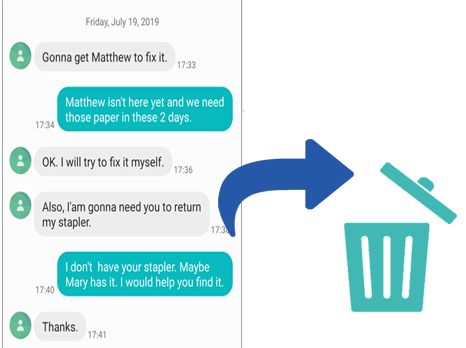With the sensitive nature of many text conversations, it’s important to ensure your messages remain private by permanently deleting them. Unfortunately, simply deleting messages from your phone doesn’t actually remove them entirely. There are a few extra steps required to make sure they are truly gone.
In this guide, we’ll explore the techniques needed to completely erase text messages from your phone and online accounts. We’ll cover removing messages from your device, messaging apps, cloud storage, and more. Properly deleting texts is the only way to guarantee your private conversations stay private.
Check Your Phone’s Settings
One of the first steps to permanently deleting text messages on an iPhone is to disable iCloud and iTunes backups for messages. This prevents new messages from being saved in the cloud or on your computer. Here are the steps:
On your iPhone, open the Settings app and tap on your name at the top. Then go to iCloud > Manage Storage > Backups and toggle off Messages under the list of apps [1]. You can also tap on your device backup and select Delete Backup to remove any existing iCloud backups containing messages.
Next, open iTunes on your computer, click on your iPhone icon, go to the Summary page and uncheck Sync Messages under Backups. Now new messages won’t be copied to your computer either [1].
With iCloud and iTunes backups disabled for messages, any messages you delete from your iPhone will not be preserved elsewhere.
Delete from Messaging Apps
WhatsApp is one of the most popular messaging apps. Here are instructions for permanently deleting WhatsApp messages on both iPhone and Android devices:
- On iPhone, open WhatsApp and go to the chat with the messages you want to delete. Tap and hold on the message to select it. This will show the delete icon at the top – tap it to delete the message for everyone. Note this only works for messages sent in the last 68 minutes (source).
- On Android, open WhatsApp, go to the chat and tap and hold on the message. Tap the trash icon to delete it or tap “Delete for everyone” to delete for all participants. You can only delete messages up to 1 hour old (source).
Other messaging apps like Facebook Messenger, Telegram, Signal, iMessage, and more also give options to delete messages. Check the app’s settings for how to permanently erase messages.
Remove from Cloud Backups
Messaging apps like iMessage and Android Messages often automatically back up your text messages to the cloud. For Apple devices, messages get backed up to iCloud, while Android devices back up to Google Drive. To permanently delete texts, you need to remove them from these cloud backups as well.
To delete iMessages from iCloud backups on an iPhone or iPad, go to Settings > [Your Name] > iCloud > Manage Storage > Messages. Here you can disable iCloud backups for messages or delete individual threads [1]. Keep in mind messages may persist in iCloud for up to 30 days before being deleted [2].
For Android devices, open the Google Drive app and tap Backups. Find the backup for your device, tap the 3-dot menu, and choose Delete backup. This will remove archived messages from Google Drive. You can also turn off chat backups in your Google Account settings.
Deleting from cloud backups ensures past messages aren’t stored and accessible from other devices. Just be aware that backups can be useful for restoring lost data, so only delete as needed.
Use a Delete App
One of the most secure ways to permanently delete text messages is by using a specialized app that overwrites the data. Here are some top options:
- Safewiper – This Android app uses military-grade wiping algorithms to overwrite your text messages multiple times, making them unrecoverable.
- MobiKin Assistant for Android – Works on Windows and Mac to thoroughly delete Android text messages along with other data like call logs and contacts.
- iShredder Pro – Securely deletes text messages on iOS devices beyond recovery.
To use a delete app:
- Download and install the app on your device.
- Open the app and grant it the needed permissions.
- Select the text messages you want to permanently erase.
- Run the app’s deletion process. Multiple overwriting passes are most secure.
- The app overwrites the selected data to make it unrecoverable.
Using a specialized app like these is the best way to ensure your text messages can’t be forensically recovered. Just be sure to delete the app itself when finished for complete security.
Reset the Phone
One of the most common ways to try to permanently delete text messages is to do a factory reset on your phone. A factory reset essentially wipes the phone back to its original settings and erases all data and content stored on the device [1]. This includes text messages, both SMS and MMS, as well as messages from messaging apps like WhatsApp.
When you factory reset your phone, it deletes all the information in the operating system including your text message history and conversations. The messages are removed from the messaging app’s database and are no longer accessible through normal means on the device. The reset wipes the internal storage clean, which is where text messages are stored by default.
However, factory resetting a phone does not guarantee permanent deletion of text messages. While it may remove them from the phone’s storage, forensic data recovery methods can potentially retrieve deleted text messages even after a reset [2]. For more permanent deletion, users should consider using a delete app or physically destroying the device.
Change Phone Numbers
One way to ensure your old text messages are permanently deleted is to get a new phone number. According to Apple Support, when you remove your phone number from iMessage, it will dissociate your number from any existing message threads. However, this does not delete the messages from recipients’ phones.
To fully disconnect, you need to get a new phone number. Once you activate your device with the new number, your old messages will not be linked to you anymore. Keep in mind that recipients may still have the old messages if they saved them locally or backed them up. But at least your number will not be associated with those texts.
Getting a new number essentially creates a clean slate, as far as your connection to those messages goes. However, it can be inconvenient to notify all your contacts and remember the new number yourself. Make sure to weigh the benefits versus the hassle before taking this approach.
Physically Destroy the Phone
Physically destroying your phone, such as by smashing, shredding, or melting it, is an extreme option that will permanently delete all data stored on the device. Once the phone hardware and internal storage are destroyed beyond repair, there is no way for the data to ever be recovered. According to an article in The Guardian, during the Deflategate scandal, Tom Brady physically destroyed his cell phone to permanently delete incriminating text messages (Source).
To fully remove text messages by physical destruction, it is important to completely shatter and pulverize all components of the phone, especially the internal memory chip or SIM card where data is stored. Simply tossing the intact phone in the trash or recycling it may not fully prevent data recovery. For total and irrevocable deletion of text messages, the phone needs to be fully demolished into tiny pieces, melted into an unrecognizable lump, or incinerated to ash.
While physically destroying the phone guarantees text messages can never be retrieved, it also means you will no longer have a functioning device. Make sure to back up any data or contacts you want to keep before demolishing your phone. This extreme method should only be used if permanently deleting sensitive texts and fully eliminating any risk of data recovery is absolutely critical.
Consider Alternatives
There are other options that can achieve the same goal of restricting communication instead of permanently deleting text messages:
- Block the number of the unwanted contact. This prevents them from messaging you while still keeping a record of past messages. On an iPhone, go to Settings > Messages > Blocked Contacts. On Android, go to Messages > Menu > Settings > Blocked numbers.
- Use keyword filtering to auto-delete texts containing certain words or phrases. Apps like TextKeeper and Texter can do this on Android.
- Change or deactivate your phone number to prevent future unwanted texts. Inform contacts you want messages from of your new number.
- Set unwanted senders to “Do Not Disturb” so you don’t receive notifications for their texts.
- Mute or unfollow conversations in messaging apps to continue storing messages but eliminate notifications.
While permanently deleting texts removes all evidence of communication, alternatives like blocking or filtering may be preferable solutions to prevent unwanted messaging without irrevocably deleting the record.
Recap and Conclusion
In summary, there are a few key ways to permanently delete text messages so they can’t be recovered:
- Delete the messages from your phone’s messaging app and clear the trash folder (cite: https://support.apple.com/guide/iphone/delete-messages-and-attachments-iph2c9c4bfcb/ios)
- Remove the messages from any cloud backups you may have enabled (cite: https://www.coolmuster.com/phone-clean/permanently-delete-text-messages-on-android.html)
- Use a dedicated delete app to scrub the messages from your phone’s storage
- Reset your phone to factory settings to wipe all data
- Change your phone number to disassociate from the messages
Permanently deleting text messages requires multiple steps to clear them from all storage locations. While it may seem extreme, for those concerned about their digital privacy, these methods can help ensure messages are gone for good.