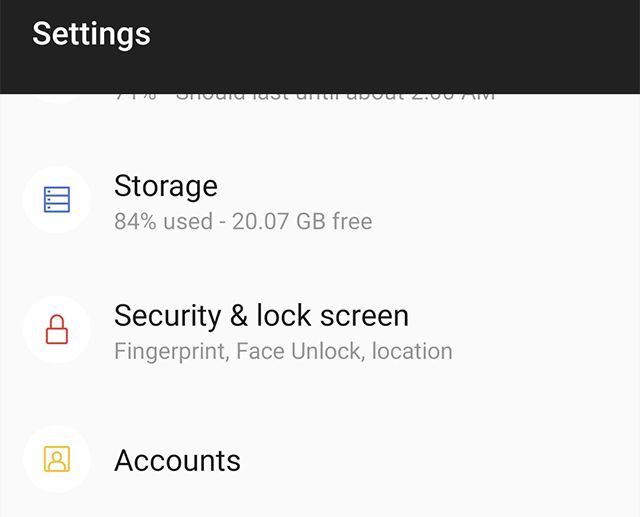Factory resetting your Huawei phone erases all of its data, which can be devastating if you forgot to properly back up important files and information beforehand. Recovering lost data after a factory reset is crucial for restoring your contacts, photos, videos, messages, documents, and other irreplaceable items.
Fortunately, with the right software and techniques, it is often possible to recover deleted data from a Huawei phone even after it has been reset to factory settings. In this guide, you’ll learn why recovering data after a factory reset is so important, along with step-by-step instructions for using data recovery software to rescue your files.
By the end, you’ll know how factory resets work, how to stop using your device right away, how to download and run data recovery software, and tips for saving and preserving your recovered data properly. With some effort, you can get back the seemingly lost photos, files, and memories you thought were gone forever after resetting your Huawei device.
Back Up Data Regularly
It’s critical to back up your phone data on a regular basis to avoid permanent data loss. According to Proactive, important personal data should be backed up at least once a week, but ideally every 24 hours to ensure you have a recent backup available if disaster strikes. These backups can be performed manually by connecting to a computer and transferring files, using cloud storage services like Google Drive or iCloud, or using a local backup to an external hard drive or USB flash drive.
Regular backups allow you to restore lost or deleted data from a recent backup rather than attempting recovery after the fact. The more frequently you back up, the less potential data loss you’ll experience if you need to restore from a backup. Setting up automated backups using cloud storage or backup software ensures you never lose important files due to forgetting to manually create backups.
Understand How Factory Resets Work
A factory reset is designed to wipe the phone back to its original state, as if you just purchased it new. It erases all data, settings, apps, and files stored on the device so that it’s like a clean slate.
When you initiate a factory reset on a Huawei phone, it erases the portions of the storage that contain user data. This includes contacts, photos, videos, music, documents, call logs, messages, apps, accounts, and any custom settings made on the device. The operating system is also reverted back to the original version it came with.
The reason a factory reset deletes all this data is because it erases the user data partition on the storage. The storage is essentially reformatted and partitioned again, with the user data section being overwritten with blank space. Any files that were stored there previously are no longer accessible and considered deleted.
While the data still exists physically on the storage memory chips, the pointers and mapped storage locations for those files are wiped clean. So the operating system no longer knows where to look to access the data. For all intents and purposes, the data is deleted and irrecoverable through standard methods once a factory reset is performed.
Stop Using the Phone Immediately
One of the most important tips when trying to recover data after a factory reset on an Android phone is to stop using the phone immediately. Continued use of the phone after the reset can potentially overwrite the deleted data and make it unrecoverable.
When you perform a factory reset, the data is not immediately erased from the phone’s internal storage. The space containing the deleted data is simply marked as available to be written over with new data. If you continue using apps, taking photos, downloading files etc., that new data may occupy the space previously used by your photos, messages, and other files you want to recover.
According to imobie.com, “If you continue using your Android phone and saving new data to it after factory reset, the deleted data will be overwritten by the newly added data. Thus, the possibility of data recovery will be lowered.”
To maximize your chances of recovering deleted files, power off the device immediately and avoid any further use until you’ve attempted to recover the data using data recovery software.
Download Data Recovery Software
There are several reputable data recovery apps available to help recover deleted files from Huawei phones. Here are some top recommendations:
Tenorshare UltData – This is one of the best Huawei data recovery tools. It can recover photos, videos, contacts, messages, audios, WhatsApp data, and more from Huawei phones after factory reset. Tenorshare UltData supports various Huawei phone models.
Wondershare Dr.Fone – Dr.Fone is a highly rated Android data recovery app. It can recover lost data from Huawei devices in various data loss scenarios. Dr.Fone also provides user-friendly recovery steps.
DiskDigger – DiskDigger is a free open source data recovery tool. It can dig deep into a Huawei phone’s memory and restore deleted photos, videos, documents, and more. DiskDigger is easy to use but has limited scan capabilities compared to paid tools.
Connect Phone and Run the Software
Once you have downloaded and installed the data recovery software on your computer, follow these steps to connect your phone and scan for deleted files:
- Use the USB cable that came with your Huawei phone to connect it to your computer.
- Open the data recovery software on your computer.
- The software may automatically detect your phone. If not, select your phone model and make/manufacturer from the menu.
- Enable USB debugging on your Android phone if prompted by the software.
- Select the file types you want to scan for, such as photos, videos, contacts, messages, etc. Or choose “All file types.”
- Click the “Scan” button to start scanning your phone for deleted files.
- Be patient as the scan may take a while depending on your phone storage size. Do not disconnect the phone during this process.
Once the scan is complete, the software will display all recoverable deleted files. You can then preview and select the ones you want to recover.
Preview and Recover Deleted Files
Once the data recovery software has finished scanning your phone, it will display a list of recoverable deleted files. The software will organize the deleted files into categories like photos, messages, documents, etc. to make it easier to find what you’re looking for.
You can click on a file to preview its contents. Review the files carefully and only select the ones you want to recover. Avoid recovering system files or other data that you don’t need as this can slow down the recovery process.
Check the box next to each file you want to restore. Once you’ve selected all the files you want, click on the “Recover” button. The data recovery software will retrieve and save the deleted files to your computer or external storage device.
It’s important to save the recovered files to a different location than the original folder on your phone. This prevents the deleted files from being overwritten. A good location is an external hard drive, USB drive, or cloud storage.
With the right data recovery software, you can easily preview and selectively recover deleted files from your Huawei phone after a factory reset. Just be sure to only recover the files you need and store them in a safe location.
Save Recovered Data Properly
After recovering deleted files from your Huawei phone, it is crucial to save the data properly before continuing to use the device. Avoid the mistake of saving the recovered files back onto the Huawei phone’s internal storage.
Instead, you’ll want to save the restored data to an external location like your computer hard drive or an external hard drive or USB flash drive. This ensures the deleted files don’t get overwritten again if you continue using the Huawei phone.
Saving the recovered files to an external device also serves as a backup in case the data recovery software failed to recover everything. With the files saved externally, you can run the software again or try other recovery methods without worrying about overwriting the data.
In summary, be very cautious about saving recovered files back to your Huawei phone after a factory reset. For safety, save the data to a computer, external hard drive, flash drive or another external device.[1]
Tips for Successful Data Recovery
Always start by ensuring your phone is at least 50% charged before attempting data recovery. The process can be resource intensive and you don’t want the phone dying mid-recovery. Next, try using multiple recovery software tools. Each program may find different deleted files, so using 2-3 options can maximize your chances of retrieving everything (Source). Also, connect your phone directly to your computer rather than wirelessly. A wired connection provides faster and more reliable data transfers. When saving recovered files, aim for your computer rather than back to the phone, as this avoids overwriting the deleted data. Finally, stay patient – data recovery takes time. Avoid interrupting scans or forcing your device to power down.
Conclusion
In summary, the data recovery process after a factory reset on a Huawei phone involves immediately stopping usage of the device, downloading reputable data recovery software, connecting the phone to a computer, scanning for deleted files, previewing and recovering desired data, and properly saving recovered files to another location.
While data recovery is often possible in these situations, it does not guarantee you will get back all lost files. The best way to avoid needing data recovery is to regularly back up important data and files to a separate location, like cloud storage or an external hard drive. Performing regular backups ensures you always have access to copies of your data, even if something happens to your phone.