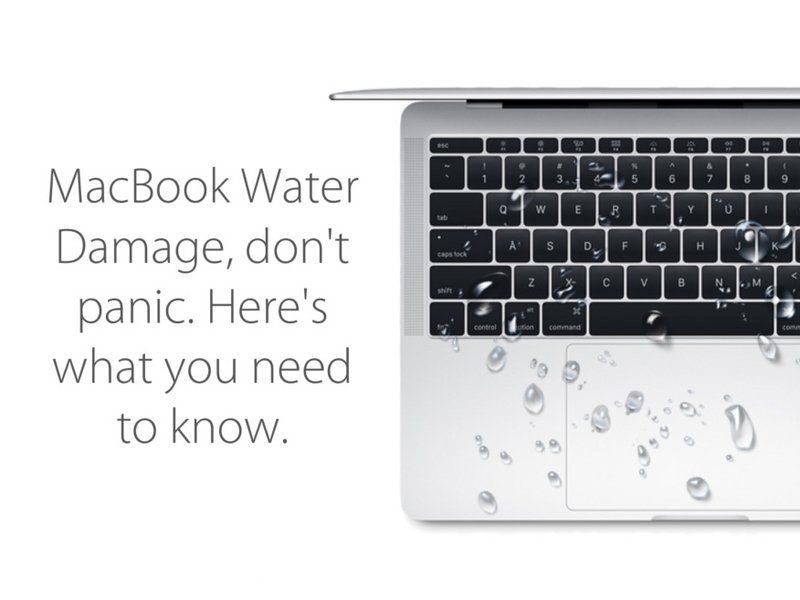Spilling water or another liquid on your Mac can be a scary situation. Water can damage internal components and lead to corrosion over time. However, if you act quickly, there are steps you can take to potentially save your Mac and avoid permanent damage.
What to do immediately if you spill water on your Mac
If you accidentally spill water or another liquid on your Mac, follow these steps right away:
- Unplug it immediately. Disconnect the power cable, battery, and any other cables or accessories.
- Turn it off. Press and hold the power button for 5-10 seconds to forcibly power it down if needed.
- Dry it off. Gently wipe away any excess moisture with a clean, soft, lint-free cloth.
- Tilt it to drain liquid. Angle the MacBook to let any collected liquid drain out of ports, vents or openings.
- Don’t try to turn it on. Don’t press the power button to see if it works yet.
The goal here is to remove power sources and dry out the Mac as much as possible right away to avoid short circuits and directing more moisture into sensitive components.
Assessing water damage on a Mac
Once you’ve followed the initial emergency steps, you’ll want to assess the extent of the water damage. Consider these factors:
- What type of liquid was spilled? Water is least risky; other sugary, acidic or corrosive liquids can cause more damage.
- How much liquid was spilled? The more the worse, but even small amounts can get into vulnerable components.
- Which areas of the Mac got wet? The keyboard and ports are most vulnerable.
- Are any warning signs or symptoms present? Such as no power, strange noises, burning smell, visible corrosion.
This should give you a sense of the extent of the issue so you know which repair steps to take.
Drying out the Mac after water spills inside
Moisture left inside your Mac can continue to cause issues until it fully dries out. Here are tips for drying:
- Leave it powered off and disconnected from power for at least 24-48 hours to air dry.
- Point a fan directly at the Mac to improve air circulation.
- Gently shake out the MacBook to remove collected droplets.
- Place the Mac in front of a dehumidifier or dessicant packets.
- Avoid applying direct heat like a hairdryer which can damage components.
Be patient during the drying process and resist the urge to power on the Mac before its sufficiently dry, which could short circuit components.
Cleaning corrosion after liquid spills
If liquid sat for a while before being cleaned up, corrosion may have started to build up on metal components. To clean corrosion:
- Use isopropyl alcohol and a toothbrush to gently scrub corroded areas.
- Cotton swabs can reach small, delicate components.
- For stubborn corrosion, use a mild acid like white vinegar or lemon juice.
- Rinse cleaned areas with distilled water and dry thoroughly.
- Check for any remaining battery corrosion and clean if needed.
Take your time cleaning corrosion. Avoid using abrasive cleaning products that could further damage parts. Clean as soon as possible before corrosion has a chance to spread.
Drying out a water-damaged keyboard
Liquid spills around the keyboard have a high chance of seeping beneath keys and into the internal switch mechanisms. Give a wet keyboard extra attention:
- Remove key caps carefully to clean debris trapped underneath.
- Use compressed air to remove moisture from the keyboard cavity.
- Let it dry upside-down for at least 48 hours.
- Replace any sticky, non-responsive keys.
Even if the keys work initially, corrosion could develop over time. Take steps to thoroughly dry out the keyboard right away.
Fixing screen issues from water damage
If your Mac’s screen glitches, flickers or displays corrupted visuals after getting wet, this indicates water reached the display components. Try these fixes for screen issues:
- Gently dab the screen with a microfiber cloth to soak up moisture.
- Use a hairdryer on low heat to dry out the display.
- Place screen-side down on a towel. Water may drain out.
- Check for corrosion around display cables and ports.
- Replace display cables if corroded pins are present.
A damaged screen will likely need professional repair or replacement. But try drying it thoroughly first before assuming it’s beyond fixing.
Fixing trackpad and keyboard issues
Liquids can disable your keyboard and trackpad if they get beneath the keys or click mechanisms. Try these troubleshooting steps:
- Clean debris from under stuck keys.
- Use compressed air to dry under keys and buttons.
- Inspect cables for corrosion and replace if needed.
- Remove stuck or sticky keys for cleaning.
- Replace individual keys or mechanisms.
If only a few keys or buttons are unresponsive, they likely just need cleaning or replacement. But if the whole keyboard or trackpad is disabled, internal damage is more likely.
Checking for and fixing logic board liquid damage
If liquid reached internal chips and electronics on the logic board, more intensive repair may be required. Signs of logic board damage include:
- Not powering on at all, even after drying.
- Powering on but not loading operating system.
- Corrosion around ports and connectors.
- Short-circuit electrical damage.
For minor logic board damage, try reseating cables and cleaning corrosion from connectors. If there is visible corrosion, damaged pins or shorted circuits, professional logic board repair or replacement may be necessary.
When to seek professional Mac water damage repair
For moderate to severe water damage, seek help from experienced repair technicians for services like:
- Component-level board repair.
- Microsoldering work.
- Recovering lost data.
- Full logic board replacement.
Seeking professional help can become necessary if DIY efforts are unsuccessful or the issues are beyond your technical skill level. They have the tools, expertise and parts to address more advanced damage.
Preventing water damage on your Mac
To avoid needing water damage repairs in the first place, be mindful of these prevention tips:
- Keep liquids away from your Mac when possible.
- Use a spill-proof case or cover when taking your MacBook on the go.
- Don’t eat or drink around your computer.
- Ventilate workspaces to avoid moisture condensation.
- Shut down your Mac before moving it.
- Handle your drinkable carefully and maintain awareness.
Accidents happen, but a little care and caution can go a long way in keeping liquid out of your electronics. Stay alert during use and properly close bottles, cups and tanks when not in use.
Conclusion
Dealing with a water-damaged Mac can be stressful, but in many cases damage can be minimized if you take quick action. Following emergency steps to dry it out, thoroughly cleaning corrosion, troubleshooting component issues, and seeking professional repair if needed can help get your Mac functioning again.
While a serious liquid spill carries risks for permanent damage, don’t assume your Mac is a complete loss before taking all the steps to dry, assess and remediate issues. With some persistence and care, you may be surprised at how well you can recover a water-damaged Mac.