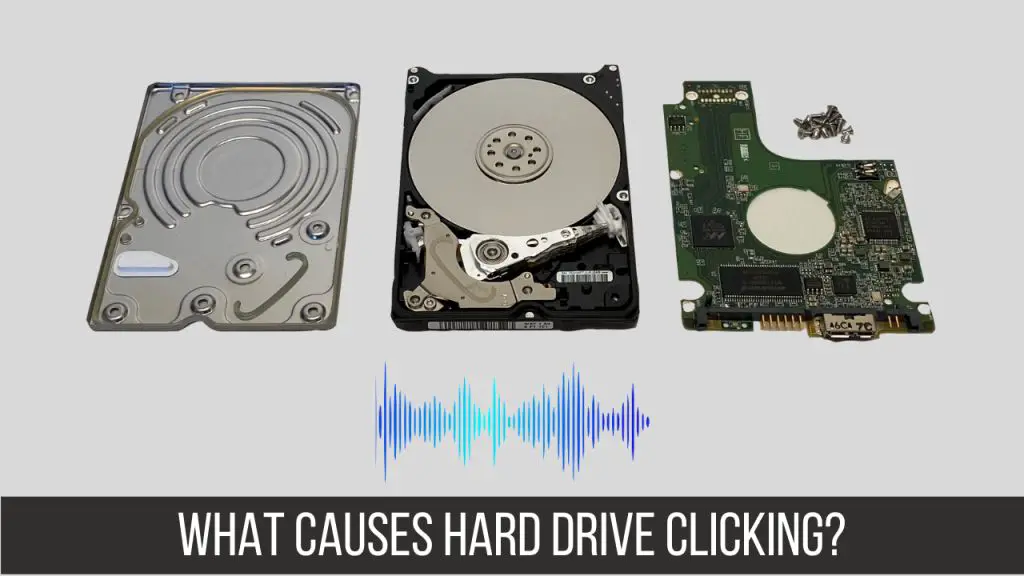Quick Overview
If you hear a clicking or ticking noise coming from your computer’s hard drive, it likely means there is a mechanical fault occurring inside the drive. This is often referred to as the “click of death” and indicates the hard drive is starting to fail. A clicking hard drive means there is physical damage and continued use could result in permanent data loss. If the drive is still accessible, immediately back up your data and replace the faulty drive as soon as possible.
Common Causes of a Clicking Hard Drive
There are a few common things that can cause a hard drive to start clicking:
Mechanical failure of drive components
The most common cause is mechanical failure of some part inside the hard drive. For example:
- The read/write arm getting stuck or misaligned
- Bearings failing causing moving parts to get stuck
- Heads contacting platters and scratching them
This physical damage usually occurs over time with normal wear and tear or can be the result of a sudden impact like dropping the computer.
Loose parts or debris
If small metal parts or pieces break off inside the hard drive enclosure, they can bounce around and create a ticking or clicking noise as they make contact with internal components. This debris can cause further damage if not addressed.
Motor failure
The spindle motor which spins the hard drive platters may start to fail. An noisy bearing or bad coil in the motor can produce a repetitive clicking noise. If the platters are not spinning at the proper RPM, the heads will misalign and contact the platters.
Electronics failure
Sometimes it’s not a mechanical issue but rather an electronic component failure that creates the clicking sound. For example, a faulty servo controller handling the actuator movement might cause rapid ticking as it tries to reposition the heads. Or a shorted electronic component may be clicking from the power cycling on/off.
What To Do if Your Hard Drive is Clicking
If you notice your hard drive is making abnormal clicking or ticking noises, follow these steps:
1. Stop Using the Drive & Back Up your Data
Immediately stop any read/write operations to the drive to prevent further damage. Attempt to copy important files from the drive to another location such as external drive or cloud storage. But avoid repeatedly power cycling the drive during this process.
2. Turn Off the Computer
Completely power down the computer and remove the power cable. You do not want the drive to accidentally get accessed or have voltage applied while you are checking it.
3. Open the Computer Case
Open up the computer case and locate the hard drive. Listen closely to isolate the sound. This can help determine if it’s definitely coming from the hard drive or possibly another component like a fan or wire touching a fan blade.
4. Check Connections
Remove the data and power cables from the hard drive and check that they are not damaged. Reconnect them firmly to ensure there is no loose connection that could intermittently short power to the drive.
5. Inspect the Drive
Look closely at the hard drive for any signs of external damage like a dent and listen again for the clicking noise. If the sound persists, the issue is internal and you will need to replace the drive.
6. Remove the Drive
If the drive is making clicking noises, gently remove it from the computer to prevent any further damage to internal components. The safest bet is to assume hard drive failure and proceed with replacing it.
7. Install a New Replacement Drive
Install a new hard drive in the computer, following all static electricity precautions. Initialize the new drive, create partitions if needed, and then restore your data from backups. Verify the new drive is working normally without any clicking or ticking noises.
8. Test & Diagnose the Old Drive
If you want to confirm it’s an issue with the old drive, you can try testing it externally with a hard drive dock or enclosure. This also allows you to attempt data recovery operations on the drive in a safer environment outside your computer. Listen for clicking and use diagnostic software to check the drive status.
Reasons for Clicking Noises in a Failing Hard Drive
To better understand what the clicking noise means, let’s take a closer look at the internal components of a hard drive and what could be happening when you hear those ominous clicks:
The Hard Drive Platter and Head Assembly
Data is magnetically written onto spinning circular platters inside the hard drive. A head stack assembly contains the read/write heads that fly just above the platter surface on an air bearing.
If a head crashes into the platter, it can create a ticking sound as it bounces and vibrates against the spinning platter. The resulting scratching of the platter surface leads to permanent data loss and will get worse if drive operation continues.
Problems with the Head Actuator
The head actuator mechanism uses magnets and a voice coil to pivot the head assembly and precisely position the heads over the desired track on the platter surface.
If the actuator arm gets stuck or is unable to move smoothly, you may hear a repetitive ticking as it attempts to reposition the heads. Failed bearings in the pivot can create scratching or clicking noises from friction. Issues with the actuator magnets can cause a buzzing sound.
Spindle Motor Failure
The platters are spun at a high speed of typically 5400 or 7200 RPM by the spindle motor and bearing assembly. Excess friction, failed bearings, and other motor issues can produce audible clicking and grinding noises.
If the motor fully seizes, the platters will completely stop spinning resulting in a repetitive ticking rather than continuous clicking as the stuck heads impact the same spot on the platter surface.
Contamination Inside the Hard Drive Enclosure
Pieces of metal or debris that break off inside the drive enclosure can bounce and rattle around creating sporadic ticking noises. This is often caused by a head crash or other failure that results in internal parts coming loose. This contamination can eventually jam and damage the head assembly.
Hard Drive Failure Signs and Stages
A clicking or ticking hard drive indicates it’s starting to fail, but the noise is usually not the first warning sign of impending failure. Here are the general stages of hard drive failure:
1. Increasing Soft Errors
As mechanical parts start to wear out and the drive ages, soft errors will start showing up indicating difficulty reading from some sectors on the platters. These are recoverable by retrying the read operation.
2. Increasing Hard Errors
Hard errors indicate unrecoverable sectors where data cannot be read even after repeated attempts. The drive will reallocate spare sectors to replace these bad sectors. As the defect list grows, performance degrades.
3. Mechanical Problems Begin
Initial mechanical failure signs include unusual noises like clicking or excess vibration. Seek times deteriorate as the actuator has trouble positioning heads. The noises and vibrations will come and go at first.
4. Failure Accelerates
As mechanics rapidly degrade, noise from moving parts worsens into loud clicking or knocking. The controller may have difficulty keeping the platters spinning at the correct RPM. Performance drops significantly.
5. Complete Mechanical Seizure
In the final failure stage, the platters may stop spinning entirely. The heads can no longer move across the platters resulting in repetitive ticking as they impact the same location. The drive will fail to detect at all by system BIOS or OS.
So in summary, minor clicking sounds usually show up in stage 3 and grow louder in stage 4 as complete mechanical failure approaches. The noise indicates physical components are broken and data loss risk is high.
Recovering Data from a Clicking Hard Drive
When a hard drive starts clicking, it means there is a mechanical issue and you have a limited window to get data copied off before complete failure occurs. Here are some tips for recovering data from a clicking drive:
1. Remain Calm
Avoid panic since stress and repeated power cycling of the drive will likely make matters worse. The key is being prepared before issues occur by having backups.
2. Stop Using the Drive
Halt any operations to the drive to prevent writes that could cause further platter damage. Do not boot from the drive if it contains your operating system.
3. Try Extracting Files Through Your Operating System
For minor clicking issues, you may be able to quickly copy critical files on the drive through the operating system to an external hard drive or cloud storage. Avoid full scanning or repairing the drive to prevent worsening the issue.
4. Remove the Drive From the Computer
For major clicking issues, shut down the computer, remove the drive, and connect it to another system externally via USB adapter, enclosure, or dock. This protects your main computer from damage.
5. Scan the Drive Read-Only to Recover Data
Use data recovery software to read-only scan and rebuild the drive’s directory structure so files can be copied off. Avoid having the software try to repair the drive by fixing bad sectors. Focus only on data extraction.
6. Send for Professional Recovery if Needed
For serious recovery cases beyond DIY software tools, a professional data recovery service can dismantle the drive in a cleanroom and attempt platter data recovery using specialized equipment. This costs several hundred dollars but can retrieve data even from drives with significant physical damage.
Preventing Hard Drive Failure
While sudden hard drive failure from undetected mechanical defects can occasionally occur, following best practices can greatly minimize your risk:
Monitor Drive Health
Use your operating system or third party tools to periodically check the hard drive’s S.M.A.R.T. status. This will provide warnings of reallocated sectors or other reliability problems before failure occurs.
Manage Drive Heat
Excessive heat shortens electronics life spans and makes mechanical issues more likely. Ensure your computer case cooling is adequate and don’t block vents around drives. Consider upgrading to disks with cooling features.
Handle Drives Gently
Physical shocks from drops or bumps during operation lead to internal damage. Always safely shut down the drive before moving it. Never move a computer with a spinning hard drive.
Keep Drives Clean
Dirty drive heads contaminate platters and the dust buildup traps heat. Open your computer and use compressed air to lightly blow out dust every six months.
Perform Regular Backups
Maintain multiple backups, both local and cloud, to mitigate data loss when a drive fails. Having a solid backup system is your best protection against the impacts of a clicking hard drive occurrence.
Conclusion
Hearing clicking or ticking noises coming from your hard drive is never a good sign. It means there is a mechanical defect causing a physical component like the heads or actuator arm inside the drive to malfunction. This progressively worsens and often leads to complete seizure up of the drive.
If the drive is still accessible, immediately stop using it and back up critical data if possible. Then power it down, remove it from the computer, and replace it with a new drive to restore your system to working order. You may be able to recover additional files from the clicking drive using recovery software or professional data retrieval services if needed, but the sooner you act the better.
Going forward, be vigilant about monitoring drive health through tools like S.M.A.R.T. and implement redundancy through backups. This will minimize both the chances of failure and the impact if it does occur. With proper care, you can often get years of reliable service from today’s high quality hard drives. But at the first sign of mechanical issues indicated by odd noises, it’s best to take action promptly to avoid potential data loss disasters down the road.