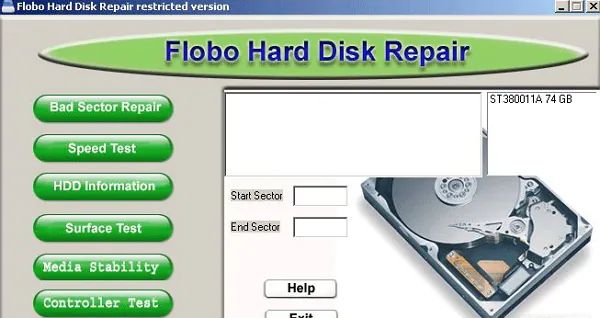What are hard bad sectors?
Hard bad sectors are areas on a hard disk drive that can no longer reliably store data due to permanent physical damage or manufacturing defects. When a sector goes bad, the operating system marks it as such and stops using it to prevent data corruption. Bad sectors can develop over time as a hard drive ages and its magnetic coating wears out. They can also occur suddenly due to physical shock like dropping a laptop.
What causes hard bad sectors?
There are several potential causes of bad sectors:
- Natural wear and tear – The magnetic coating on platters degrades over time leading to data loss
- Physical damage – Dropping a drive, head crashes, motor failure can damage platters
- Manufacturing defects – Imperfections during production can cause unreliable sectors
- Electrical issues – Power surges/spikes, static electricity can affect drive electronics
- Firmware bugs – Bugs in a drive’s firmware can mismanage sectors
- Environmental factors – Heat, humidity, vibration beyond specs can damage sectors
In general, aging combined with physical trauma are the most common factors. Drives with underlying manufacturing issues may also develop bad sectors prematurely.
How can you identify hard bad sectors?
There are several signs of bad sectors on a hard drive:
- File system errors – Error messages referencing corrupted data or inability to read/write to a sector
- Crashes during read/write operations – Lockups, freezes when accessing a bad sector
- Unusable clusters – Clusters showing as unavailable in the file system
- Slower performance – Drive needs more time to read/write data as it retries bad areas
- Strange noises – Clicking, grinding from the drive trying to access damaged parts
- SMART warnings – The drive’s SMART stats show reallocated or pending sectors
Tools like Chkdsk, scandisk, SeaTools, and SMART can help identify bad sectors. However, the only way to definitively locate them is to do a full surface scan using a tool like HD Tune Pro.
Can hard bad sectors be repaired?
Strictly speaking, bad sectors cannot be repaired. The physical damage to the magnetic platters is permanent. However, the drive has spare sectors in reserved areas that can be substituted or “reallocated” to replace bad ones.
The drive handles this remapping process at low level during reads/writes. The operating system is unaware of bad sectors as long as replacements are available. Once all spares are exhausted, no further reallocation is possible and data loss occurs.
So while bad sectors themselves cannot be repaired, the drive essentially repairs them by reallocating spares to maintain functionality and prevent data errors.
How does sector reallocation work?
When the drive detects an error reading or writing a sector, it marks it as bad and remaps it to a spare:
- The original bad sector is marked out of use and its data recovered if possible
- A spare sector is selected from the drive’s reserved pool of spares
- The logical block address (LBA) is changed to point to the new spare sector
- Data is written to the spare sector instead going forward
The process is seamless and transparent to the OS. As long as spares are available, reallocation prevents any user-noticeable errors or data loss.
However, performance may degrade as more replacement sectors get used up since data has to be moved around. The risk of failure rises once all spares are exhausted.
How many spare sectors do hard drives have?
All modern hard drives reserve a small percentage of their total sectors as spares to replace bad ones. The exact amount varies by manufacturer but is typically in the range of:
- 1 to 3 percent of total sectors for HDDs
- 7 to 15 percent for SSDs
For example, a 1TB HDD with 1 billion 512-byte sectors might have 10 to 30 million spares set aside. SSDs need more spares due to higher failure rates of NAND flash memory.
Once the spare pool is fully depleted, no further bad sector remapping is possible.
Can you repair bad sectors without reallocation?
There are applications that claim to repair bad sectors by rewriting to them or “regenerating” them using magnetic or electrical methods. However, this is not really possible due to the permanent physical damage.
If the drive has already retired a sector and remapped it internally, such tools have no effect. At most, they may force the drive to retest and remap flawed sectors that were not yet marked bad. But they cannot repair the underlying damage.
Such tools may make already reallocated sectors usable again temporarily. But the damage remains and they will quickly go bad again. True repair of bad sectors is physically impossible – reallocation using spares is the only option.
How can you prevent bad sectors from developing?
You cannot completely prevent bad sectors given the mechanical nature of hard drives. However, you can reduce the likelihood of damage:
- Handle drives gently to avoid physical shock
- Maintain cool, clean operating conditions
- Use surge protectors to avoid power spikes
- Perform regular SMART checks and preemptively replace aging drives
- Keep firmware and drivers updated to avoid bugs
- Avoid excessive drive fragmentation which stresses the head
For maximum data safety, also follow best practices like:
- Regular backups to protect against data loss
- RAID arrays to limit impact of individual drive failures
- Enterprise drives designed for 24/7 operation
While you cannot eliminate bad sectors completely, careful drive management greatly reduces their likelihood.
What tools can detect bad sectors?
There are a variety of tools available to detect bad sectors and monitor drive health:
Built-in Operating System Tools
- Windows – CHKDSK, SCANDISK, Defragmenter
- Mac – Disk Utility First Aid
- Linux – FSCK, Badblocks
These perform basic surface scans and file system integrity checks, reporting any bad sector errors.
S.M.A.R.T. Monitoring Tools
- CrystalDiskInfo (Windows)
- GSmartControl (Linux)
- DriveDx (Mac)
Monitor drive SMART attributes like reallocated sectors and pending sectors to predict failure.
Drive Diagnostic Utilities
- SeaTools – Comprehensive scanning tools for Seagate drives
- WD Data Lifeguard – Scanner for Western Digital drives
- Victoria for SSDs – Tests health of SSDs
Run extensive read/write surface tests to locate bad sectors.
Advanced Monitoring Tools
- HD Sentinel – Tracks and predicts drive failure
- HD Tune Pro – Scan, monitor, test drive health
- StressMyDrive – Exerciser to force errors
Go beyond SMART stats to thoroughly test physical media for flaws.
The best approach is to use both built-in utilities and advanced tools to monitor drive health from all angles.
How can data recovery help with bad sectors?
If your drive has developed bad sectors, data recovery services may be able to help salvage data:
- Imaging – They use specialized tools to make a full image of the drive, capturing data even from reallocated sectors.
- Analysis – The image is analyzed to identify corrupted files and retrieve contents where possible.
- Bypass – Hardware/software methods access problematic areas the OS cannot.
- Clean room – As a last resort, platters are physically transplanted to a working drive.
So while the bad sectors themselves cannot be fixed, experts can often recover the data lost due to their development.
When should you replace a drive with bad sectors?
There is no single threshold for drive replacement, but factors to consider include:
- The age of the drive – Older drives are more prone to bad sectors
- The rate of new bad sectors – Frequent warnings indicate accelerating failure
- Remaining spare sectors – Below 5% indicates dangerously low redundancy
- The drive’s role – Drives with critical data should be replaced early
- S.M.A.R.T. errors – Instances of failed/reallocated sectors
- Your backup system – Good backups mean you can swap drives more aggressively
As a general guideline, consider replacement if bad sectors exceed threshold rates like:
- 50-100 reallocated sectors on a HDD
- 10-50 reallocated sectors on an SSD
- 1-3 uncorrectable errors per month
But always make your decision based on your drive health statistics, backup system, and risk tolerance.
Best practices when dealing with bad sectors
Follow these tips when faced with bad sector errors:
- Diagnose properly with disk tools to distinguish between corrupted files vs true bad sectors.
- Stop further drive writes if bad sectors detected, running reads-only until you can backup data.
- Get valuable data backed up before running repair tools which could worsen the drive.
- Scan thoroughly with multiple tools to get a complete picture of drive health.
- Monitor SMART stats over time, not just at one point in time.
- Compare results against drive manufacturer thresholds to determine severity.
- Repair filesystem errors but understand this marks bad areas rather than fixing them.
- Consider replacing the drive if reallocated sectors approach or exceed limits.
With the right approach, you can maximize chances of data recovery and restore full system functionality when drive errors occur.
Conclusion
While bad sectors cannot be truly repaired, drives have built-in mechanisms to reallocate spares and hide these flaws from the operating system. This preserves drive functionality and avoids data loss as long as sufficient spares remain. With SMART monitoring, diagnostics tools, and proactive replacement, the impact of bad sectors can be minimized. But data backups remain essential as a last line of defense against physical drive failure.