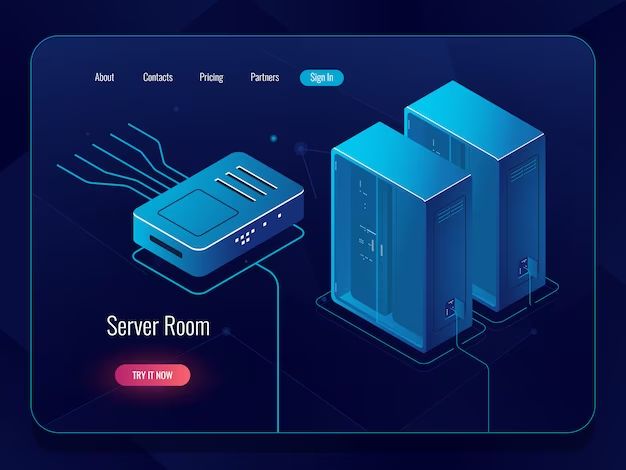A network-attached storage (NAS) device is a specialized computer that is designed to provide file-based data storage and sharing capabilities over a network. NAS devices enable multiple users and client devices to retrieve and store data from a centralized location. Connecting a NAS to a network can provide several benefits compared to other storage solutions, such as:
Benefits of a NAS
- Centralized storage – Store files in one place instead of across multiple devices
- Shared access – Enable multiple users/devices to access and share files
- Scalability – Add storage capacity easily by adding hard drives
- Data protection – Implement RAID for redundancy to protect against drive failure
- Remote access – Access files remotely over the internet when out of the office
There are a few key steps involved in connecting a NAS to a local area network (LAN):
Physical Connections
First, the physical cabling connections need to be made between the NAS and the network:
- Connect the NAS to the router or network switch using an Ethernet cable.
- If the NAS has multiple Ethernet ports, connect at least one to the network for access.
- Connect the NAS to a power source and turn it on.
This will physically join the NAS to the local network so it can communicate with other devices on the same network segment.
Configure the NAS
Once physically connected, the NAS needs to be configured with appropriate TCP/IP network settings:
- Assign the NAS a static IP address or use DHCP to automatically obtain an IP address.
- Specify the subnet mask and default gateway (the IP address of the router).
- Set the DNS server IP addresses to use for name resolution.
This will enable the NAS to communicate over the network at the IP protocol layer. Most NAS devices have a web-based setup wizard or desktop utility to guide you through the network configuration process.
User Access Settings
With the NAS accessible on the network, user access can be configured:
- Create user accounts and set permissions for folder access.
- Configure security settings like password policies and encryption.
- Set up access protocols like SMB/CIFS for Windows clients, NFS for Linux clients, AFP for Mac.
Access protocols allow users to mount shares on the NAS to access files like any other storage location on their computer.
Common NAS Connection Methods
There are a few different network connectivity options for attaching a NAS, depending on the use case:
Direct Connection
A NAS can be directly connected to a router or network switch using an Ethernet cable. This is the simplest option for smaller networks.
- Connects the NAS directly to the LAN
- Provides all devices on LAN with access
- Limited to LAN transfer speeds
Link Aggregation
Link aggregation uses multiple Ethernet interfaces in parallel to increase bandwidth:
- Combines two or more connections
- Increases transfer speeds beyond 1GbE
- Requires switch support
VLAN Configuration
VLANs can provide traffic isolation and increased security:
- Isolates NAS traffic to specific VLAN
- Increases security
- More complex switch configuration
Connecting Remotely to a NAS
In addition to local network access, most NAS devices allow remote access from outside the home or office network. This enables accessing files stored on the NAS while away or on the go.
Some common methods for remotely connecting include:
- VPN – Establish a virtual private network (VPN) tunnel to access the NAS within the local network.
- Cloud Access – Use a cloud service offered by the NAS vendor to access over the internet.
- Port Forwarding – Forward ports from the router’s public IP address to privately access the NAS.
For security, remote connections should use a secure protocol like OpenVPN, IPsec VPN, or SSL/TLS encryption. Port forwarding should be limited to select ports and users should connect via VPN whenever possible.
NAS vs. DAS
In contrast to network-attached storage, direct-attached storage (DAS) involves connecting storage drives directly to a computer or server rather than over a network. DAS options include:
- Internal hard drives
- External USB hard drives
- Expansion enclosures via eSATA, SAS, etc.
Comparing the pros and cons:
| NAS | DAS |
|---|---|
| Network accessible, centralized storage | Directly attached to single device |
| Shared access and storage pooling | Typically not shareable across devices |
| Remote access possible | Limited to local connectivity |
| Includes OS for RAID, caching, other features | Features dependent on host OS/software |
NAS provides shared file storage accessible from anywhere on the network. DAS attaches storage directly to an individual computer or server. NAS is better for centralized storage and sharing files across multiple users and devices. DAS can provide faster performance but lacks shareability.
DIY NAS Options
In addition to purchasing a dedicated, commercial NAS appliance, there are a few options for building your own NAS using standard computer hardware:
NAS Computer
Assemble a basic computer with the desired storage drives:
- Motherboard, CPU, RAM
- OS like FreeNAS or Linux
- Storage drives
Provides flexibility to select your hardware specifications. Requires installing system software and configuration.
Raspberry Pi
The Raspberry Pi single-board computer can be used as a low-cost NAS:
- Inexpensive hardware platform
- Can add USB external drives
- Easy NAS software like OpenMediaVault
Low power consumption and noise, but limited performance compared to a desktop NAS.
NAS Kits
Some vendors offer NAS kits containing a motherboard, CPU, case, and power supply:
- Assemble pre-selected components
- Designed specifically for NAS use
- Still requires adding drives and configuration
Easier than building from scratch, but less customization flexibility. Aimed at home NAS builders.
Conclusion
Connecting a NAS to a home or office network first requires the physical Ethernet cabling, proper TCP/IP network configuration, and access protocols enabled for remote mounting. Common methods for remote access include VPN, cloud services, or port forwarding. NAS provides centralized, shareable file storage compared to DAS directly attached storage. For DIY NAS builders, options include a dedicated NAS computer, Raspberry Pi, or pre-packaged NAS kits.