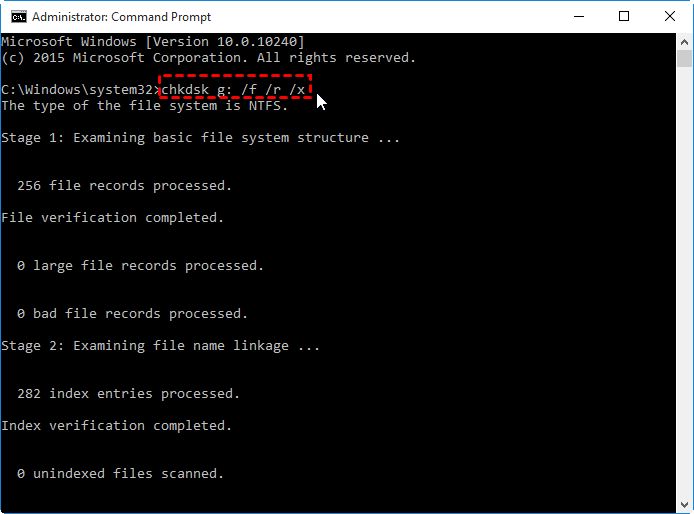What are bad sectors?
Bad sectors are areas on a hard disk drive that can no longer reliably store data due to permanent physical damage or corruption. When a sector becomes bad, the operating system marks it as such and stops using it to prevent data loss or corruption. Bad sectors most commonly occur due to physical damage to the disk surface, but can also happen due to software or hardware issues.
What causes bad sectors?
There are a few common causes of bad sectors:
- Physical damage – Scratches, dents, drops, or other physical trauma to the disk surface can render sectors unusable.
- Manufacturing defects – Imperfections in the physical disk platters during the manufacturing process can lead to bad sectors.
- Read/write head malfunction – If the read/write heads make contact with the disk surface, they can damage sectors.
- Magnetism – Exposure to strong magnetic fields can alter data on the platters.
- Electrical surges – Power spikes can disrupt drive components leading to bad sectors.
- Firmware bugs – Bugs in the disk’s firmware can sometimes corrupt data in sectors.
How can I check for bad sectors?
There are a few ways to check for bad sectors on your hard drive:
- Hard drive utilities – Disk manufacturer tools like Seagate SeaTools or WD Data Lifeguard can scan for bad sectors.
- S.M.A.R.T. monitoring – The S.M.A.R.T. system monitors drive health and can alert you to bad sectors.
- Error checking – Built-in OS tools like CHKDSK in Windows can detect bad sectors.
- 3rd party tools – Utilities like Spinrite or HDTune can perform bad sector scanning.
Running regular scans with your chosen tool is recommended to check for emerging bad sectors. Watch for increasing numbers of reallocated sectors as a sign of a potentially failing drive.
Can bad sectors be repaired?
Strictly speaking, bad sectors cannot actually be repaired and restored to full working order. The physical damage is permanent. However, the drive can remap the bad sectors to spare good sectors to avoid using the damaged ones.
The remapping process is called “reallocating” sectors. Modern hard drives come from the factory with some extra spare sectors specifically for reallocating bad ones. When the operating system detects a bad sector, it marks it as bad and remaps the data to a spare. This is an automatic process and is generally the only way to “repair” bad sectors.
Once all the spare sectors have been used up, no further remapping is possible and additional bad sectors could lead to data loss or drive failure. At this point, a backup and replacement of the drive is recommended.
How does remapping work?
Remapping involves three main steps:
- Detecting the bad sector – The drive electronics or OS identifies that a sector cannot reliably read/write data anymore.
- Locking out the bad sector – The drive firmware locks out the bad sector at the physical level so data is no longer stored there.
- Remapping to a spare – The logical block address of the bad sector gets remapped to point to a spare sector instead.
This process happens instantaneously and is handled entirely by the drive itself. The OS interacts with the same logical block addresses, so remapping is transparent to software.
Can I initiate a remap manually?
Most drives automatically remap bad sectors without any user intervention needed. However, some drive utilities do provide a manual remap tool:
- Victoria for Windows – Has a “Remap Bad Sectors” option.
- HD Tune for Windows – Lets you initiate a remap via the “Repair” function.
- fsck in Linux – Can forcibly remap corrupt blocks when repairing filesystems.
- badblocks in Linux – Detects and remaps bad sectors.
Using these tools isn’t always necessary though, as the drive will generally remap any bad sectors automatically as needed during normal use. But manual remapping can sometimes force remapping of suspect sectors before they get used.
Are remapped sectors less reliable?
Remapped sectors are essentially just as reliable as any other working sectors on the drive. The remapping process moves the data to completely new spare sectors that have had no prior usage history or damage.
However, the fact that some sectors have required remapping often indicates issues with the physical drive surfaces in general. So while the remapped sectors themselves are fine, the overall drive may be more prone to developing new bad sectors. But the remapped sectors can continue storing data reliably.
Can too many remapped sectors indicate a failing drive?
Yes, an abnormally high amount of remapped or reallocated sectors can indicate issues with overall drive health. If more sectors go bad than the drive has spare sectors to remap to, data loss or corruption can occur.
As a rule of thumb:
- 5 to 10 remapped sectors – Acceptable for most drives
- 10 to 20 remapped sectors – Cause for concern, monitor drive closely
- 20+ remapped sectors – Strong indicator of future failure
Also watch for rapidly increasing numbers of remapped sectors. Even if the total count is low, a spike can show instability. Consider replacing the drive if you see indications of failure like these.
Can remapping increase drive capacity?
No, remapping itself does not increase usable drive capacity. When sectors are remapped, existing data from the bad sector is simply copied over to the spare good sector. Total usable space remains the same.
However, some drives do automatically use remapped sectors as an opportunity to transparently reallocate some extra spare capacity that was previously held in reserve. This is not directly related to the remapping itself though. In actuality, overall drive capacity remains unchanged.
What happens when all spare sectors are used?
Once a drive uses up its entire spare sector pool for remapping, it has no fallback options remaining when new bad sectors inevitably occur. At this point, the drive cannot remap any additional bad sectors.
Any further attempts to read or write the new bad sectors will result in disk errors and data loss. This can quickly lead to filesystem corruption, inaccessible files, and complete failure to boot or operate properly.
If the spare sector pool is completely exhausted, immediate backup and replacement of the drive is recommended to avoid imminent total failure.
Can remapping slow performance?
Remapped sectors typically have little impact on performance by themselves. However, the underlying conditions that cause sectors to go bad – physical damage, component wear, etc – can degrade overall drive performance over time.
Extensive remapping may involve moving data around more frequently as sectors fail, which introduces some minor overhead. But the remapping process itself is generally seamless and should not noticeably slow down the drive.
More significantly, reliance on spare sectors for remapping reduces the drive’s space available for internal data caching and algorithms like native command queuing. This can indirectly diminish performance to some degree.
Is reading or writing remapped sectors slower?
By itself, reading or writing a remapped sector is essentially no different in speed than accessing a non-remapped sector. The remapping takes place at a physical level so the OS just sees normal logical block addresses.
But when extensive remapping is taking place, the extra calculations and data movement in the drive firmware can introduce some modest access latency. This mainly occurs when writing rarely read sectors, as unused sectors get remapped lazily.
Also, relying heavily on spare sectors means less room for the drive to use them for read/write caching, which can impact speeds. But in general, remapped sector access speed should not be noticeably slower.
Can remapped sectors be read by all operating systems?
Generally yes, remapped sectors work transparently across operating systems. The drive itself handles the remapping process at the physical level, so different OSes are unaware sectors have been remapped.
The OS just sees the same logical block addresses, which now point to new physical locations on the platters. Read and write requests are automatically redirected.
However, very old operating systems may not support remapping. And boot sectors or partition tables may need to be replicated manually across OSes after major remaps. But in general, remapped sectors work normally in all modern OSes.
Conclusion
While bad sectors indicate potential issues with long term drive reliability, the remapping process allows the drive to continue operating normally by reallocating bad areas to spare good sectors. This happens automatically without user intervention.
However, extensive remapping may point to deterioration of the overall drive. Monitoring tools can alert you to high remapped sector counts. Backing up important data and replacing aging drives can help avoid failures and data loss.
| Cause | Effect | Solution |
| Physical damage | Bad sectors | Remap sectors, replace drive |
| Manufacturing defects | Bad sectors | Remap sectors, replace drive |
| Head malfunction | Bad sectors | Remap sectors, replace drive |
| Magnetism | Bad sectors | Remap sectors, replace drive |
| Power surges | Bad sectors | Remap sectors, replace drive |
| Firmware bugs | Bad sectors | Remap sectors, replace drive |
How bad sectors affect performance
| Number of remapped sectors | Effect on performance |
|---|---|
| Less than 10 | Minimal impact |
| 10-20 | Potential minor slowdowns |
| More than 20 | Increased risk of failure |
This shows that as the number of remapped sectors increases, the potential impact on performance becomes more significant. With less than 10 remapped, impact is negligible. But more than 20 indicates a high risk of drive failure.
Key takeaways
- Remapped sectors are reliable but may indicate problems with overall drive health
- Performance impact is generally minor unless remapping is extensive
- Monitoring tools can alert you if remapping indicates a failing drive
- Preventative replacement of high-mileage drives reduces failure risks
Following these best practices allows you to benefit from the drive’s built-in remapping capability to extend usefulness of the hardware and avoid data loss.