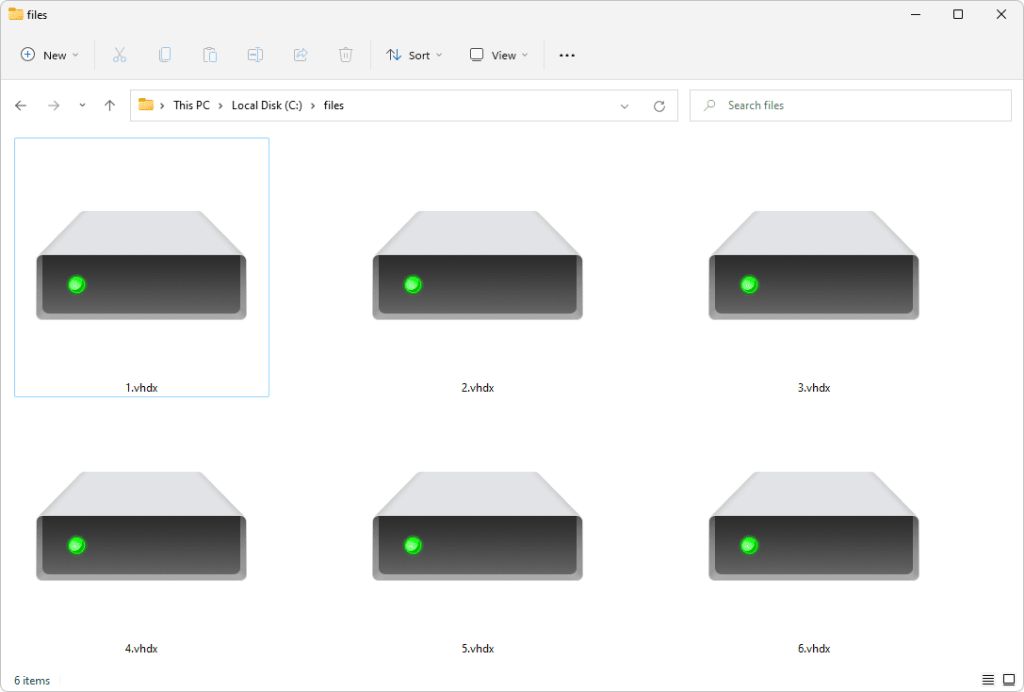VHDX files are virtual hard disk files used by Microsoft’s Hyper-V virtualization software. They contain full virtual hard disk images that can be mounted and used by virtual machines. There are a few different apps that can open and mount VHDX files for access on Windows and other operating systems.
Quick Answers
Here are some quick answers to common questions about opening VHDX files:
On Windows
– Disk Management – The built-in Disk Management utility in Windows can mount and open VHDX files.
– Hyper-V Manager – Microsoft’s virtualization software can mount and open VHDX files for its virtual machines.
– Third-party apps like VirtualBox, Parallels, VMware, etc. – Virtualization apps can mount and open VHDX files.
On Mac
– Parallels Desktop – This virtualization app can open and mount VHDX files on Mac.
– Third-party tools like StarWind V2V Image Converter – Convert VHDX to VMDK format for use on Mac.
On Linux
– QEMU/KVM – Open source virtualization apps that can mount VHDX images.
– StarWind V2V Converter – Convert VHDX to compatible format like QCOW2 for Linux.
On Mobile
– Currently no native support for VHDX files on mobile.
– Use cloud storage like OneDrive to access files remotely.
What is a VHDX File?
VHDX stands for Virtual Hard Disk format. It is one of the main virtual disk formats used by Microsoft’s Hyper-V virtualization technology which comes built into Windows.
VHDX files contain full virtual hard disk images, including space for a boot partition and file system, that can be mounted and run as stand-alone virtual machines. They can boot and run operating systems and software just like a physical computer.
Some key advantages of VHDX format over older VHD format include:
- Support for larger capacity hard disks – up to 64TB
- Protection against data corruption during power failures
- Better performance from optimization algorithms
- Support for newer large sector hard disks
VHDX has replaced VHD format as the default virtual disk format for Hyper-V beginning Windows Server 2012. It is one of the key ways virtual machines and their data are stored efficiently within the Microsoft ecosystem.
Default Apps to Open VHDX Files on Windows
There are a couple default utilities built into Windows that can mount and open VHDX files.
Disk Management
Disk Management is the primary built-in tool on Windows for managing disks and volumes. It can be used to mount VHDX files and assign them drive letters to access the files inside just like any external drive.
To open a VHDX file in Disk Management:
- Open Disk Management (press Windows+R and run diskmgmt.msc)
- Click Action > Attach VHD at the top menu
- Browse and select the VHDX file
- The VHDX will show up as a new disk and can be given a drive letter
- Open the mounted drive to access files
Hyper-V Manager
Microsoft’s virtualization software Hyper-V includes a management tool called Hyper-V Manager. It can directly mount and open VHDX files as virtual disks.
To open VHDX with Hyper-V Manager:
- Open Hyper-V Manager
- Under Actions, click “New” > “Hard Disk”
- Choose an existing VHDX file and click Open
- This mounts the VHDX as a new virtual disk
- Create a new Virtual Machine and add this disk to access files
This gives direct hypervisor-level access to the VHDX through Microsoft’s native virtualization stack.
Opening VHDX Files with Virtualization Software
The most full-featured way to mount and open a VHDX virtual disk is through a virtual machine in virtualization software like:
- Hyper-V (Microsoft)
- VirtualBox (Oracle)
- VMware (VMware)
- Parallels (Parallels)
These can all directly use a VHDX file as a virtual hard disk for a new or existing VM. The steps involve:
- Create a new VM or open an existing one
- Configure the VM settings to add a hard disk
- Select an existing VHDX file as the hard disk source
- Boot up the VM, which now has the VHDX mounted
This provides the most robust way to fully mount, boot into, and utilize a VHDX and its contents. The virtualization platform handles accessing the VHDX at the hypervisor level for best performance and compatibility.
Microsoft Hyper-V
Microsoft’s own Hyper-V virtualization platform has direct native support for VHDX files as it is the primary disk format. In Hyper-V Manager:
- Create a new Virtual Machine
- At hard disk step, select “Use existing virtual hard disk”
- Choose the VHDX file
- Finish configuring the VM and boot it up
The VHDX will mount directly and be fully usable from within the new virtual machine.
Oracle VirtualBox
VirtualBox is a free, open source virtualization program for Windows, Mac, Linux and other OSes. It can also mount and open VHDX files.
To use a VHDX in VirtualBox:
- Create a new VM or open an existing one
- Go to Settings > Storage and add a new disk
- Select “Choose existing disk” and select the VHDX file
- Boot up the VM and access VHDX files
One advantage of VirtualBox is it works across Windows, Mac, Linux for accessing VHDX files in a common format.
VMware Workstation/Fusion
VMware’s desktop virtualization software for Windows and Mac can also mount and use VHDX files.
In VMware Workstation or Fusion:
- Create new VM or edit settings of existing one
- Under hard disk select “Use existing virtual disk”
- Choose the VHDX file
- Boot up VMware and the VHDX will mount as a disk
VMware provides another robust virtualization tool for accessing VHDX data.
Parallels Desktop
Parallels Desktop is a common virtual machine tool for Mac. It can directly open and mount VHDX files.
To use a VHDX with Parallels:
- Create a new VM or edit an existing one
- Under Hardware settings add a new Hard Drive
- Select the VHDX file
- Boot the VM, VHDX mounts as a drive
Parallels makes it easy to utilize VHDX files on Mac with full virtualization capabilities.
Opening VHDX Files on Mac OS
Mac OS cannot directly mount VHDX files by default since it is a Microsoft format. But there are third party tools available to open VHDX files on Mac.
Parallels Desktop
As mentioned above, Parallels Desktop includes the ability to directly mount and open VHDX files on Mac using its virtualization engine.
StarWind V2V Converter
StarWind V2V Converter is a free utility for Windows and Mac that can convert VHDX files to formats like VMDK that are compatible with Mac and other platforms.
To open a VHDX on Mac with StarWind:
- Use StarWind to convert the VHDX file into VMDK format
- The VMDK file can then be mounted using Mac tools like Parallels, VMware Fusion etc.
- Access the virtual disk contents natively on Mac
StarWind provides an easy interoperability solution for getting VHDX files working cross-platform.
Opening VHDX on Linux
Like Mac OS, Linux does not have native support for mounting VHDX format directly. But there are virtualization tools and converters available.
QEMU/KVM
QEMU and KVM are open source virtualization platforms for Linux that can mount and boot VHDX files.
The process involves:
- Install QEMU/KVM tools on Linux distro
- Use qemu-img tool to convert VHDX to a format like qcow2
- Then mount the converted image in QEMU/KVM as a virtual disk
- Boot up the VM in Linux with VHDX access
This leverages Linux virtualization to open VHDX files after conversion.
StarWind V2V
The StarWind V2V Image Converter can also be used on Linux to convert VHDX to formats like QCOW2 for compatibility with Linux virtualization tools.
- Use StarWind to convert VHDX to QCOW2
- Mount QCOW2 disk image in KVM/QEMU/VirtualBox on Linux
- Access VHDX data through the converted virtual disk
StarWind V2V provides a straightforward way to bridge VHDX usage into Linux environments.
Opening VHDX Files on Mobile
Mobile operating systems like iOS and Android do not have direct support currently for mounting and opening VHDX files locally on the device.
Some options for mobile access include:
- Upload VHDX files to cloud storage like OneDrive, Google Drive etc. and access remotely from mobile devices
- Use remote desktop apps to access VHDX virtually through a computer
- Convert VHDX to more common formats like VMDK first before accessing on mobile
While mobile VHDX access is limited currently, cloud storage and remote access provide workarounds for basic usage.
Converting VHDX to Other Formats
In some cases the easiest way to open and access VHDX files on non-Windows systems is converting them to more compatible disk formats like:
- VMDK – Used by VMware virtualization products
- QCOW2 – Common Linux/KVM disk image format
- RAW – Simple format supported by many platforms
Some top tools for converting VHDX to other formats include:
| Tool | Platform | Converts To |
|---|---|---|
| StarWind V2V Converter | Windows, Mac, Linux | VMDK, QCOW2, RAW |
| qemu-img | Linux | qcow2 |
| PowerShell | Windows | VHD |
By converting VHDX to more compatible disk image types, they can be easily opened even on non-Windows platforms that support those formats either natively or via virtualization tools.
Summary
VHDX files are used to store full virtual hard disk images for Microsoft’s Hyper-V platform. There are several options for opening and mounting them:
- Disk Management and Hyper-V Manager can mount VHDX on Windows
- VirtualBox, VMware and other virtualization tools support VHDX disks
- Parallels Desktop enables VHDX access directly on Mac
- Linux tools like QEMU/KVM can mount VHDX after conversion
- Mobile has limited support currently but cloud access helps
- Converters like StarWind V2V can change VHDX to other formats for broader compatibility
With the right software toolkit, VHDX virtual disks can be opened, mounted and their contents accessed across Windows, Mac, Linux and more for maximum flexibility.