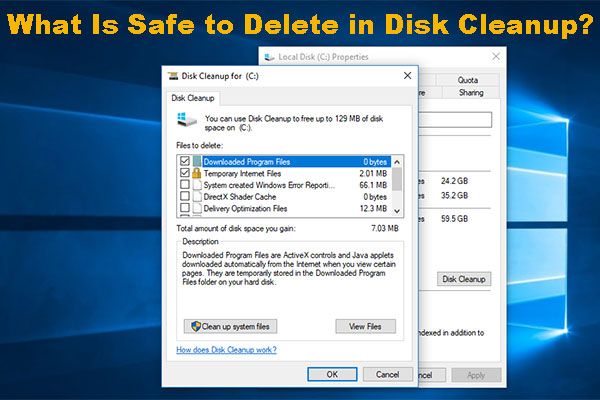Disk Cleanup is a built-in tool in Windows that helps free up space on your hard drive by removing unnecessary and temporary files. It deletes things like temporary internet files, downloaded program files, recycle bin contents, and system files. While Disk Cleanup is generally safe to use, there are some things to keep in mind.
Is Disk Cleanup harmful?
For the most part, Disk Cleanup is not harmful to run on your computer. The files it deletes are generally safe to remove and do not contain anything important. Some of the file types Disk Cleanup removes include:
- Temporary internet files
- Temporary program files
- Recycle bin contents
- Windows error reports
- System files like log files and dump files
Deleting these files should not damage your system or cause any problems in most cases. However, there are a few instances where running Disk Cleanup could potentially cause issues:
- If it deletes a file you need – In rare cases, Disk Cleanup may delete a file you still need or want to keep. You should carefully review the list of files it will delete before running it.
- If system files get corrupted – If certain system files like log files become corrupted over time, deleting them with Disk Cleanup before troubleshooting the corruption could make problems worse.
- If you delete the wrong downloads – Downloaded program files are deleted, so be careful not to remove anything still needed.
As long as you pay attention to what Disk Cleanup is deleting, it should not be harmful to your system or delete anything important.
Does Disk Cleanup improve performance?
Removing unnecessary files with Disk Cleanup can help improve your computer’s performance in a few ways:
- Frees up disk space – Deleting temporary files, downloads, and system files frees up valuable storage space on your drives.
- Speeds up loading – Less clutter means faster loading times for programs and files.
- Clears memory – Fewer files takes up less RAM and memory when running programs.
- Reduces fragmentation – Can help reduce disk fragmentation from deleted files over time.
The amount Disk Cleanup improves performance depends on how much temporary data has built up on your drives. Removing gigabytes of unnecessary files can provide a noticeable speed boost. However, the benefits are usually small if your drives don’t have much clutter.
In addition to Disk Cleanup, other tips to improve performance include:
- Adding more RAM
- Upgrading to an SSD
- Performing regular antivirus scans
- Monitoring which programs run at startup
How does Disk Cleanup work?
Disk Cleanup scans your hard drive and allows you to delete files based on predefined categories. Here is an overview of how it works:
- Open Disk Cleanup from the Start Menu search bar or by right-clicking the C: drive.
- Choose which drive to clean up if prompted.
- Disk Cleanup calculates how much space can be freed up.
- It shows you the total size for different file categories.
- Check the boxes for the categories you want to delete.
- Click “Clean up system files” for more options like system logs.
- Click OK to permanently delete the files.
- A confirmation dialog shows the freed up space.
Disk Cleanup deletes files by category rather than individual files. The most common categories include:
- Temporary internet files
- Temporary program files
- Windows log files
- Windows error reporting files
- Recycle bin contents
- Temporary Windows files
- Downloaded program files
Review the categories and sizes shown before running Disk Cleanup to avoid deleting anything important.
What does Disk Cleanup delete?
Here are some of the main types of files Disk Cleanup removes by default when you run it:
Temporary internet files
Cached copies of web pages, images, videos, and other internet files make up your temporary internet files. They build up quickly and can usually be safely deleted.
Recycle bin contents
Any files you have deleted that are still in your Recycle Bin are removed completely when running Disk Cleanup.
Temporary Windows files
Various Windows system files with .tmp or .chk extensions are cleaned up. These are usually safe to remove.
System error memory dump files
Debugging files that log system errors get wiped by Disk Cleanup to save space.
System log files
Event logs that track system activities and errors are cleaned up if older than a few weeks.
Downloaded Program Files
Old program installer files you have downloaded but no longer need get removed.
Clicking “Clean up system files” in Disk Cleanup provides additional options like removing previous Windows installation files and patch uninstallation files. Carefully review what is selected before deleting anything.
Does Disk Cleanup delete important files?
In most cases, Disk Cleanup will not delete any important files. The temporary files and system logs it removes are usually safe to delete and not needed by your computer. However, there are a few exceptions:
- Downloaded files – If you have downloaded program installers or other files you still need, deselect this option in Disk Cleanup.
- Recent system files – Make sure your system logs are older than a few weeks before removing.
- System restore points – Old restore points can be deleted but you may want to keep recent ones.
- Previous Windows installations – Only remove these if you know you won’t roll back to an older Windows version.
As long as you review the file list first, Disk Cleanup should only remove unnecessary clutter. But if you rely on something it deletes, like recent system logs or downloads, you may run into issues.
How to use Disk Cleanup
Using Disk Cleanup to free up hard drive space only takes a few clicks. Follow these steps:
- Open the Disk Cleanup tool. You can search for it or right-click your C: drive and choose Properties > Disk Cleanup.
- Select the drive you want to clean up and click OK.
- Disk Cleanup will calculate how much space can be freed on the drive.
- Check the boxes next to the file types you want to delete.
- Click the Clean up system files button for more options like logs.
- Make sure you review the list carefully first.
- Click OK to permanently delete the selected files.
The interface shows you how much space each file category takes up. Focus on removing larger unwanted files first, like temporary internet files and recycle bin contents.
Some tips for effectively using Disk Cleanup include:
- Run it regularly every few months to keep clutter from building up.
- Make sure no important downloads or system files were selected.
- Delete previous Windows installations only if you won’t revert back.
- Click Clean up system files for more options.
- Run antivirus scans if you suspect any malware infections.
Does Disk Cleanup speed up computer?
Yes, using Disk Cleanup can help speed up a slow computer in most cases. Here are some of the ways it improves performance:
- Frees up disk space – More available storage means faster access times.
- Reduces memory load – Fewer files results in less RAM usage.
- Prevents fragmentation – Clearing space can reduce file fragmentation issues.
- Deletes temporary files – This removes clutter and improves access times.
The amount Disk Cleanup speeds up your computer depends on your hard drive health, how cluttered it was before, and other factors like your RAM amount.
On an older computer with a fragmented hard drive, clearing up several GB of space can significantly improve performance. But on a newer PC with an SSD, you may only see minor speed gains from removing a few hundred MB.
To get the most benefit, make sure to select the largest file categories like downloads, temporary files, and previous Windows installations. Also remember to run Disk Cleanup regularly, such as every month or two, to prevent new clutter from accumulating.
Does Disk Cleanup improve FPS?
Disk Cleanup can help improve gaming performance and FPS (frames per second) in some cases by:
- Freeing up disk space which improves asset loading speeds.
- Clearing memory that can be used for games instead of file clutter.
- Deleting temp files and reducing fragmentation that slow down access.
However, for most modern gaming PCs, Disk Cleanup is unlikely to have a dramatic impact on FPS or game performance. This is because graphics, CPU, and RAM are usually the bottleneck, not storage.
Disk Cleanup may provide a small FPS boost if your game drive was nearly full or heavily fragmented. But for systems with plenty of fast SSD storage, clearing out a few GB of temp files won’t do much.
For better gaming performance, upgrading components like your graphics card, CPU, RAM, and SSD will make more of an impact than using Disk Cleanup. But it can still be a useful part of regular computer maintenance when used along with things like antivirus scans and browser cache clearing.
How much space does Disk Cleanup free up?
How much space Disk Cleanup frees up depends on how cluttered your hard drive is with temporary files, downloads, and system data. Here are some typical amounts cleaned on consumer PCs:
- 100 MB – 1 GB on relatively clean systems
- 1 – 5 GB on average home computers
- 5 – 20+ GB on very cluttered drives
On brand new PCs, Disk Cleanup might only find a few hundred megabytes of files to remove at first. But after months or years of use, it can clear gigabytes of accumulated junk.
Some factors that influence how much space Disk Cleanup frees include:
- How long since you last ran it – more temporary files accumulate over time
- Levels of system usage – more active use generates more logs and caches
- Web browsing habits – frequent web use caches more internet files
- Number of installed programs – more programs create more temp data
To free up the most space, select all the file categories shown in Disk Cleanup rather than just a few. Also run it regularly, such as every month, to prevent new temporary data from building up when you aren’t looking.
Conclusion
Disk Cleanup is generally safe to run and can provide various performance benefits by removing unneeded files. It deletes temporary internet caches, system logs, recycle bin contents, and other clutter.
Make sure to carefully review which files are selected before running Disk Cleanup. As long as you don’t delete anything important, like recent system logs or downloaded files you still need, it should not cause any problems.
Regularly using Disk Cleanup helps declutter your hard drive and prevent sluggish performance over time. Combined with steps like upgrading outdated components and installing an SSD, it’s a quick way to speed up a slow computer.