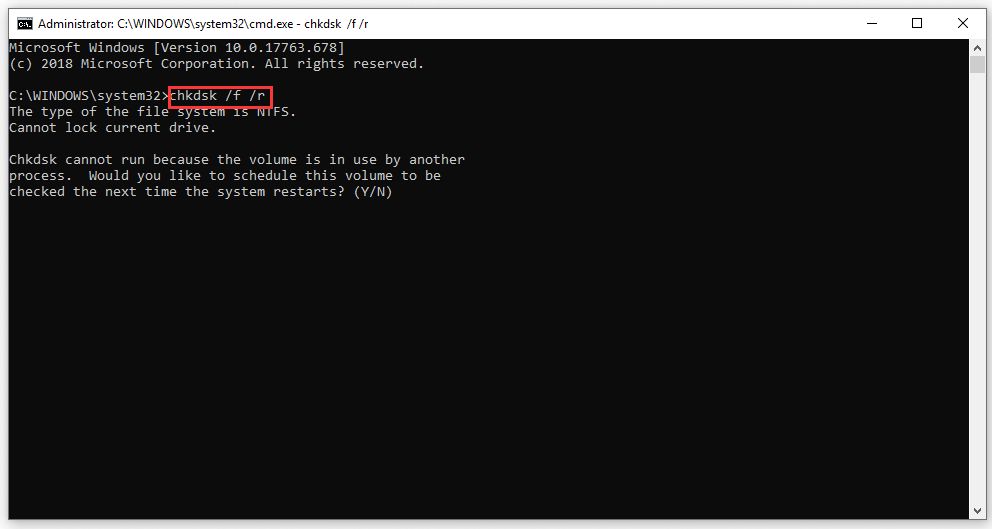Having a bad block on a storage device like a hard drive or SSD is never a good thing, but it doesn’t necessarily mean disaster either. A bad block is a section of the drive that has become inaccessible and unusable due to physical damage or corruption. When a bad block occurs, the device will quarantine it to prevent data loss or further corruption. But if too many bad blocks accumulate, it can lead to performance issues or even total failure. Let’s take a closer look at what bad blocks mean and what you can do about them.
What Causes Bad Blocks?
There are several potential causes of bad blocks on a storage device:
- Physical damage – Dropping a hard drive, power surges, head crashes, overheating, and other physical mishaps can cause the platters or chips to become damaged in localized areas resulting in bad blocks.
- Manufacturing defects – Imperfections in the manufacturing process can lead to unstable sectors prone to failure over time.
- Wear and tear – As a drive ages and endures heavy use, the probability of bad blocks developing increases.
- Electrical failure – Short circuits, current leaks, and electrical anomalies can corrupt sectors.
- Firmware bugs – Bugs in the drive’s firmware can sometimes trigger sectors to go bad.
- File system corruption – If critical file system structures become corrupted, the sectors they occupy may be marked as bad blocks.
So in summary, both physical trauma and logical errors can be behind the appearance of bad blocks on storage media. As drives age, bad blocks are an expected side effect similar to wear and tear on a car. But excessive bad blocks can be a red flag for impending drive failure.
How Do You Detect Bad Blocks?
Bad blocks are usually detected in one of two main ways:
- I/O errors – When trying to read or write data from a bad block, disk I/O will fail with errors. The storage device will report the inaccessible sectors as bad blocks to the operating system.
- S.M.A.R.T. parameters – Self-Monitoring, Analysis and Reporting Technology built into modern drives keep track of drive health metrics including reallocated sectors/blocks counts which indicate bad blocks.
So performance degradation and I/O errors indicate bad blocks are present and S.M.A.R.T. data can confirm precisely how many blocks have been marked as damaged. Utilities like chkdsk, scandisk, and third-party disk tools also perform block checking and reporting functions. Typically drives can remap up to 2% of their total sectors as bad blocks as part of the normal wear leveling process without major impacts.
Signs Your Drive Has Bad Blocks
Here are some common symptoms that suggest your disk drive may have bad blocks:
- Frequent disk errors and crashes, especially during file transfers
- Hanging or freezing during read/write operations
- Slower than expected disk performance
- Corrupted files and filesystem errors
- Unreadable sectors when imaging the drive
- S.M.A.R.T. errors and high reallocated sector counts
- Failed blocks reported by chkdsk, scandisk, or drive utilities
Minor bad block counts on an aging drive are normal. But if you notice your drive taking much longer to read and write data, then there may be a large number of bad blocks degrading performance. File corruption also indicates the blocks occupied by those files have gone bad. Bottom line, if your drive’s behavior becomes flaky, check it for bad blocks.
Can Bad Blocks Be Repaired or Recovered?
Repairing bad blocks themselves is not really feasible in most cases. Once a block goes physically bad there is no way to restore the underlying storage media. However, the data contained in the bad blocks potentially can be recovered using specialized tools.
When a bad block is detected, the drive will remap the bad block to a spare good block, then write the data from the bad block to the replacement block. This is called remapping and relies on drives having some spare blocks set aside for this purpose. The bad block mapping tables transparently redirect I/O to the remapped good block when the original is accessed. This remapping happens automatically and is designed to prevent data loss.
If the remapping process itself fails due to exhaustion of spare blocks or corruption of the mapping tables, then the data in those unrecoverable bad blocks is permanently lost. Unless you can extract and reconstruct that raw data from the platters using forensic recovery methods, which is expensive with no guarantee of success. So while bad block recovery isn’t impossible, it’s unreliable in most cases.
How To Check For Bad Blocks
You can check for bad blocks in several ways. Here are some options:
S.M.A.R.T. Monitoring Tools
Disk utility tools that can read S.M.A.R.T. drive attributes provide an overview of reallocated sectors. Higher than normal counts indicate bad blocks. Examples include:
- HD Tune (Windows)
- DriveDx (Mac)
- GSmartControl (Linux)
- Disk Utility (Mac)
File System Check Utilities
Tools like chkdsk, fsck, and scandisk scan filesystem structures for errors and bad blocks:
- chkdsk /R (Windows)
- fsck (Linux/Unix)
- Disk Utility First Aid (Mac)
Block Diagnostic Utilities
Software designed specifically for comprehensive block checking will perform read/write tests across the entire drive surface to identity bad blocks. Popular options include:
- Badblocks (Linux)
- HD Tune (Windows)
- Data Lifeguard Diagnostics (Western Digital drives)
- Seagate SeaTools
Running block checking tools can take hours to complete on larger drives. But they provide the most thorough method of finding and measuring all bad blocks on a troublesome drive.
Preventing Bad Blocks
You can minimize bad blocks by:
- Handling drives carefully to prevent physical damage
- Using surge protectors to avoid power spikes
- Monitoring drive health statistics via S.M.A.R.T.
- Performing periodic surface scans to remap growing bad blocks
- Maintaining good airflow to prevent overheating
Enterprise drives designed for 24/7 operation are rated for higher duty cycles and better MTBF (Mean Time Between Failure) to reduce bad blocks. But no drives are immune to eventual mechanical breakdown after hundreds of thousands of operating hours. Bad blocks are an inevitability of aging storage media.
When to Worry About Bad Blocks
A few stray bad blocks on an aging consumer drive is usually not a major concern. But once you see extensive clusters of bad blocks across multiple areas of the disk, it likely indicates serious physical deterioration. Other warning signs include:
- Thousands of reallocated blocks registered in S.M.A.R.T. data
- Used spare block pool declining toward zero
- Multiple failed read/write attempts across different LBA ranges
- Massive performance drops as more blocks fail
It’s impossible to predict precisely when a drive will move from manageable numbers of bad blocks to outright failure. But if usability plummets due to slow access times and constant errors, it’s definitely time to retire the drive. Pre-emptively replace high risk drives before they suffer catastrophic failure and make recovery impossible.
Recovering Data from Drives with Bad Blocks
If your drive is exhibiting bad blocks, the first priority is recovering your important data before things get worse. Try to copy data off the disk to a healthy drive as soon as you notice issues. Avoid using the drive to prevent generating more bad blocks.
Data recovery software may be able to read sectors that are inaccessible through the file system using raw access. Specialized tools like ddrescue work at the disk level to salvage data block by block from failing drives. Just be aware that such tools can take hours or even days for large drives.
In severe cases of mechanical failure, removing the drive and using forensic recovery hardware that can interface directly with the controller electronics and platters may be necessary. This approach still can’t repair fundamentally damaged areas, but specialized labs can extract more data past damaged regions. Expect high costs though.
When to Replace a Drive with Bad Blocks
If your boot drive is reporting bad blocks, replacement should be a top priority. You don’t want the operating system partition suffering an outage. For secondary data drives, it depends on the extent of the bad blocks versus total capacity. As a rule of thumb:
- Less than 100 bad blocks – Monitor S.M.A.R.T. regularly but drive likely OK for now
- 100-500 bad blocks – Increase scrutiny, strongly consider replacement
- 500+ bad blocks – Replace immediately, major failure risk
Also consider replacing the drive if reallocated sectors exceed 10% of the total spare block pool, as that indicates trouble maintaining remaps. Once bad blocks reach over 1-2% of total drive sectors, replacement is strongly advised as that typically presages a steep decline in reliability.
Can SSDs Get Bad Blocks?
SSDs and flash drives can also develop bad blocks, though their root causes differ from traditional hard drives:
- Write/erase endurance cycles wearing out cells
- Read disturbs eroding cell charge levels
- Voltage irregularities leading to breakdown
- Manufacturing flaws in the flash memory
- Corrupted flash translation layer mapping tables
The same detection and remapping techniques apply for managing bad blocks on SSDs. The key differences are that flash cells fail discretely rather than contiguous regions, and their program/erase cycle endurance is more deterministic relative to platter media. Wear leveling helps distribute writes, but SSDs have a finite lifespan unlike hard drives which can last indefinitely if not mechanically abused.
Conclusion
The takeaway on bad blocks is that a manageable number is normal over time, but excessive spread of bad blocks means the drive is failing. Monitor S.M.A.R.T. parameters, perform occasional surface scans, and watch for performance drops or file corruption indicating block failures. Remapping helps to a degree, but if bad blocks multiply quickly it’s best to replace the drive. And make sure you have backups, because no drive lasts forever.