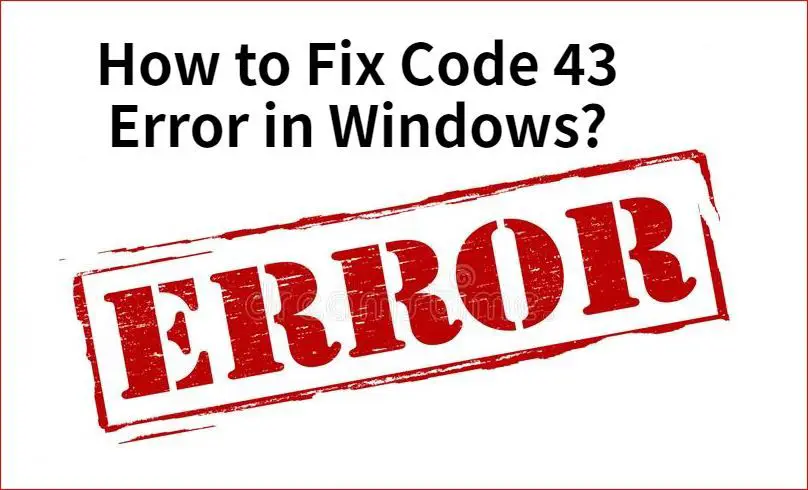Windows code 43 is an error code that indicates a problem with a device driver on your Windows computer. Specifically, code 43 means that Windows has stopped a device due to a problem with its driver. This error typically appears when you try to install a new hardware device, such as a USB device, graphics card, network adapter, etc. Resolving a code 43 error requires updating, reinstalling, or rolling back the problematic driver.
What causes code 43 errors?
There are several potential causes of a Windows code 43 error:
- Outdated or corrupt driver – An outdated, incompatible, or corrupted driver can trigger a code 43 error. Windows may fail to properly communicate with the device due to the driver issue.
- Driver conflicts – Installation of a new driver that conflicts with an existing one can result in a code 43 error. The two drivers may be trying to control the same hardware.
- Incompatible hardware – Newly installed hardware that is not fully compatible with your Windows version can cause a code 43 error due to driver incompatibility.
- Incomplete driver installation – A problem or interruption during the driver installation process can lead to a faulty driver that provokes a code 43.
- Power issues – Insufficient or irregular power supply to a device can also generate a Windows code 43 error.
- Damaged hardware – Faulty, damaged, or malfunctioning hardware may trigger a code 43 error if Windows cannot properly communicate with it.
How to fix code 43 errors
If you encounter a Windows code 43 error, there are a number of troubleshooting steps you can take to try and resolve the problem:
Update or reinstall drivers
The first step is to update the drivers associated with the device showing the error. You can manually download the latest driver from the device manufacturer’s website. Or try using a driver update utility to fetch the newest drivers automatically. Reinstalling the drivers may also fix any corrupt files.
Uninstall/rollback problematic drivers
If updating the drivers does not work, uninstall the device drivers completely, reboot your PC, and allow Windows to reinstall them automatically. You can also rollback any recently updated drivers that may be causing conflicts.
Change power settings
Make sure your PC and device are not in any power saving modes. Changing to high performance power settings can help provide consistent power to trouble devices.
Use Device Manager
Open Windows Device Manager, locate the problem device, right-click on it and select “Disable.” Then right-click again and choose “Enable” to reactivate it. This can re-initialize the drivers.
Change hardware ports
If the device uses a wired connection, try switching which USB, Thunderbolt or HDMI port it is plugged into. Use of a different port can circumvent any potential issues.
Remove external devices
Disconnect all peripheral devices not needed for the system to function, like printers, scanners, cameras, etc. Reboot and test the device in question by itself.
Check for BIOS updates
A dated BIOS version can sometimes cause conflicts with hardware devices. Check your motherboard manufacturer’s website for the latest available BIOS update.
Run hardware diagnostics
The device itself may need servicing if none of the above help. Run the manufacturer’s hardware diagnostics to test for faults.
Detailed code 43 troubleshooting steps
For additional in-depth troubleshooting, follow these steps to resolve a Windows code 43 error:
- Open Device Manager
- Search for “Device Manager” on the Start menu or Control Panel
- Look for any devices with yellow exclamation icons – these likely have errors
- Update drivers
- Right-click the problematic device and select “Update driver”
- Search automatically for updated driver software
- Or browse your PC or the web for the driver
- Reboot after installing the new driver
- Rollback drivers
- Right-click the device and select “Properties”
- Go to the “Driver” tab and click “Roll Back Driver”
- Pick a restore point prior to when issues started
- Reboot after rolling back
- Uninstall drivers
- Right-click the device and select “Uninstall”
- Check box to delete driver software
- Reboot to allow Windows to reinstall default drivers
- Disable/enable device
- Right-click the device and select “Disable”
- Then right-click again and select “Enable”
- This reloads and restarts the drivers
- Change power settings
- Set power plan to “High performance”
- Uncheck any device power savings options
- Disable USB selective suspend in advanced power settings
- Update BIOS
- Check your motherboard manufacturer’s website
- Download and install the latest BIOS version
- Incompatible BIOS can cause hardware conflicts
- Test hardware diagnostics
- Run diagnostics tool from device manufacturer
- Tests for faulty hardware that needs replacement
After trying these steps to resolve the code 43 error, reboot your PC and check if the issue is fixed. The problem device should now be functioning properly without the error. If not, you may need to contact the hardware manufacturer for further troubleshooting or RMA servicing.
What does code 43 mean for different devices?
While a Windows code 43 generally indicates a driver problem, the specific cause can vary depending on the affected device:
USB Device
For a USB device like a flash drive, printer, webcam etc., code 43 usually means an outdated driver. Updating the USB drivers typically resolves it.
Graphics Card
With graphics cards, code 43 often implies that the video card drivers are corrupt or incompatible. Uninstalling and reinstalling the GPU drivers is recommended.
Windows Update
A code 43 error when trying to install Windows updates often stems from a SATA controller driver compatibility issue. Check your SATA driver and update accordingly.
Hard Drive
For hard drives and SSDs, code 43 indicates the storage drive is damaged and disconnecting from the motherboard. Replacing the faulty drive fixes this.
WiFi Adapter
On wireless network adapters, code 43 can mean an incompatible WiFi driver. Roll back or update the driver for the WiFi/network card.
Sound Card
With audio devices like sound cards, the code 43 error typically points to a damaged hardware issue. The sound card likely needs to be replaced.
Code 43 Post Check Examples
To better diagnose code 43 errors, you can check the Post Check section for the device in Device Manager for more details. Here are some examples:
Post Check 0x80070005
This post check code indicates a driver signing issue – possibly unsigned or corrupted drivers. Try uninstalling then reinstalling the drivers.
Post Check 0xC0000359
This post check means a required .sys system file is missing for the device to operate. Reinstalling the drivers can replace the missing system file.
Post Check 0x80070057
This code implies a driver parameter error preventing the device from starting. Update to the newest drivers for the device.
Post Check 0x80040240
This post check code suggests a device timeout error occurred. Driver incompatibility is likely the issue. Roll back the drivers or update BIOS.
Common code 43 error messages
Beyond the basic code 43, extended error messages may provide additional clues to the cause. Some examples include:
- “Windows has stopped this device because it has reported problems. (Code 43)” – Generic code 43 message indicating a driver problem.
- “Currently, this hardware device is not connected to the computer. (Code 45)” – Indicates a disconnected, loose, or damaged hardware device.
- “Windows cannot verify the digital signature for the drivers required for this device.” – Points to unsigned or corrupt device drivers.
- “This device cannot find enough free resources that it can use.” – The PC lacks enough resources for the device to function.
- “Windows cannot identify all the resources this device uses.” – Conflicting resources, potentially with other devices.
How to prevent code 43 errors
While code 43 errors cannot always be avoided, some steps you can take to help prevent them include:
- Keep all device drivers updated to the newest stable versions
- Only install trusted and validated drivers from manufacturer websites
- Disconnect peripherals when installing new drivers or hardware
- Use a signed system image when reinstalling Windows
- Disable sleep and power saving modes for trouble devices
- Carefully follow hardware and driver installation instructions
- Avoid using generic drivers when device-specific ones exist
Conclusion
Windows code 43 errors indicate a problem with incompatible, corrupt or unstable drivers preventing proper communication with the device hardware. Updating drivers, changing ports, uninstalling devices, rolling back drivers and updating the BIOS are common fixes. Checking Device Manager and any post check codes can assist further diagnosis. While tedious to remedy, resolving code 43 errors is necessary to restore proper functioning of the impacted hardware device.