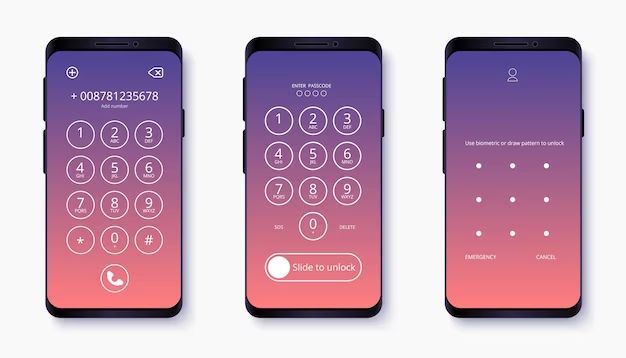What is an iPhone Passcode Lock?
The iPhone passcode lock is a security feature that allows users to set a 4-6 digit numeric code or a custom alphanumeric password to lock their iPhone screen (Apple, 2008). This passcode needs to be entered each time the iPhone is unlocked in order to gain access to the homescreen and iPhone apps and features.
The main purpose of the iPhone passcode lock is to prevent unauthorized access to the contents of an iPhone. By enabling a passcode, users can protect their personal data, photos, messages, apps, and more in case their iPhone is lost, stolen, or accessed by someone else (Apple Discussions, 2009). The passcode adds a layer of security and privacy.
Passcodes first became available on the original iPhone in 2007. Since then, Apple has expanded the passcode options from 4-digits to 6-digits and alphanumeric codes up to an unlimited length. The iPhone passcode lock remains an important way for users to secure their devices.
Enabling a Passcode
To enable a passcode lock on an iPhone, go to Settings > Touch ID & Passcode (or Face ID & Passcode on newer models with Face ID). From there, you can turn on the passcode option and set up a numeric or alphanumeric passcode.
According to Apple Support, on an iPhone with a Home button, you can tap Touch ID & Passcode, then scroll to the bottom and turn on Erase Data to enable the passcode lock (source). On newer iPhones without a Home button, go to Settings > Face ID & Passcode and tap Turn Passcode On (source).
You’ll be prompted to enter and confirm your passcode. Make sure to choose a secure code. Once enabled, you’ll need to enter your passcode to unlock your iPhone or access certain features.
Passcode Length and Type
The iPhone allows you to set passcodes of different lengths and with different types of characters. The default passcode is 6 digits, but you can change it to be 4 digits, 6 digits, or an alphanumeric passcode.
The different types available are:
- 4-digit numeric passcode – This uses only numbers 0-9 and is the least secure option. It provides 10,000 possible passcode combinations.
- 6-digit numeric passcode – This uses 0-9 and provides 1 million possible passcode combinations, making it more secure.
- Custom numeric passcode – You can set a numeric passcode of any length from 4-16 digits for even more possible combinations.
- Custom alphanumeric passcode – This uses a combination of numbers, letters, and special characters for the maximum number of passcode possibilities. An 6 character alphanumeric passcode has over 1 billion possible combinations.
The longer and more complex you make your iPhone passcode, the more secure it becomes against guessing and brute force attacks. However, longer passcodes can be harder to remember. It’s about finding the right balance of security and usability for your needs.
Why Use a Passcode?
The main reason to use an iPhone passcode is to protect the security and privacy of your data. According to Apple’s iPhone user guide, setting a passcode is “the most important thing you can do to help keep your information secure” (Apple Support). Here are some key security and privacy benefits of using an iPhone passcode:
- Prevents unauthorized access – Without a passcode, anyone who gets hold of your iPhone can access all your apps, data, and settings. A passcode acts as a gatekeeper.
- Encrypts device data – With a passcode enabled, your iPhone data is encrypted. This protects your information if your device is lost or stolen.
- Enables remote wipe – If your passcode-protected iPhone is lost, you can remotely wipe it to delete all data.
- Stops bypass attempts – A passcode prevents bypassing the lockscreen to access private data.
- Complies with regulations – Some regulations like HIPAA require passcodes to protect sensitive data on mobile devices.
In summary, an iPhone passcode provides essential security and gives you control over your personal information. Many experts recommend using a longer, alphanumeric passcode for maximum protection (Computerworld).
Passcode vs Touch ID/Face ID
While Touch ID and Face ID offer quick and convenient ways to unlock your iPhone using fingerprints or facial recognition, passcodes have some advantages in terms of security:
Pros of using a passcode:
- Passcodes cannot be spoofed like biometrics potentially could.
- Law enforcement cannot compel you to provide your passcode like they can with biometrics in some cases (sources: https://www.intego.com/mac-security-blog/which-is-more-secure-face-id-touch-id-or-a-passcode/, https://www.makeuseof.com/face-id-vs-touch-id/)
- Passcodes offer protection if someone gets unauthorized physical access to your device while you’re not using it.
Pros of using Touch ID/Face ID:
- More convenient for quickly accessing your device multiple times a day.
- Natural and easy – no need to memorize and type in a code.
- Works even with wet/dirty hands when fingerprints wouldn’t register well.
Many people use a combination – taking advantage of the convenience of biometrics for usual unlocking, while still falling back on the passcode for additional security when needed.
Forgotten Passcodes
We’ve all experienced the frustrating moment of entering the wrong passcode too many times and getting locked out of our iPhone. If you’ve forgotten your passcode, don’t panic – there are a few different options for regaining access.
The simplest solution is to force restart your iPhone by pressing and quickly releasing the Volume Up button, pressing and quickly releasing the Volume Down button, then pressing and holding the Side button until you see the Apple logo. This will disable Touch ID and Face ID and allow you to enter a passcode to unlock the device.
If you’ve forgotten the passcode entirely, you’ll need to connect the iPhone to a computer and put it into recovery mode. On a Mac, open Finder and select your iPhone, then click Restore. On a Windows PC, open iTunes and select your iPhone, then click Restore. This will erase the device and allow you to set up a new passcode.
As a last resort, you can take the iPhone to an Apple Store or service provider to unlock it. They can generate a temporary passcode that will allow you to regain access, reset the passcode, and re-enable Touch ID and Face ID. Just be aware this option will likely involve a fee.
The key is not to stress if you get locked out. As long as you have access to a trusted computer, you can always get back into a locked iPhone no matter how many failed passcode attempts have occurred.
Changing Your Passcode
You can change your iPhone passcode at any time by going to the Settings app. Here are the steps to update your passcode on modern iPhones with Face ID like the iPhone X and newer:
1. Open the Settings app and tap on Face ID & Passcode.
2. Enter your current passcode when prompted.
3. Tap on Change Passcode at the bottom of the screen.
4. Enter your new passcode twice to confirm.
For iPhones with Touch ID like the iPhone 8 and earlier, the process is slightly different:
1. Go to Settings > Touch ID & Passcode.
2. Enter your current passcode.
3. Tap Change Passcode.
4. Enter and re-enter your new passcode.
That’s it! Your iPhone passcode is now updated. You can change it again at any time by repeating these steps. Just make sure to choose a strong passcode that is hard to guess.
Passcode Security
iPhone passcodes provide a high level of security for the data and apps on your device. Once a passcode is enabled, iOS will encrypt the device’s file system and require the passcode to be entered to access the device after restarts, powering on, and unlocking from sleep mode.
Passcodes use your device’s Secure Enclave coprocessor to limit passcode guesses. After 10 incorrect guesses, a 1 minute timeout is triggered, which increases exponentially up to 1 hour after each subsequent failed attempt. This ensures that brute force attacks cannot be used to crack your passcode. After 10 consecutive failed attempts, all data on your device is erased for maximum security.
Overall, iPhone passcodes are extremely secure against unauthorized access. As long as you choose a sufficiently long and complex alphanumeric passcode and avoid sharing it with others, the data on your device will remain protected.
Passcodes for Kids
Parents can use iPhone passcodes to restrict access for children and enable parental controls. The Screen Time feature allows parents to limit what apps and features a child can use on an iPhone.
To set up parental controls, parents need to enable Screen Time in Settings and create a passcode. This separate passcode prevents a child from disabling Screen Time without the parent’s permission. With Screen Time enabled, parents can restrict app usage, content access, purchases, and more.
Parents can also use the Family Sharing feature to manage Screen Time settings for children’s devices. This allows setting time limits, approving purchases, limiting adult content, and configuring other restrictions remotely.
By using a unique passcode with parental controls, parents can monitor and control how their children use an iPhone. This helps ensure kids stay safe and focused on approved apps and activities.
Passcode Alternatives
While a passcode is the default way to secure an iPhone, there are other options users can enable for security:
Touch ID uses your fingerprint to unlock the iPhone quickly without entering a passcode. This is enabled from Settings > Touch ID & Passcode. You still need a passcode set up to use Touch ID.
Face ID scans your facial features to unlock the iPhone. This replaced Touch ID starting with the iPhone X. Face ID can be enabled from Settings > Face ID & Passcode.
Find My iPhone lets you remotely lock or erase your iPhone if it’s lost or stolen, preventing access. This is enabled in Settings > Your Name > Find My. You need to be signed into iCloud.
Some apps like banking or email may have their own passcode or biometric protection for accessing just that app.
Ultimately, the passcode is still needed as a fallback for Touch ID or Face ID. But users have choices based on their needs for security versus convenience.