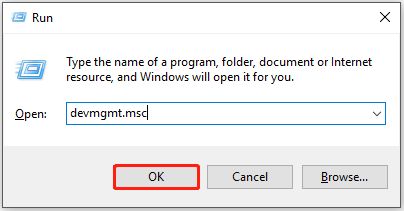Error code 43 on Windows 10 indicates that the system has lost connection to a USB device or hardware component connected to the computer. This error occurs when Windows cannot properly recognize the device. There are several potential causes and solutions for error code 43 that can help restore functionality.
What are the common causes of error code 43?
Here are some of the most common reasons why error code 43 occurs in Windows 10:
- Outdated, corrupt, or missing device drivers
- Hardware failure or damage
- Insufficient USB power or ports
- Disabled USB controller in BIOS
- Disabled USB ports in Device Manager
- Incompatible hardware or drivers
- USB port overload
- Virus infection or system file corruption
- Loose connections
The most frequent causes relate to device driver issues, hardware problems, and USB configuration errors. An outdated, buggy, or missing device driver is one of the primary culprits behind code 43 errors. Hardware components can fail or become damaged over time, interrupting the connection. Insufficient USB power resources can also prevent proper function and trigger error 43.
How to fix error code 43 on Windows 10
If you encounter error 43 on your Windows 10 computer, try the following troubleshooting steps to resolve the problem:
- Update or reinstall device drivers – Keeping device drivers fully updated often fixes error code 43. Visit the manufacturer’s website to download the latest driver version for the malfunctioning hardware. Reinstalling drivers also helps.
- Check USB port power – Insufficient power to USB ports accounts for many instances of error 43. Try connecting the device to a different USB port, preferably directly on the motherboard. Using a powered hub may also provide adequate power.
- Disable then re-enable the USB controller – Head to Device Manager, find the USB controller or root hub node, disable it, restart the PC, then re-enable the controller.
- Uninstall device in Device Manager – Uninstalling the device itself forces a driver reinstall upon rebooting. Right-click the device, select Uninstall, restart the computer.
- Update BIOS/UEFI firmware – A dated system BIOS/UEFI can cause compatibility issues with peripherals. Check the manufacturer’s website for a BIOS update utility.
- Toggle USB selective suspend – Disable the USB selective suspend setting to maintain power during sleep states. Open Power Options, click Change plan settings > Change advanced power settings > USB settings > USB selective suspend setting.
- Disconnect peripherals – Remove any unnecessary USB devices and peripherals connected to the system and see if error 43 persists on the problem device.
- Test hardware on another computer – Connect the failing hardware device to another PC and see if it works properly. This helps determine whether the problem is with the device itself or something on the host system.
- Scan for malware – Corrupted system files or registry entries caused by malware can produce error 43. Run comprehensive antimalware scans.
- System Restore – Rolling back the system to an earlier restore point via System Restore may fix error 43 caused by recent driver or software changes.
The best approach is to start with simple solutions like updating drivers and toggling USB settings. If the problem continues, try scanning for malware or performingSystem Restore. Hardware issues may require connecting the device to another computer or replacing damaged components.
Why does error code 43 occur?
There are a few specific reasons why Windows cannot recognize a USB device or computer hardware component and triggers error code 43:
- Missing drivers – No device drivers are installed for the hardware component. Windows lacks the software interface needed to communicate with the device.
- Corrupt drivers – The device drivers are present but damaged. Files may be missing or altered, preventing proper functionality.
- Outdated drivers – Existing drivers are too old and incompatible with the current version of Windows and system files.
- Power issues – Insufficient or unstable power is delivered to the USB port. This interrupts communication.
- Hardware damage – Physical damage has occurred to the device itself, its wiring or circuitry, disrupting normal function.
- Conflicts – Driver or hardware conflicts arise when sharing resources like bandwidth or IRQs. Conflicting devices fail to work properly.
- BIOS misconfiguration – Entries containing devices information in system BIOS/UEFI may be corrupted or incorrectly configured.
- Sleep mode – USB selective suspend settings may improperly power down ports during sleep states.
- Disconnects – Loose cabling or cable damage creates connection failures between the device and computer.
Proper device drivers act as the critical communication conduit between peripheral hardware and the operating system. When this connection is broken due to any of the factors above, Windows cannot detect the device and error 43 ensues.
How to prevent error code 43 in Windows 10
While not always possible to prevent, you can apply some strategies to avoid instances of error code 43 on your Windows 10 system:
- Keep device drivers updated for all hardware components
- Avoid disconnecting devices while the system is running
- Connect devices directly to motherboard USB ports when possible
- Do not overload USB hubs with too many devices
- Check for loose connections and frayed/damaged cables
- Use surge protectors and UPS battery backups
- Maintain clean, stable power delivery to all computer components
- Replace faulty or aging hardware components
- Use Device Manager to uninstall unused devices
- Configure Windows Update to install new drivers automatically
Keep your system’s BIOS/UEFI firmware updated to the latest stable release provided by the manufacturer. Update Windows fully when patches and fixes are available. Also run occasional antimalware scans to detect potential malware that can corrupt system files. Properly connecting devices, avoiding overloads, and replacing deteriorating hardware reduces physical errors.
Common USB devices that trigger error code 43
While error code 43 can occur for any USB device, these are some of the most frequent hardware components reported to produce the error on Windows 10 systems:
- External USB hard drives and solid state drives
- USB hubs and docking stations
- Webcams, security cameras, and streaming capture cards
- USB microphones and external audio interfaces
- Drawing tablets and graphics tablets
- USB Wi-Fi adapters and wireless network dongles
- USB game controllers and joysticks
- USB card readers
- USB Bluetooth adapters
- External USB optical disc drives
Mass storage devices like portable SSDs seem most prone to error 43, but other common peripherals like webcams, audio devices, game controllers, and network adapters also frequently report the problem. The high data throughput demands of these devices may play a role, along with driver complexities.
How to fix error code 43 for an external hard drive
External USB hard drives commonly produce error 43 code due to power delivery issues. If your external HDD shows error 43, attempt these steps:
- Connect the external hard drive to another USB port directly on the motherboard
- Use a USB cable less than 3 feet in length for best performance
- Try a different USB cable if possible in case the current cable is damaged
- Plug the external drive into a powered USB hub or port multiplier
- Reinstall or update drivers for the external hard drive
- Disconnect other USB devices to free up bandwidth
- Check Drive Manager to see if the drive appears there
- Scan for errors and attempt to repair the external hard drive
- Try connecting the drive to a different computer if the issue persists
Insufficient power reaching the external drive is the most likely culprit. Connecting directly to the motherboard, using short cables, and utilizing a powered hub provides stable power delivery. Updating the drivers and scanning/repairing the drive can fix software and filesystem problems. If the hard drive works on another computer, the issues is isolated to the original system.
How to fix error code 43 for a webcam
Webcams and other video capture devices often produce error 43 during streaming and video calls. For webcams showing error 43, try these steps:
- Inspect USB cable connections to ensure they are tightly secured
- Try connecting the webcam to an alternate USB port
- Update webcam drivers from manufacturer website
- Roll back webcam drivers if issues appeared after an update
- Disable USB selective suspend in Power Options
- Uninstall and reinstall webcam drivers in Device Manager
- Disable other bandwidth-intensive devices like Wi-Fi or Bluetooth
- Close CPU and bandwidth-hogging apps running in the background
- Perform System Restore to undo recent driver updates
Webcam issues tend to be software and bandwidth related. Updating, rolling back, or reinstalling drivers will fix driver corruption. USB power management can interrupt flows during suspend. Disabling other devices and apps allows the webcam priority bandwidth access. System Restore resolves problematic driver changes.
How to fix error code 43 for a wireless adapter
USB Wi-Fi and network adapters frequently encounter error 43 during connection efforts. For wireless adapters with error 43, try these steps:
- Inspect adapter USB cable and connections for damage
- Update or reinstall wireless adapter drivers
- Set adapter as higher priority in Device Manager
- Connect adapter to a USB 2.0 port instead of 3.0
- Disable USB selective suspend feature
- Toggle off USB 3.0 support in BIOS if available
- Uninstall wireless adapter in Device Manager then reboot
- Disable fast startup to allow proper driver reloads
- Assign the wireless adapter a static IP address
Network adapters can be sensitive to USB port specifications and power delivery. Updated adapter drivers, selective suspend toggles, USB 2.0 ports, and static IP addresses help establish more robust connectivity. Check cables and uninstall/reinstall the adapter if needed.
How to fix error code 43 for Bluetooth devices
Bluetooth adapters and peripherals connected via Bluetooth often demonstrate error 43 during pairing and usage. For Bluetooth devices with error 43, try these steps:
- Update Bluetooth drivers for both the host adapter and device
- Toggle off then re-enable the Bluetooth adapter
- Reset the Bluetooth adapter
- Uninstall device in Device Manager then scan for hardware changes
- Restart the Bluetooth Support Service
- Assign a static COM port to the Bluetooth adapter
- Toggle additional power management for Bluetooth adapters
- Replace batteries in Bluetooth peripherals
- Perform a Windows 10 reset while preserving files
Bluetooth pairing issues often arise from interference, outdated firmware, power deficiencies, and software conflicts. Updating drivers, adapter resets, COM port assignments, and battery replacements help achieve stable connections. Full Windows resets fix OS-level issues.
Error code 43 troubleshooting tips
Beyond the basic steps outlined above for resolving error 43, keep these additional troubleshooting tips in mind:
- Try replacing USB cables before assuming hardware failures
- Inspect all physical connections to ensure proper insertion and no damage
- Reboot the computer after applying potential fixes to refresh the USB environment
- Temporarily disconnect all unnecessary USB devices to isolate the issue
- Uninstall reported USB devices in Device Manager if they appear
- Verify BIOS/UEFI settings related to USB and XHCI Hand-off support
- Check System and Application logs for clues to recent software changes or events
- Search for Windows updates and hotfixes related to USB connectivity
- Disable Fast Startup to eliminate potential device detection issues
- Consider resetting the entire USB subsystem via DevCon utility
Erratic USB behavior often stems from suboptimal configuration rather than actual component failures. Check simple factors like cables, connections, and port overload first. Driver reinstallation and USB stack resets via DevCon may be necessary in stubborn cases.
Conclusion
Error code 43 signifies lost communication with USB-connected devices in Windows 10. Typical causes are outdated, corrupt, or missing drivers, power delivery problems, hardware damage, and configuration errors. Fixes include updating drivers, USB port changes, selective suspend toggles, uninstalling devices, and USB resets. For mass storage devices, cables and connectivity are crucial. Webcams benefit from bandwidth management. Network adapters need proper port specification and updated firmware. Bluetooth depends on updated drivers and adapter settings. Persistent issues may require OS reinstallation or hardware replacement.
With diligent troubleshooting and patience, error 43 issues can usually be resolved and full USB functionality restored. Pay special attention to physical connectivity, port power, and drivers. Error code 43 is generally an annoyance rather than critical problem, and a little USB-related maintenance can get your peripherals and components operational once again.