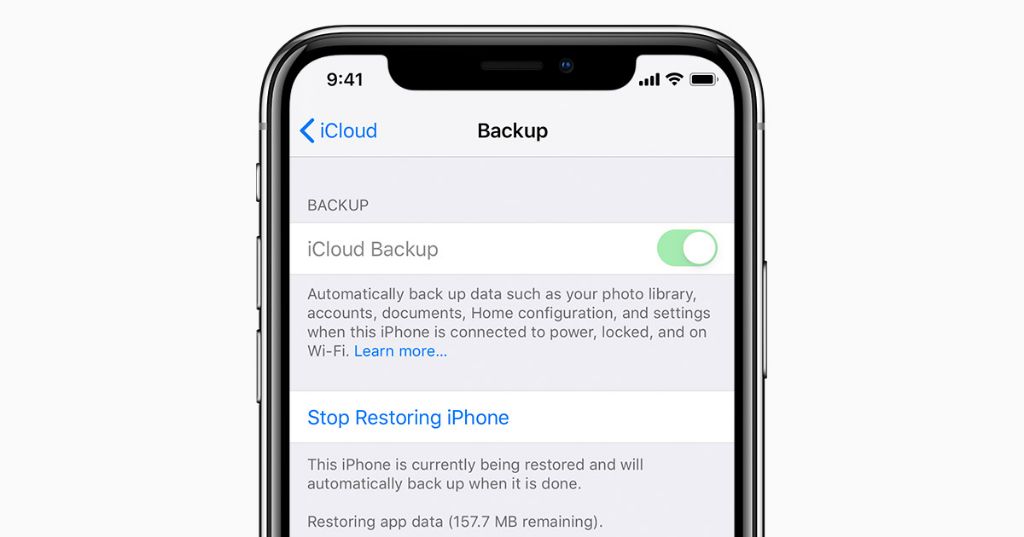It can be very frustrating when you restore your iPhone from a backup, but then realize some or all of your photos are missing. There are a few common reasons why photos may not show up after an iPhone restore.
The Photos Were Not Included in Your Backup
The most likely culprit is that the missing photos were never actually part of the backup you restored from in the first place. Here are some scenarios where photos may not be backed up:
- You switched from iCloud Backup to iTunes (or vice versa) at some point, and the photos weren’t transferred over.
- You have optimized iPhone storage enabled, so your device only stores lower resolution versions of your photos. The full resolution versions may not have been backed up.
- You stopped backing up your iPhone for a period of time when you had those photos on your device.
Unfortunately if your photos were not included in the backup, they cannot be restored. You’ll need to try to recover them through other means.
The Storage Space on Your iPhone is Full
Another possibility is that while your photos were backed up successfully, there simply isn’t enough storage space on your iPhone to restore them back after the reset. Here are some signs you may be running into this issue:
- Your iPhone storage is completely full or nearly full.
- Some of your photos came back, but not all.
- You get error messages about not having enough storage space.
In this scenario, you’ll need to free up storage space on your iPhone before it can finish restoring your photos library. Try offloading unused apps, deleting message attachments, or uploading photos/videos to cloud storage. You can then attempt the restore again.
There Was an Error During the Restore Process
It’s also possible there was some kind of glitch or interruption while restoring your backup that prevented your photos from coming back. For example:
- You lost internet connectivity during the restore.
- Your iPhone ran out of battery during the restore.
- The restore process was interrupted in some other way.
In cases like these, your photos may still be intact in your backup, but the restore failed to complete properly. Try deleting the unfinished restore, make sure you have a stable internet connection and sufficient battery, then trigger the restore again.
Your Photos Were Deleted from iCloud
If you’re restoring from an iCloud backup, the photos themselves have to still be stored in iCloud for them to get restored. With an iCloud backup, your photos don’t get included in the backup file itself – they remain in your iCloud Photo Library. So if you deleted the photos from iCloud, they won’t come back when you restore, even if your backup was from a time when you still had the photos.
Unfortunately, if the photos are no longer in iCloud there is no way to restore them directly from the backup. You would need to try to recover them through other means.
Your iCloud Storage is Full
Similar to running out of space on your iPhone, if your iCloud storage is completely full, some photos may fail to restore from an iCloud backup. Be sure you have sufficient space in iCloud before attempting to restore. You may need to upgrade your iCloud storage plan to ensure enough room.
Third-Party Photo Apps Aren’t Backed Up
If you primarily store your photos in third-party apps like Google Photos or Dropbox, they cannot be restored directly from an iPhone backup. That’s because the iPhone backup only includes data and photos stored locally on your device or in Apple’s iCloud services.
Photos you have in other apps’ cloud storage need to be redownloaded from that app after restoring your device. Make sure to reinstall and sign in to those apps to access the photos stored there.
Conclusion
To summarize, the most common reasons photos are missing after an iPhone restore include:
- The photos were not included in the backup you restored from.
- There is not enough device storage to restore all your photos.
- An error occurred interrupting the restore process.
- The photos were deleted from iCloud storage.
- Your iCloud account ran out of available storage space.
- Third-party cloud photos need to be redownloaded.
If your photos are still in your backup but failed to restore, retry the restore after addressing any storage, connectivity, or software error issues. For photos no longer in your backup or cloud storage, unfortunately those originals are likely unrecoverable through a restore alone. You will need to attempt recovering lost photos through photo recovery software or professional data recovery services.
With some diligence, you should be able to determine why your photos disappeared and how to retrieve missing pictures that are still accessible. Just be sure to always maintain good backup practices so you have multiple options for photo recovery in the future.
Frequently Asked Questions
Why are my photos missing after restoring my iPhone from an iCloud backup?
If photos are missing after an iCloud restore, common reasons include the photos were not in your iCloud backup originally, they were deleted from iCloud storage before the restore, or there is not enough storage space in iCloud to restore them.
Why are only some of my photos missing after iPhone restore?
If only some photos are missing after restoring iPhone, it’s likely because your device ran out of storage space during the restore process. Free up space and retry the restore to get back missing photos that are still in your backup.
Can I recover photos not included in my iPhone backup?
If photos were never included in an iPhone backup, the only way to try to recover them is using data recovery software or services to extract leftover data from your device storage or memory card if you have one.
Why do I keep getting storage errors when trying to restore my photos?
Storage errors when trying to restore photos usually mean your iPhone or iCloud storage is completely full. You’ll need to free up space before all your photos can be restored successfully.
How can I tell if my photos were included in my backup?
On iPhone, go to Settings > [your name] > iCloud > Manage Storage > Backups to see details on the contents of your iCloud backups. Tap on a backup to see if the Photos app data is included.
Recommended Steps to Restore Missing Photos
Follow these tips if your photos disappear after an iPhone restore:
- Check your iCloud backup contents to confirm if the missing photos were included.
- Make sure you have enough available storage on your iPhone and iCloud.
- Try restoring again, ensuring stable internet and power during restore.
- Re-download any missing photos you have stored in third-party apps.
- As a last resort, use data recovery tools to retrieve deleted photos.
Preventing Photo Loss in the Future
To avoid losing photos again down the road:
- Enable iCloud Photo Library for automatic syncing and backup.
- Consider also backing up photos to another cloud service like Google Photos for redundancy.
- Don’t delete photos from cloud storage until you’ve confirmed they’re safely archived.
- Remember to back up iPhone before doing a factory reset or device upgrade.
By regularly backing up your photos in multiple places, you minimize the chance of ever permanently losing your memories and moments captured on your iPhone.